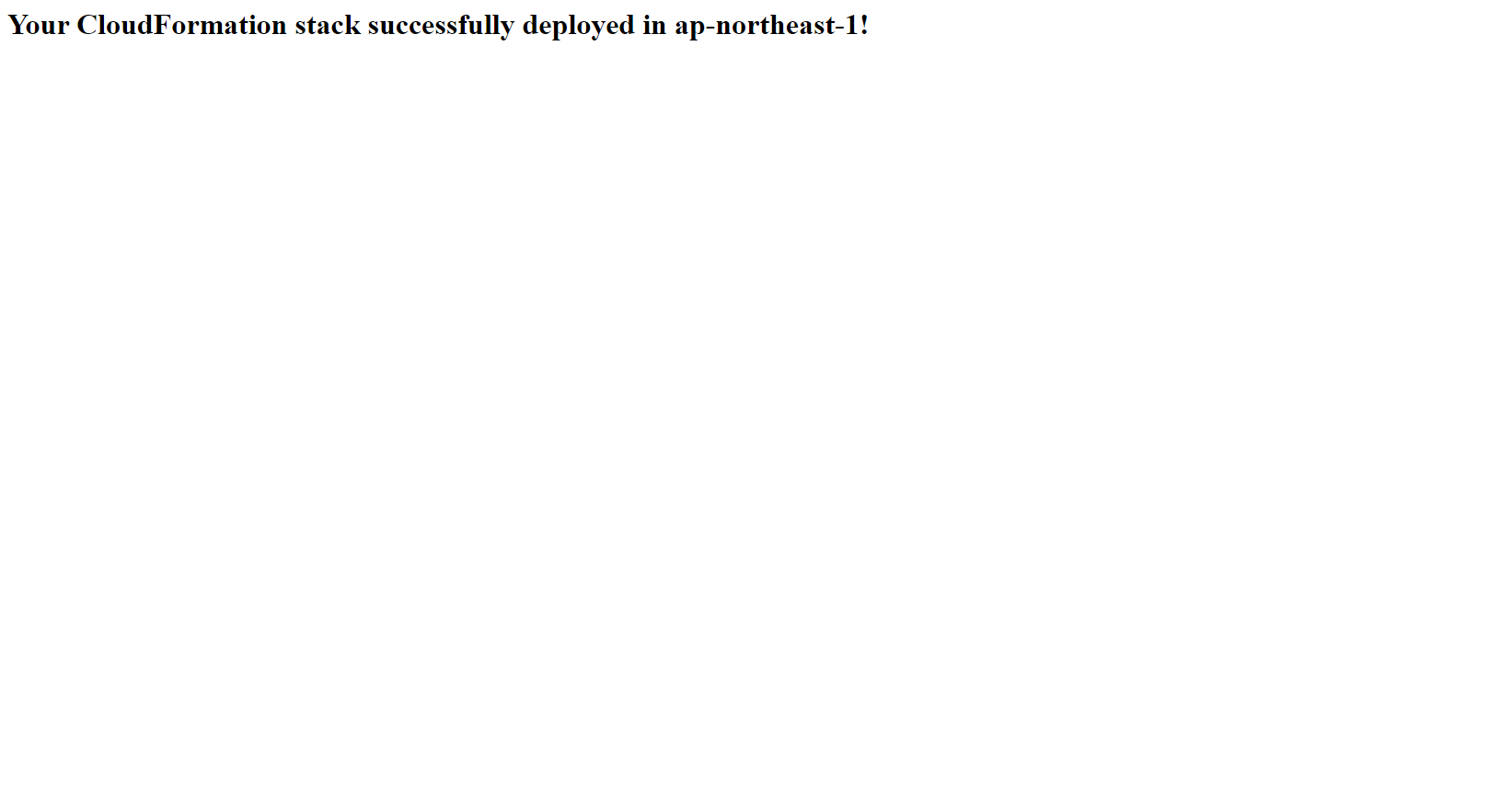Mappings and Stacksets
Mapping
The mapping part in the CloudFormation template makes sense in assigning a key to a set of corresponding values. For example, if you want to set values based on region, you can create a mapping between the region acting as the key with the specified values located in the region where the template is deployed. This can be especially useful when deploying AMI installation packages to the global, which is the case where the IDs of the AMIs are different from region to region.
StackSets
AWS CloudFormation StackSets extends the functionality of Stacks by allowing you to create, update, or delete Stacks located across multiple Accounts or across multiple Regions with a single operation.
Using an Administrator User, you can define and manage an AWS CloudFormation template, and use this template as the basis for deploying the Stack to the Accounts and Regions you desire.
For example, you can easily set up AWS CloudTrail or AWS Config policies across multiple Accounts with a single StackSet operation. You can also use StackSets to deploy resources to an Account but across multiple Regions.
In this section, we will implement a simple CloudFormation template that will create an EC2 Instance running the web server. We will use the mapping to correctly deploy the Amazon Linux 2 AMI to the selected Region, while using StackSets to configure which Region to deploy this template. For the sake of simplicity, we will use a User with absolute administrative rights to execute, but in fact you can use another account with more limited permissions to deploy StackSets.
For details you can visit the Prerequisites: Granting Permissions for Stack Set Operations page for more information on how to properly configure the two Roles required for deploying StackSets across multiple Accounts.
- Access the AWS Management Console
- Find CloudFormation
- Select CloudFormation
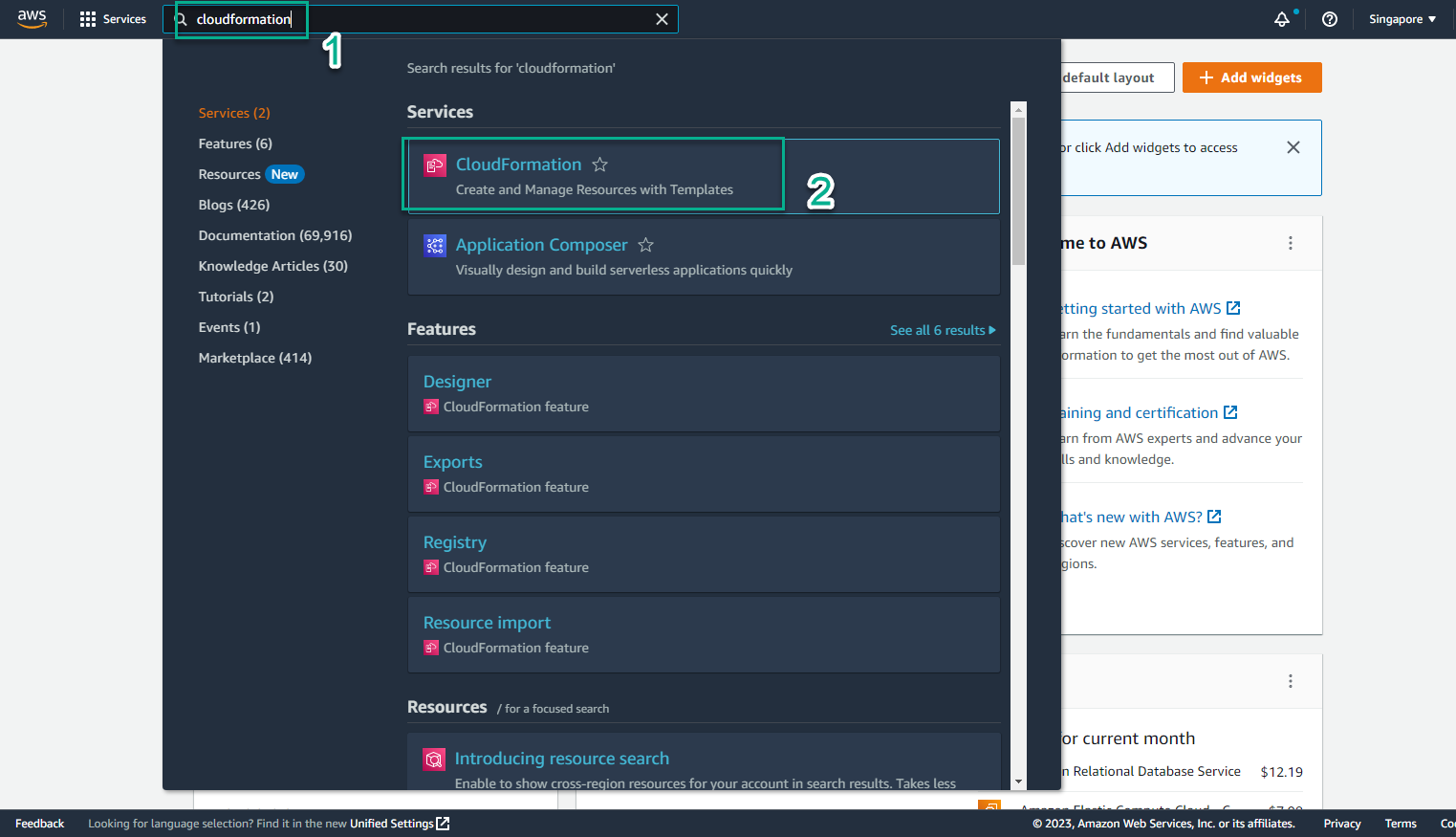
- View created stacks
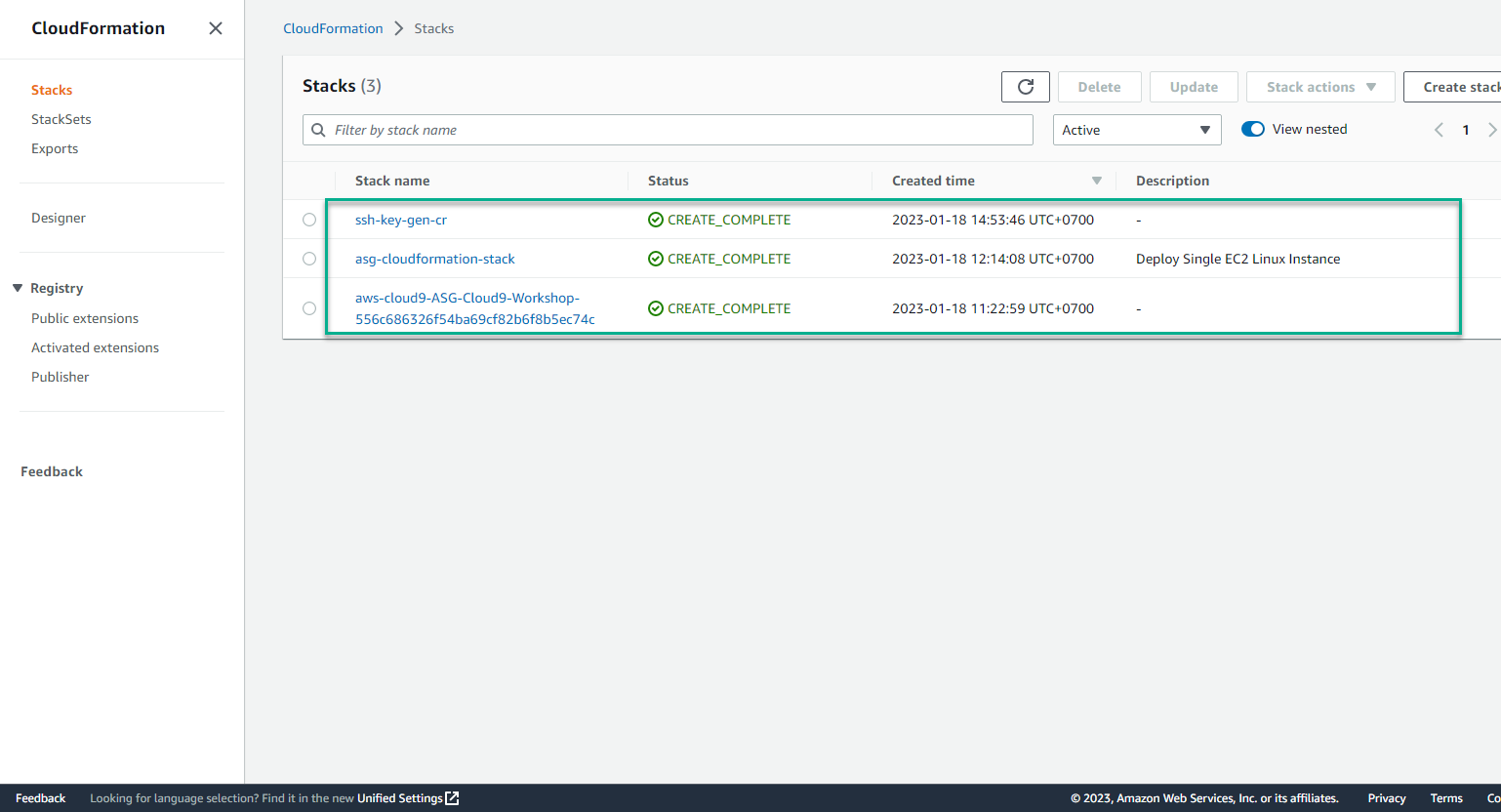
- In the CloudFormation interface
- Select Stack
- Select Create stack
- Select With new resource (standard)
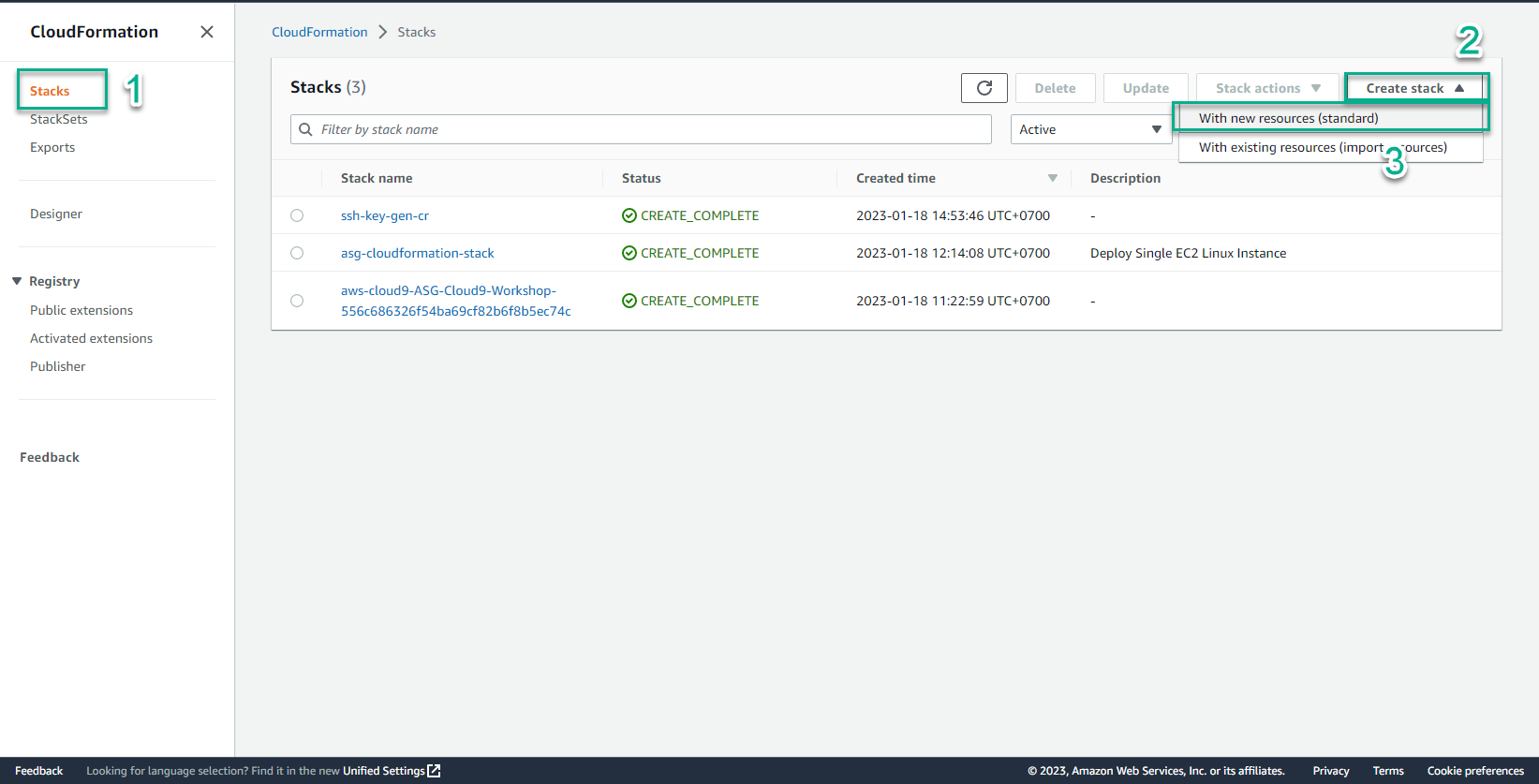
- In the Create stack interface
The CloudFormation template will call two YAML files written by AWS to help define the IAM roles needed for StackSet deployment.
- Create a file mapping_stackset_iam.yaml
- Then copy and paste the content of this code into the file and save it:
AWSTemplateFormatVersion: '2010-09-09'
Description: This CloudFormation StackSet deploys two AWS provided CloudFormation templates that add Administrator and Execution Roles required to use AWSCloudFormationStackSetAdministrationRole
Resources:
AWSCloudFormationStackSetAdministrationRole:
Type: AWS::CloudFormation::Stack
Properties:
TemplateURL: https://s3.amazonaws.com/cloudformation-stackset-sample-templates-us-east-1/AWSCloudFormationStackSetAdministrationRole.yml
TimeoutInMinutes: '3'
AWSCloudFormationStackSetExecutionRole:
Type: AWS::CloudFormation::Stack
Properties:
TemplateURL: https://s3.amazonaws.com/cloudformation-stackset-sample-templates-us-east-1/AWSCloudFormationStackSetExecutionRole.yml
TimeoutInMinutes: '3'
Parameters:
AdministratorAccountId : !Ref 'AccountID'
Parameters:
AccountID:
Type: String
Description: Your AWS Account ID
MaxLength: 12
MinLength: 12
- You can refer to the Role configuration templates here:
1. AWSCloudFormationStackSetAdministrationRole
2. AWSCloudFormationStackSetExecutionRole
- Select Template is ready
- Select Upload a template file
- Select Choose file
- Select mapping_stackset_iam.yaml
- Select Next
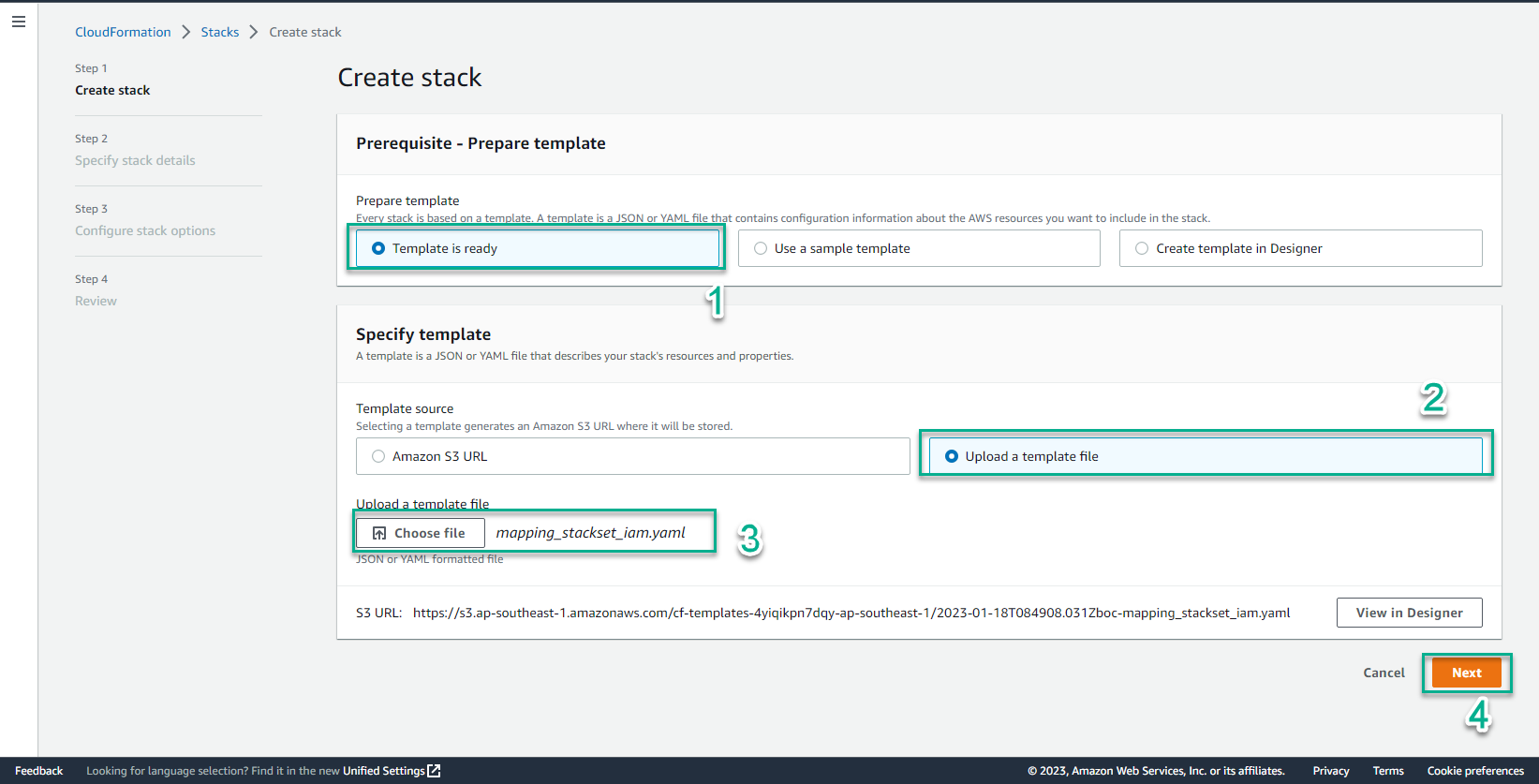
- In the Specify stack details interface
- Stack name, enter
mapping-stacksets-iam - AccountID, enter your account id
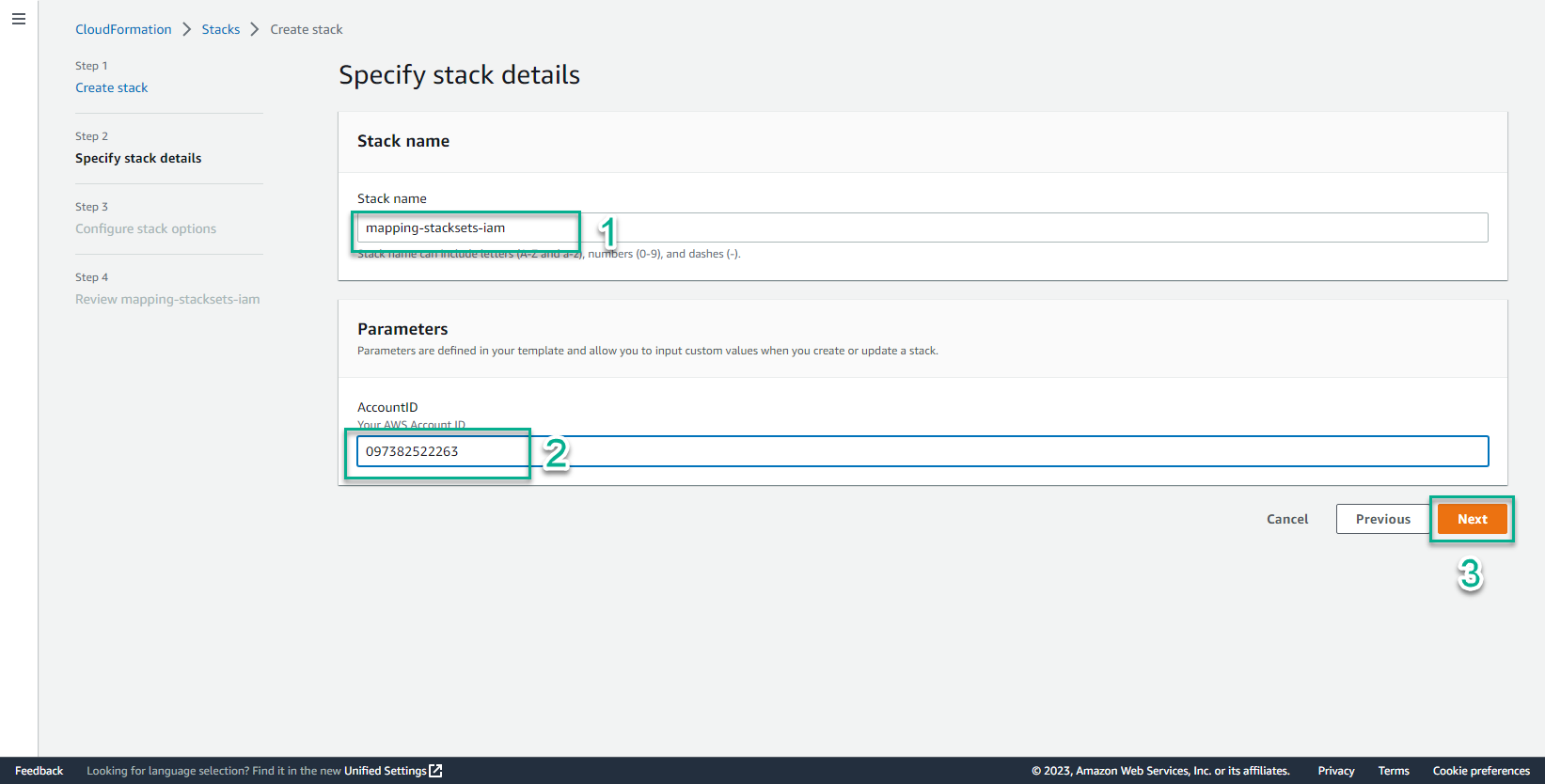
- Select Next
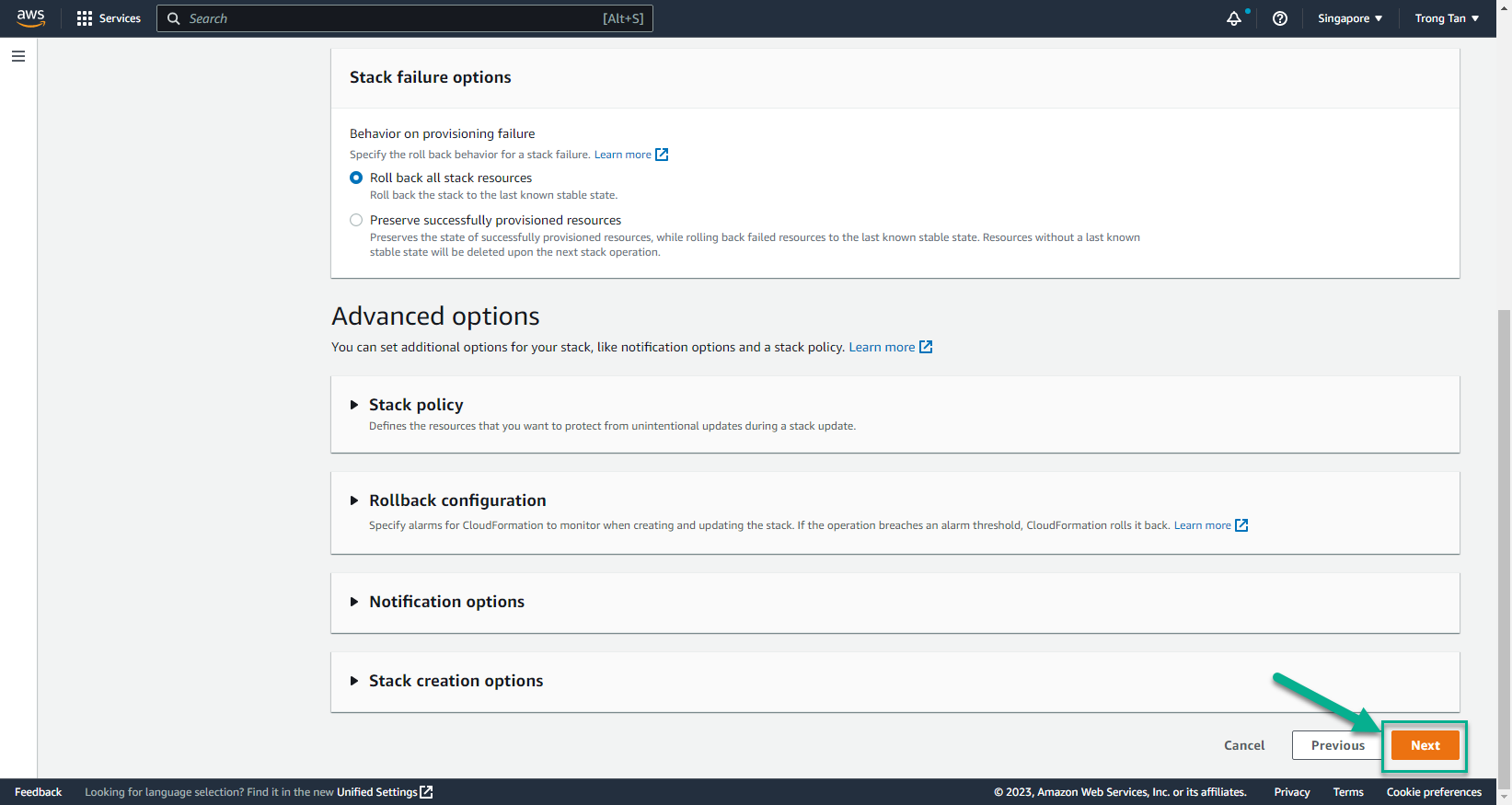
- In the Create stack interface
- Select I acknowledge that AWS CloudFormation might create IAM resources with custom names
- Select I acknowledge that AWS CloudFormation might require the following capability: CAPABILITY_AUTO_EXPAND
- Select Create stack
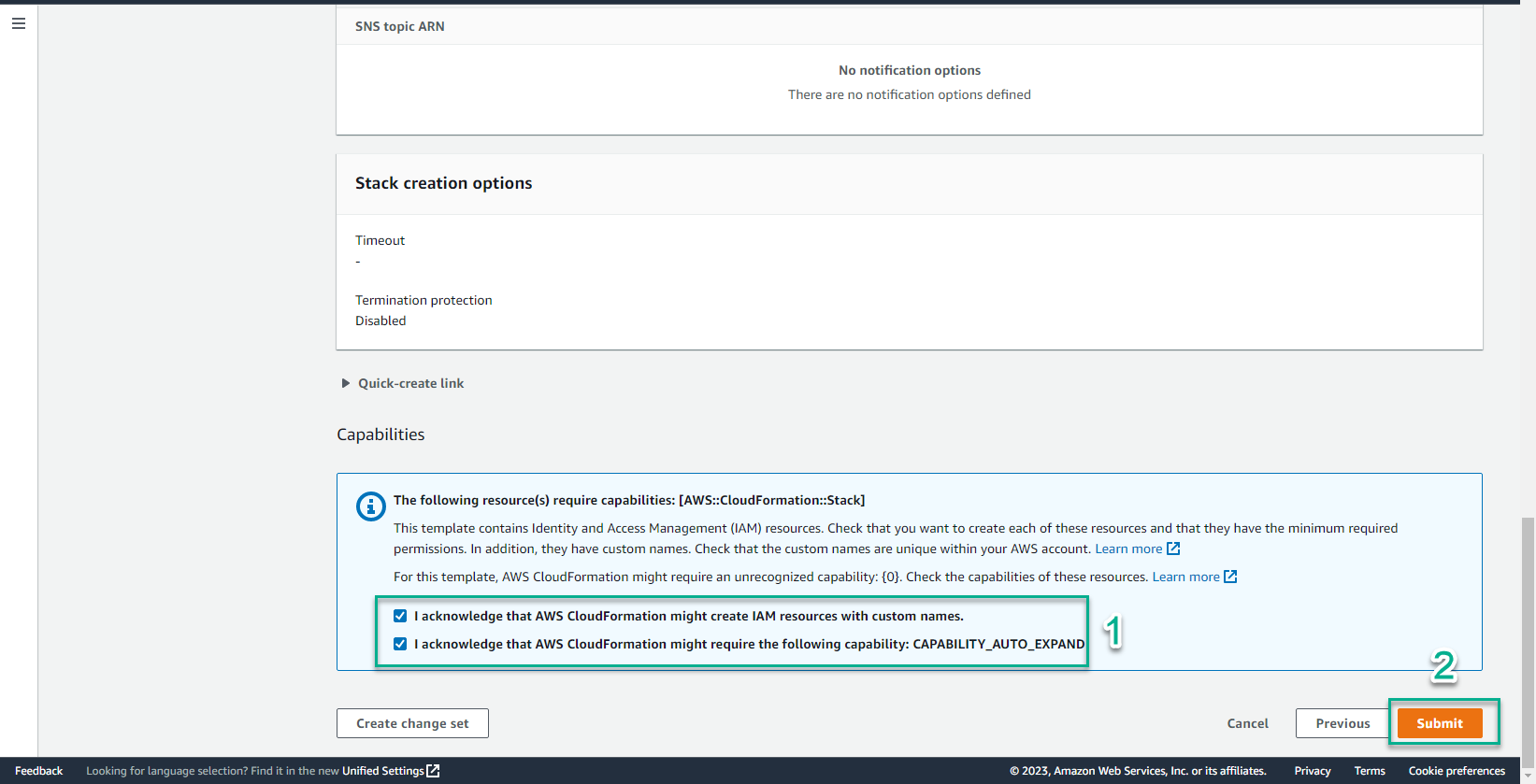
- About a few minutes later, two CloudFormation templates were successfully created along with the Stack.
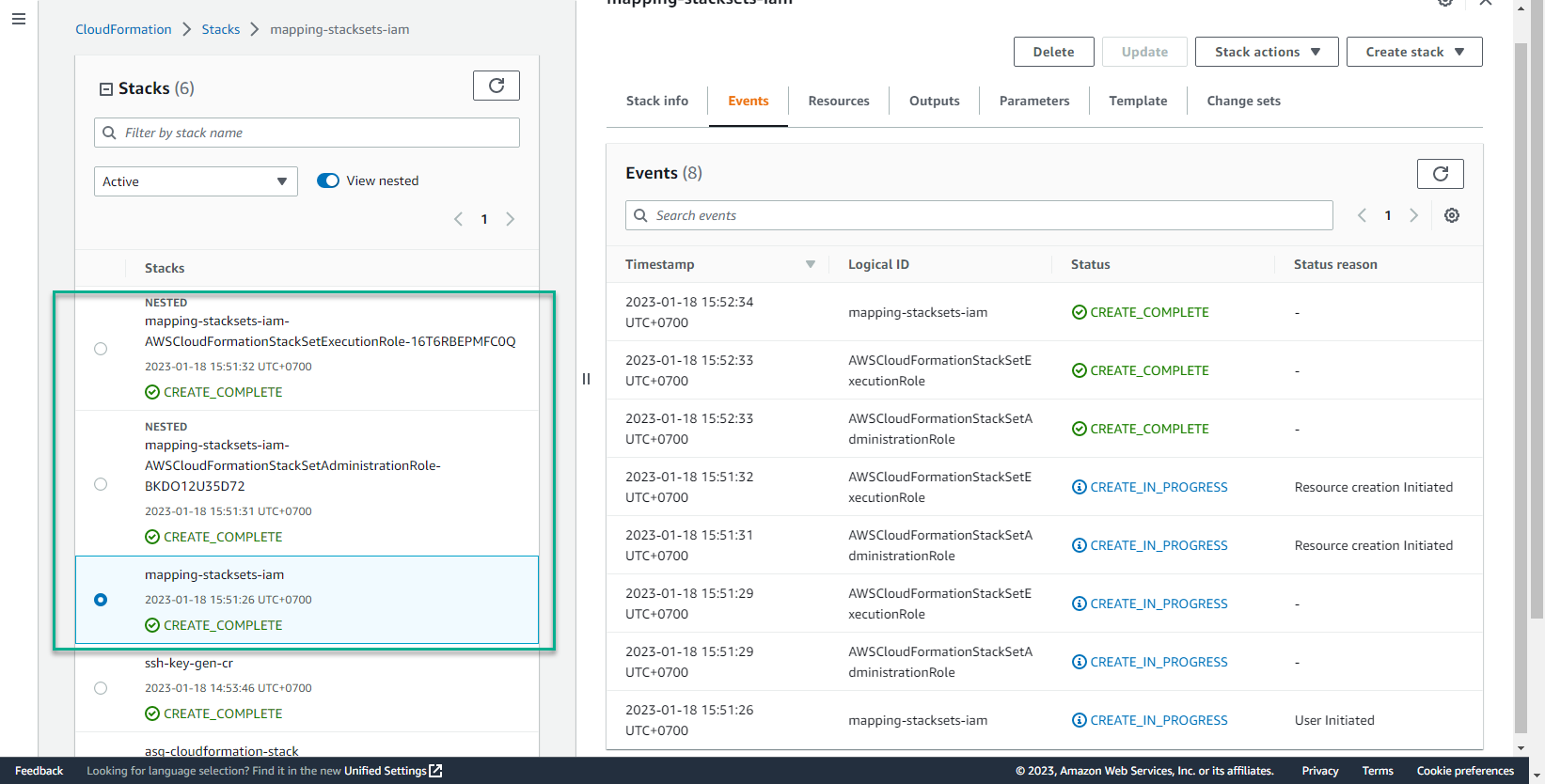
- In the CloudFormation interface
- Chọn Stackset
- Xem giao diện Stackset
- Chọn Stackset
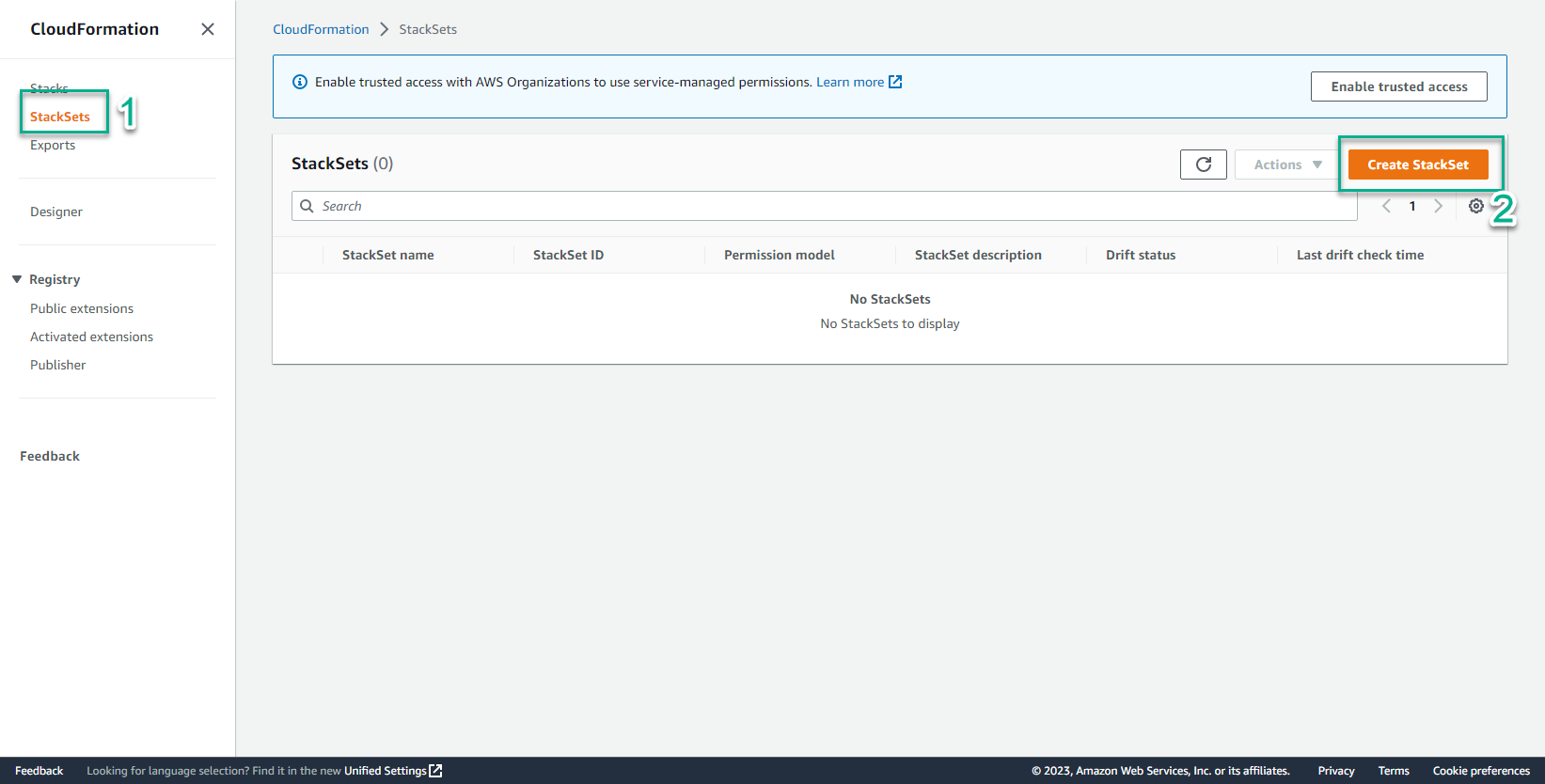
- In the Choose a template interface
- Bước Permissions, chọn IAM role name
- Chọn IAM execution role name
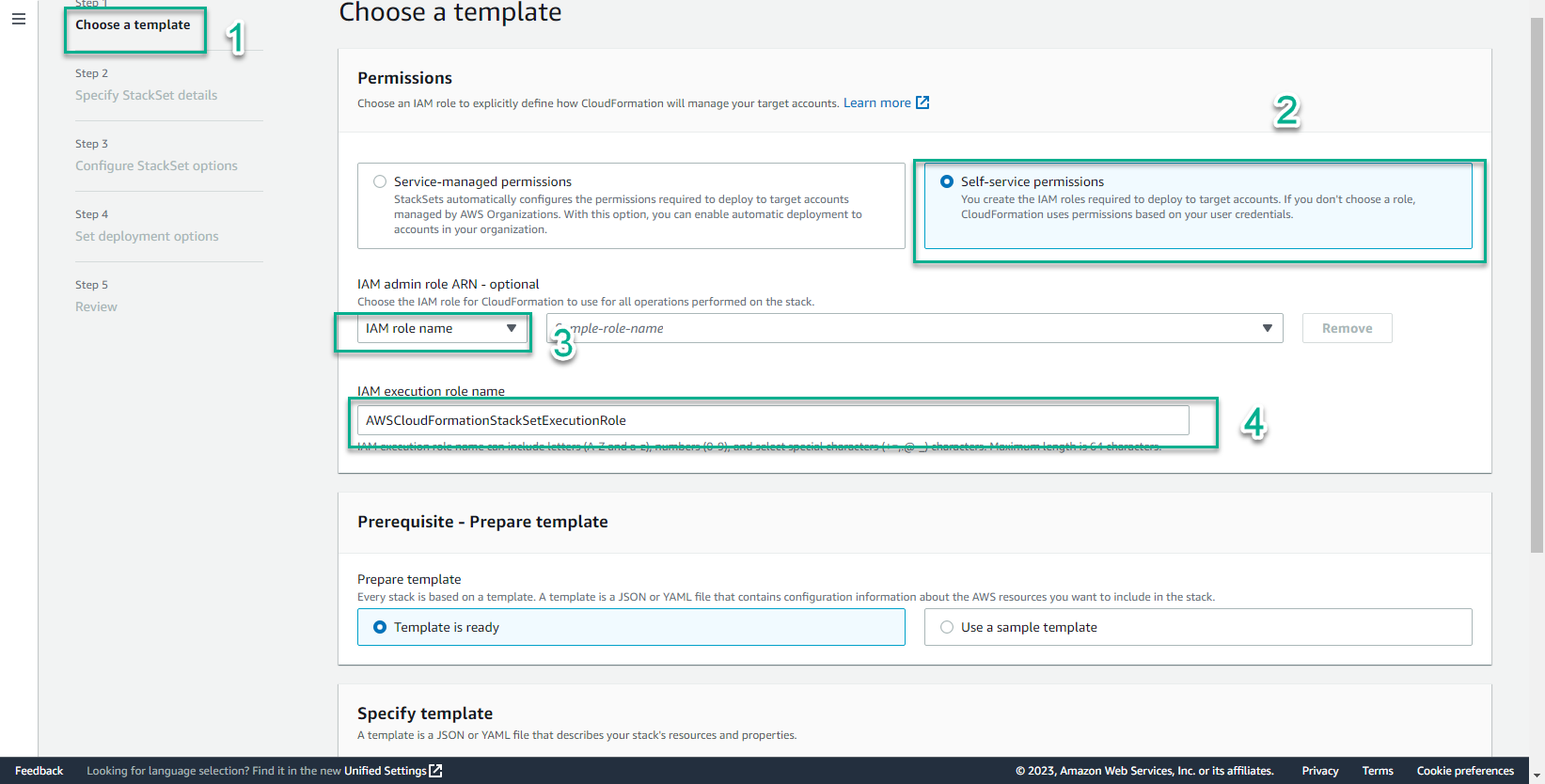
- In the Prerequisite interface
- Create a yaml file named mapping_stackset_ec2.yml
- Copy the following code into the file mapping_stackset_ec2.yml
AWSTemplateFormatVersion: 2010-09-09
Description: This YAML template provisions an Amazon Linux 2 AMI and installs httpd to demonstrate proper operation in various AWS regions
Parameters:
SourceAccessCIDR:
Type: String
Description: The CIDR IP range that is permitted to access the instance. We recommend that you set this value to a trusted IP range.
Default: 0.0.0.0/0
Mappings:
# Mapping of Amazon Linux 2 AMI IDs in every AWS Region
# When deploying a StackSet, the template will automatically deploy the proper AMI in each selected region
RegionMap:
us-east-1:
AMI: ami-04681a1dbd79675a5
us-east-2:
AMI: ami-0cf31d971a3ca20d6
us-west-1:
AMI: ami-0782017a917e973e7
us-west-2:
AMI: ami-6cd6f714
ap-south-1:
AMI: ami-00b6a8a2bd28daf19
ap-northeast-3:
AMI: ami-00f7ef6bf92e8f916
ap-northeast-2:
AMI: ami-012566705322e9a8e
ap-southeast-1:
AMI: ami-01da99628f381e50a
ap-southeast-2:
AMI: ami-00e17d1165b9dd3ec
ap-northeast-1:
AMI: ami-08847abae18baa040
ca-central-1:
AMI: ami-ce1b96aa
eu-central-1:
AMI: ami-0f5dbc86dd9cbf7a8
eu-west-1:
AMI: ami-0bdb1d6c15a40392c
eu-west-2:
AMI: ami-e1768386
eu-west-3:
AMI: ami-06340c8c12baa6a09
sa-east-1:
AMI: ami-0ad7b0031d41ed4b9
Resources:
MyEC2Instance:
Type: AWS::EC2::Instance
Properties:
InstanceType: t2.micro
ImageId: !FindInMap
# !FindInMap will search the above RegionMap and automatically pick the proper AMI ID based on the region where this templte is being deployed
- RegionMap
- !Ref 'AWS::Region'
- AMI
SecurityGroupIds:
- !Ref EC2InstanceSG
UserData:
'Fn::Base64': !Sub |
#!/bin/bash -ex
sudo yum install httpd -y
echo '<html><h1>Your CloudFormation stack successfully deployed in ${AWS::Region}!</h1></html>' >/var/www/html/index.html
service httpd start
Tags:
- Key: Name
Value: !Sub ${AWS::StackName}
EC2InstanceSG:
Type: AWS::EC2::SecurityGroup
Properties:
GroupDescription: This SG allows you to verify the webserver is operational by allowing HTTP (TCP 80) traffic from your location
Tags:
- Key: Name
Value: !Sub ${AWS::StackName}
SecurityGroupIngress:
-
Description: Permits HTTP traffic to validate that the installed webserver is operational.
CidrIp: !Ref SourceAccessCIDR
FromPort: 80
IpProtocol: tcp
ToPort: 80
Outputs:
Website:
Description: Webserver URL
Value: !Sub 'http://${MyEC2Instance.PublicDnsName}'
- Save the file mapping_stackset_ec2.yml
- Select Template is ready
- Template source, select Upload a template file
- Select Choose file
- Select mapping_stackset_ec2.yml
- Select Next
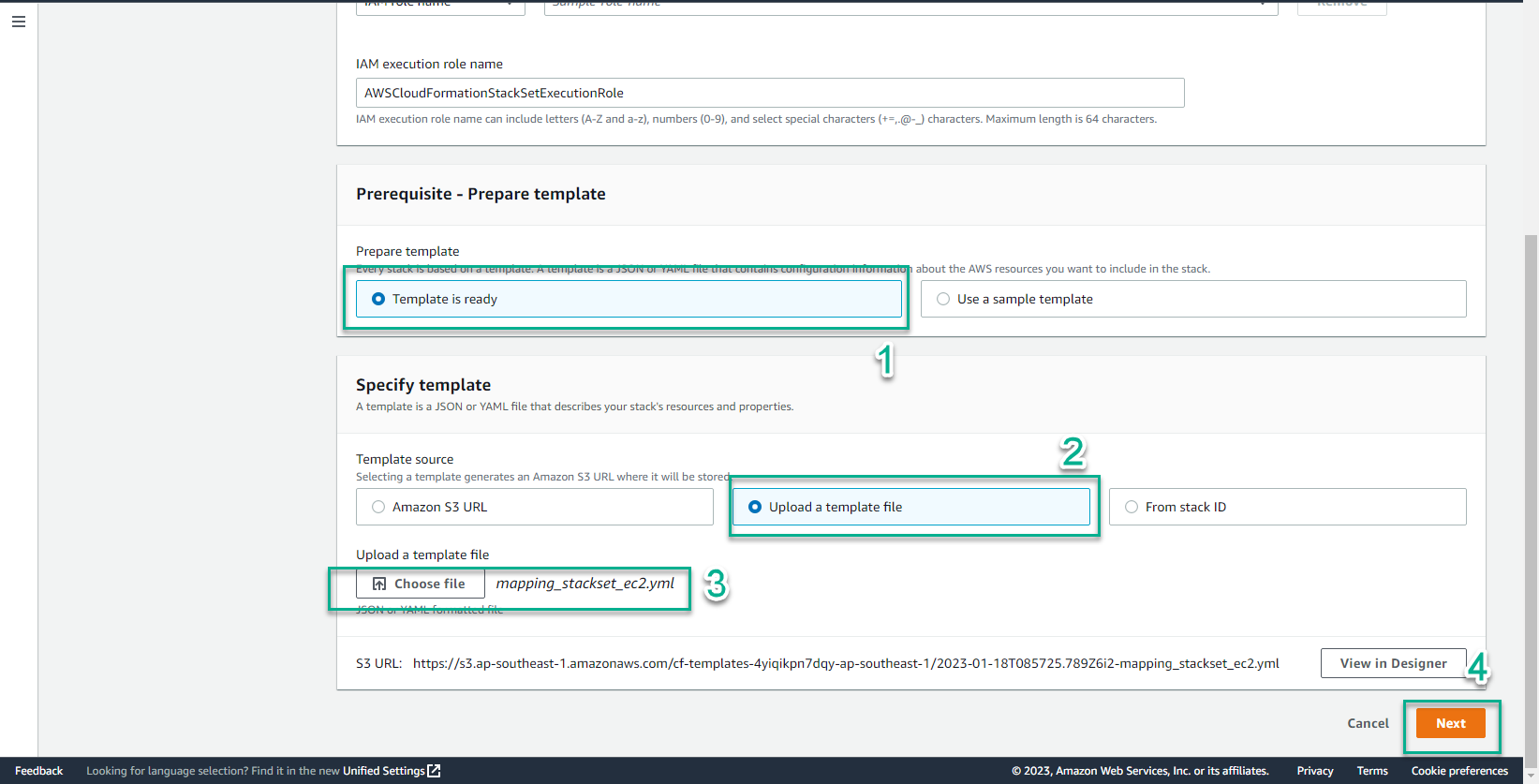
- In the Specify StackSet details interface
- StackSet name, enter
mapping-stacksets-ec2 - Select Next
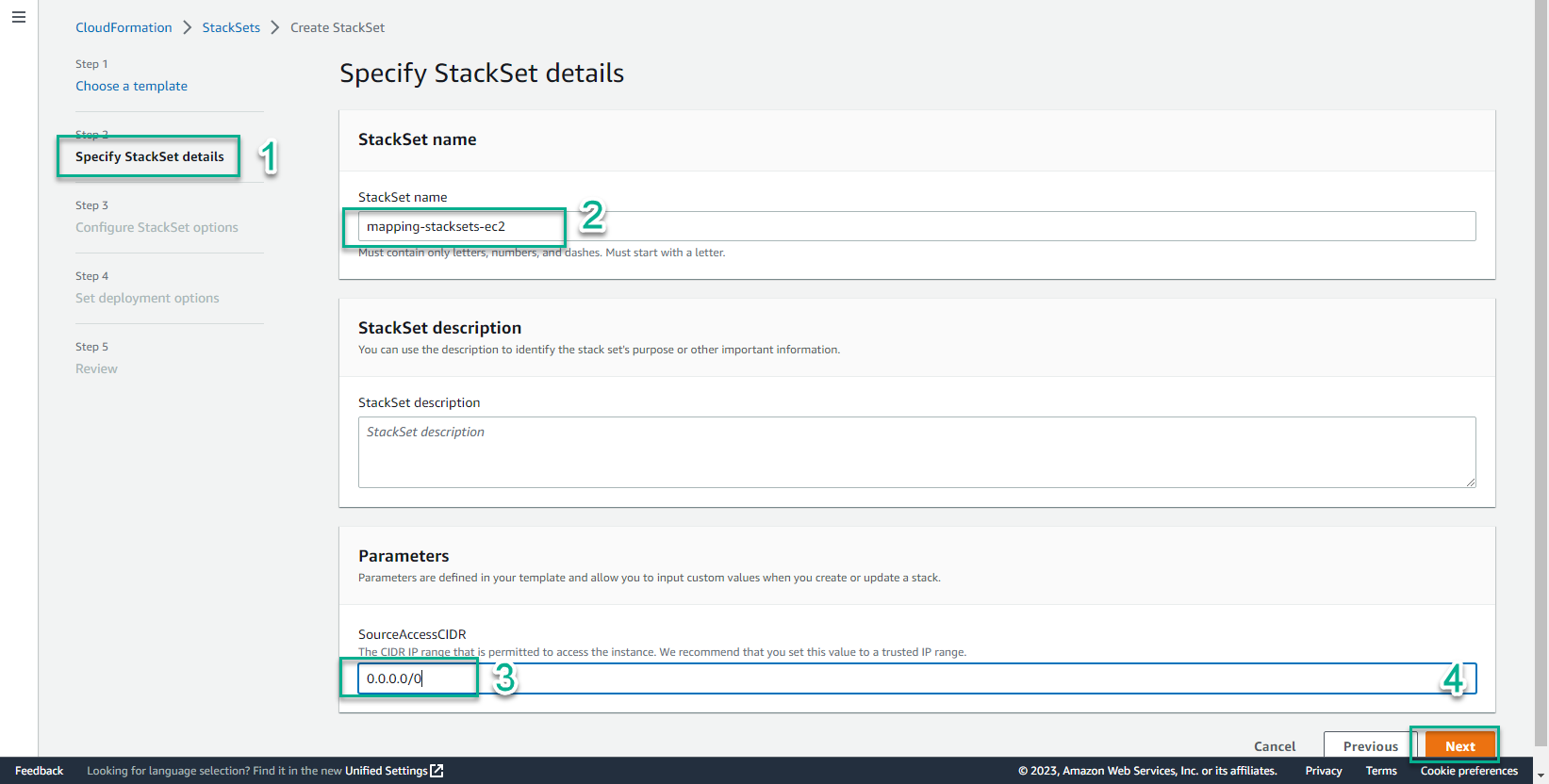
- Select Next

- In the Set deployment options interface
- Add stacks to stack set, select Deploy new stack
- Account, select Deploy stack in accounts
- Account numbers, enter your account number
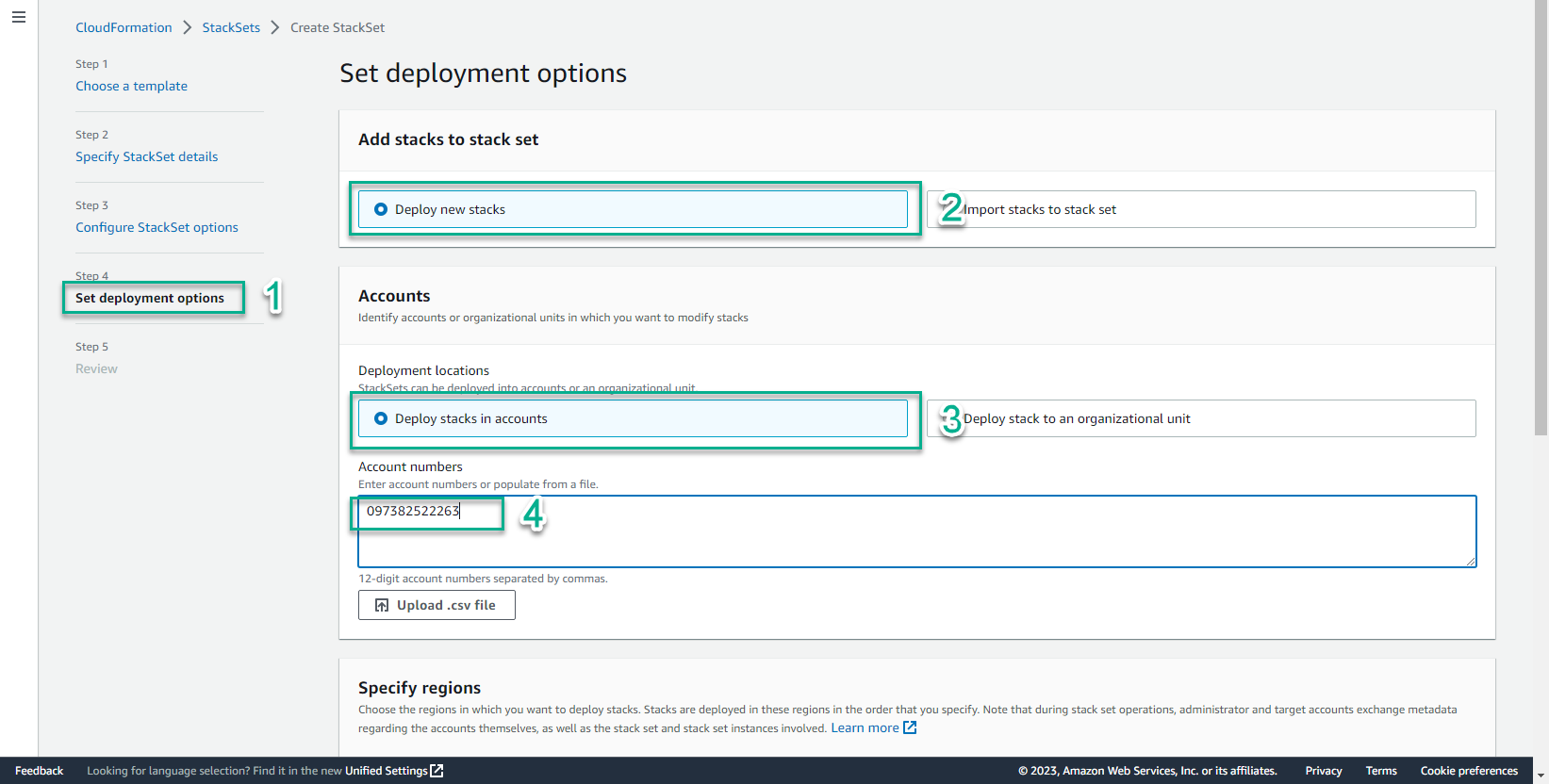
- In the Specify region interface
- Select the regions you want to deploy
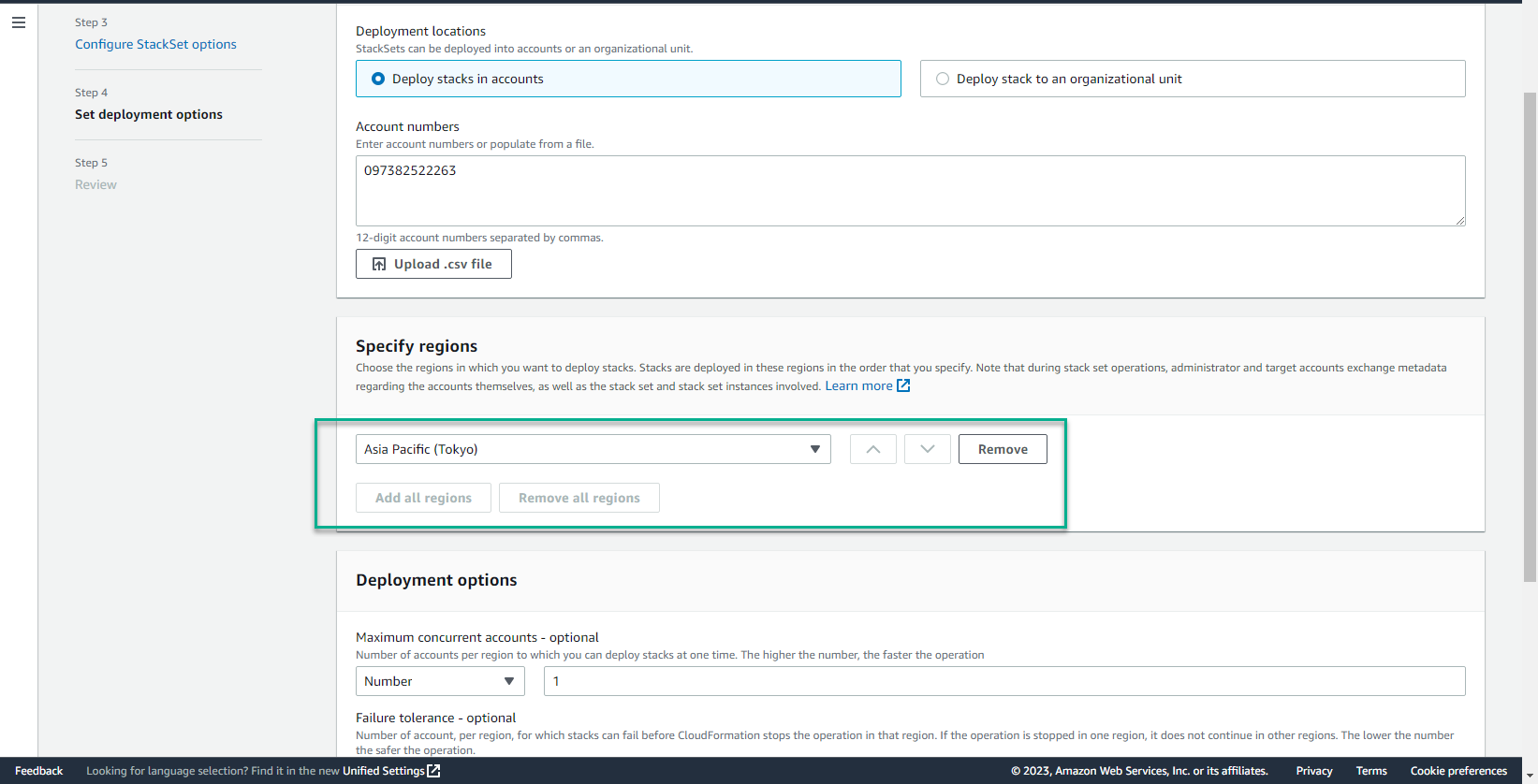
- In the Deployment options interface
- Select Next
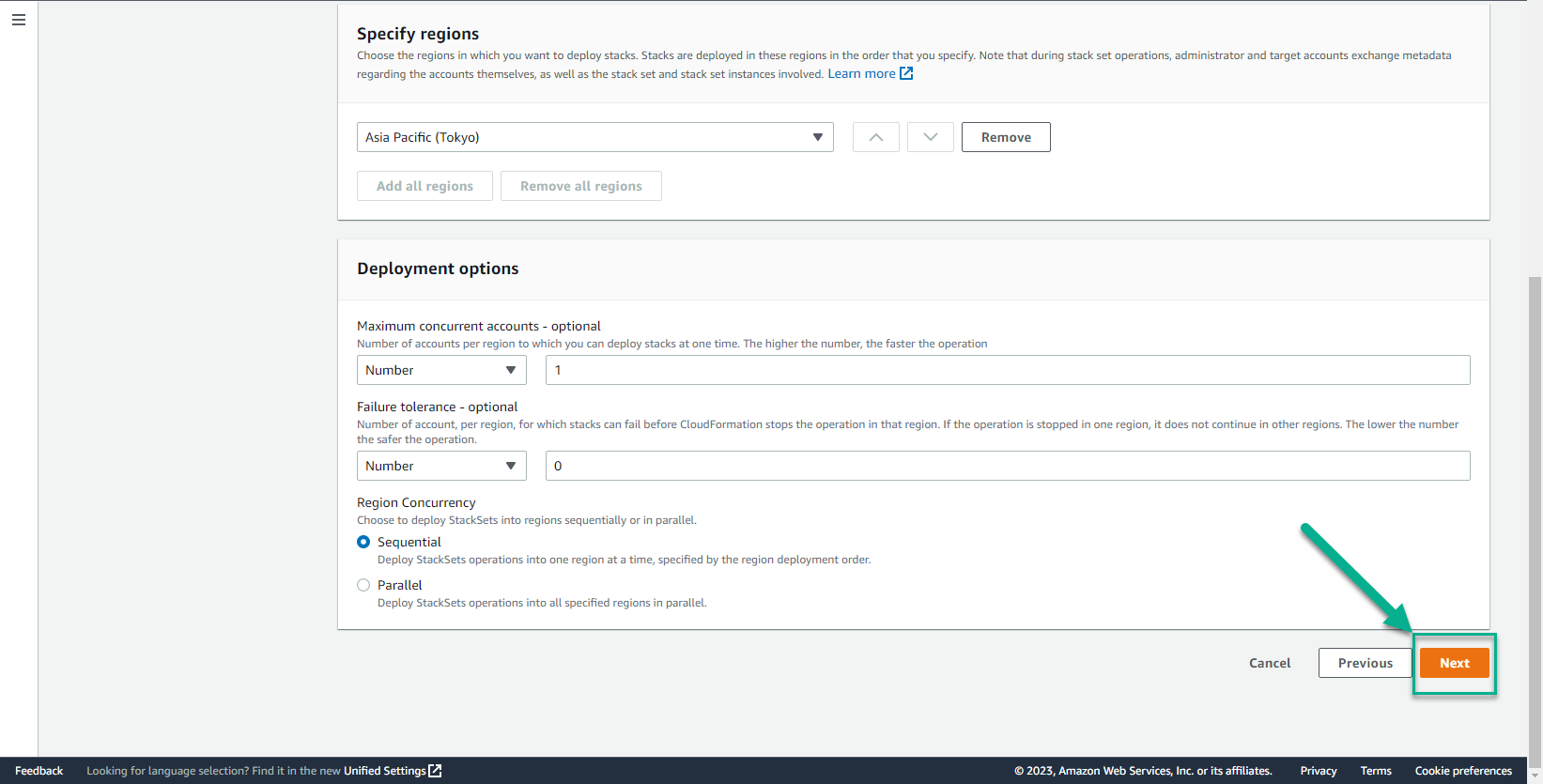
- Select Submit
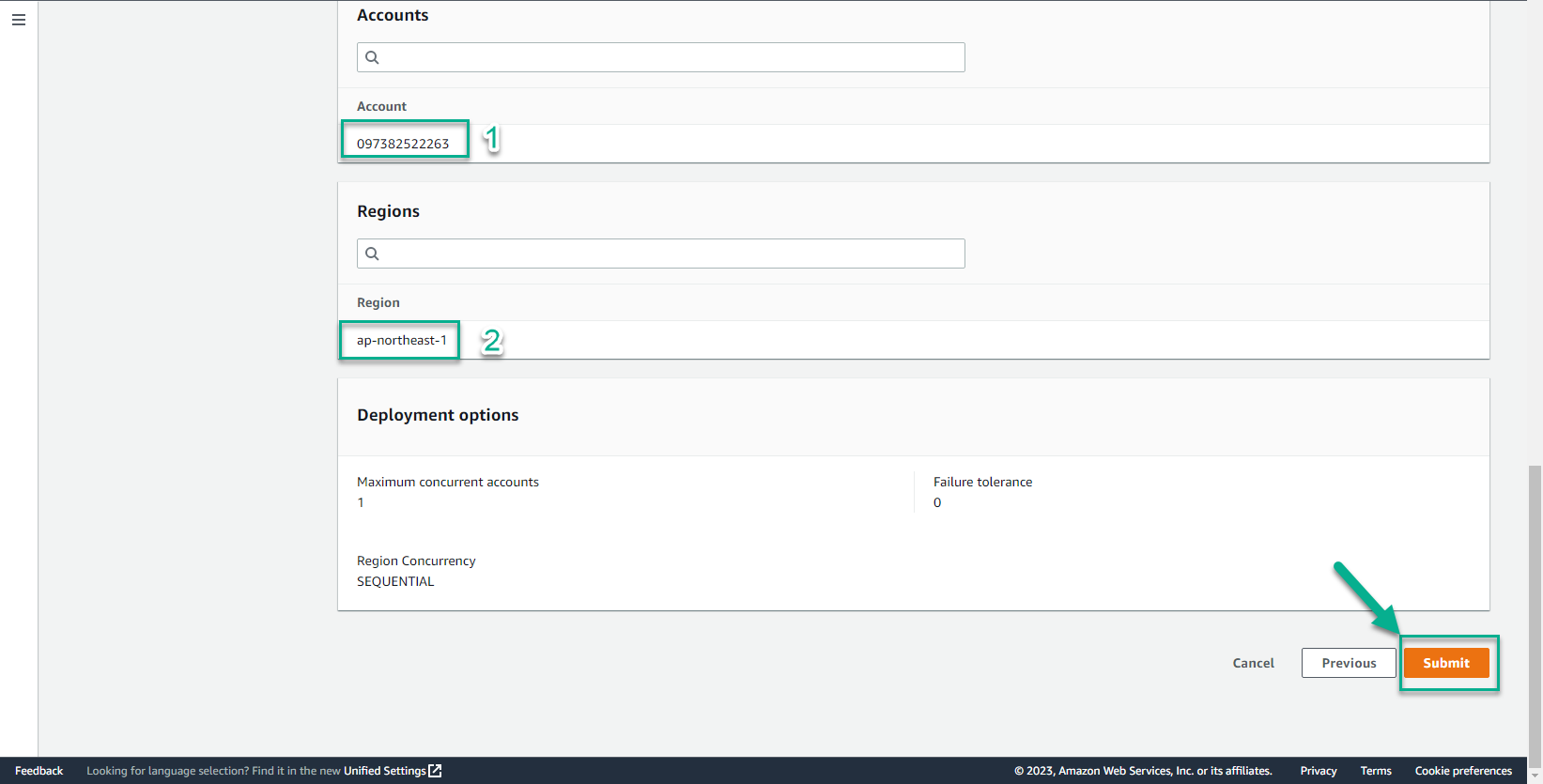
- StackSet initialization process will take about 5 minutes until you see the screen similar to below.
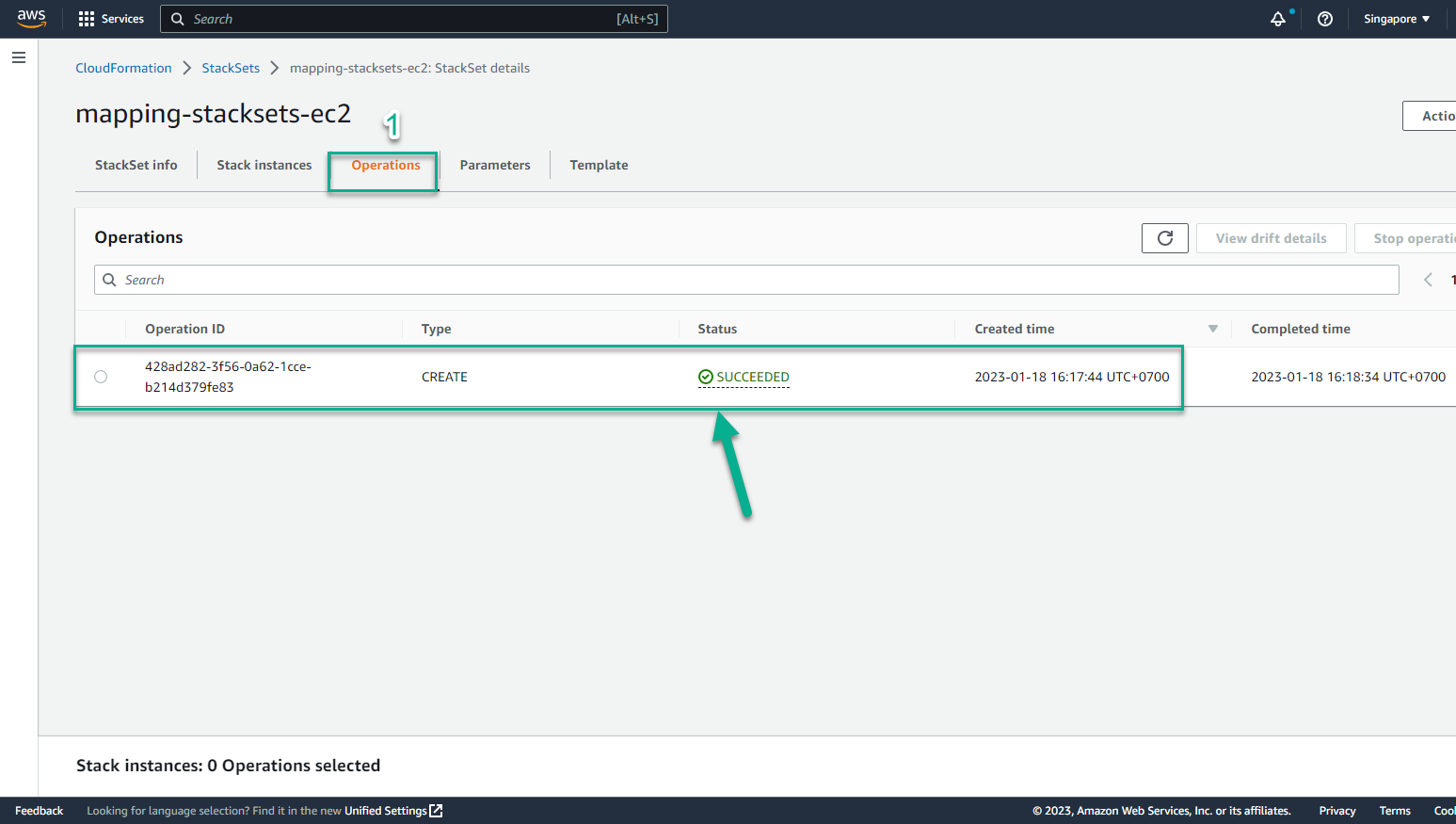
- Regions have been successfully deployed StackSet
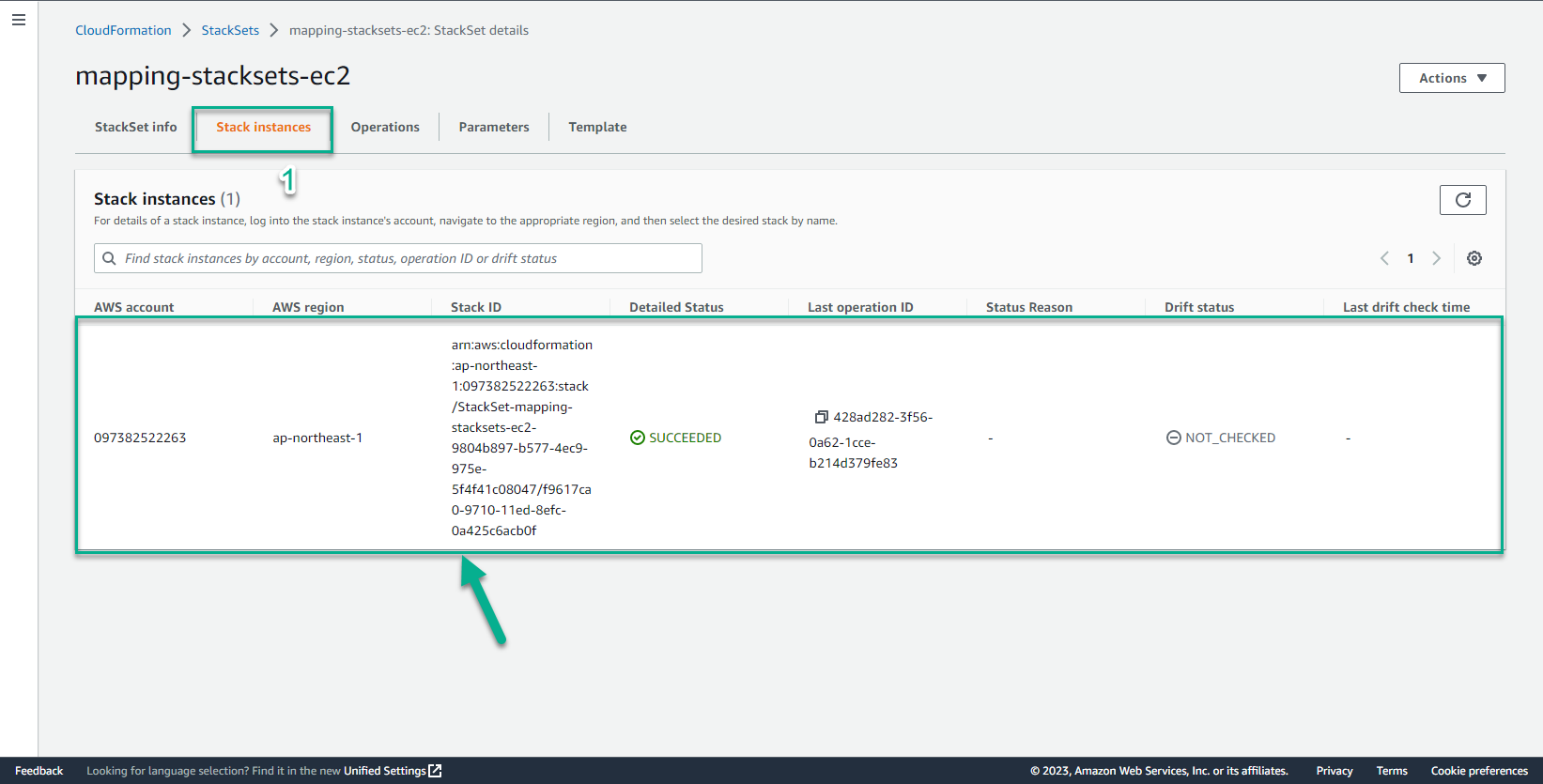
- In the CloudFormation interface
- Select Region Asia Pacific-Tokyo
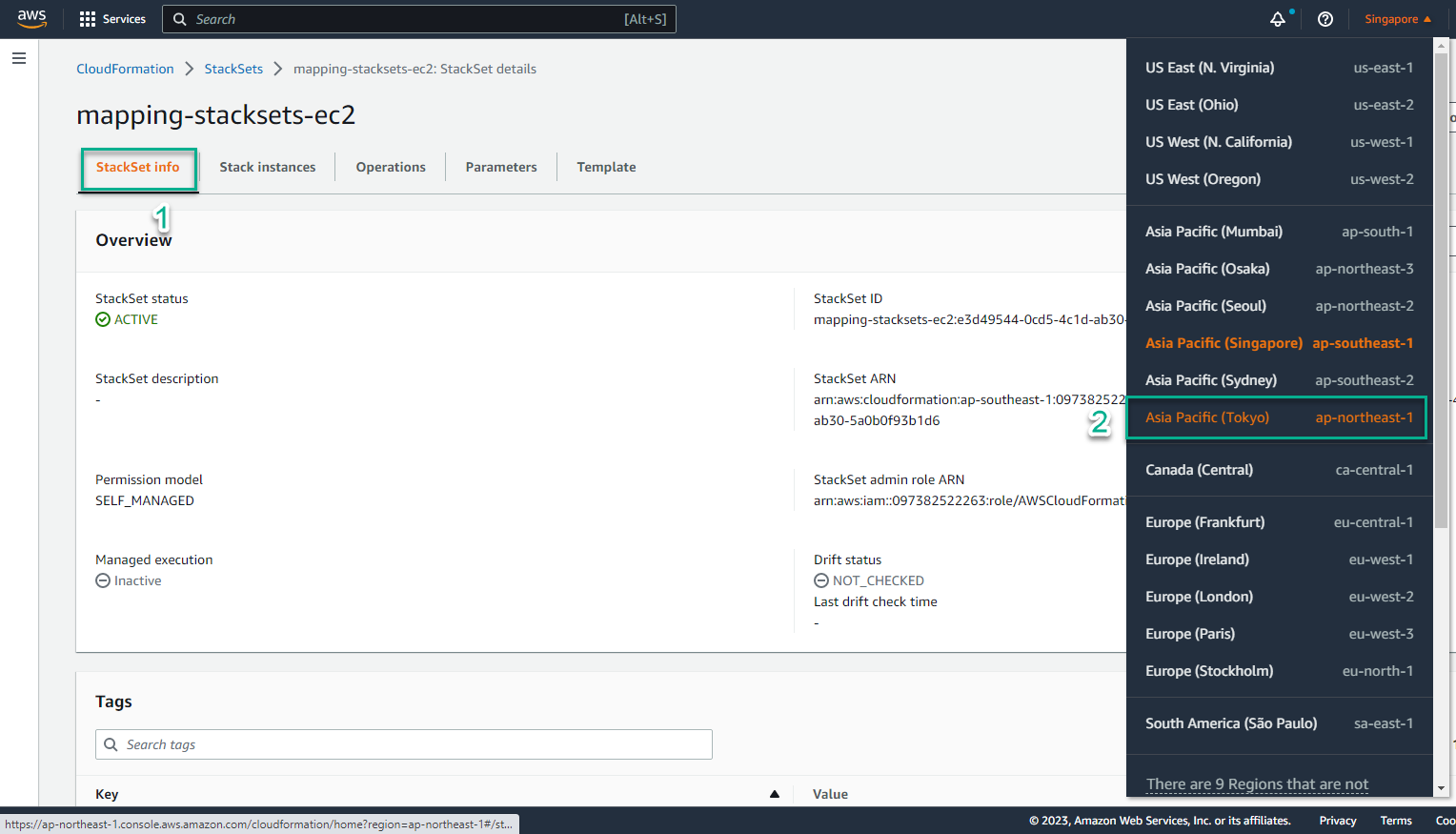
- In Region Asia Pacific-Tokyo
- Select CloudFormation
- Select Stack
- Access the CloudFormation console on Region Frankurt - which is one of the Regions we have selected to deploy the StackSet - and see that a new Stack has been created. This proves our StackSet has been deployed successfully.
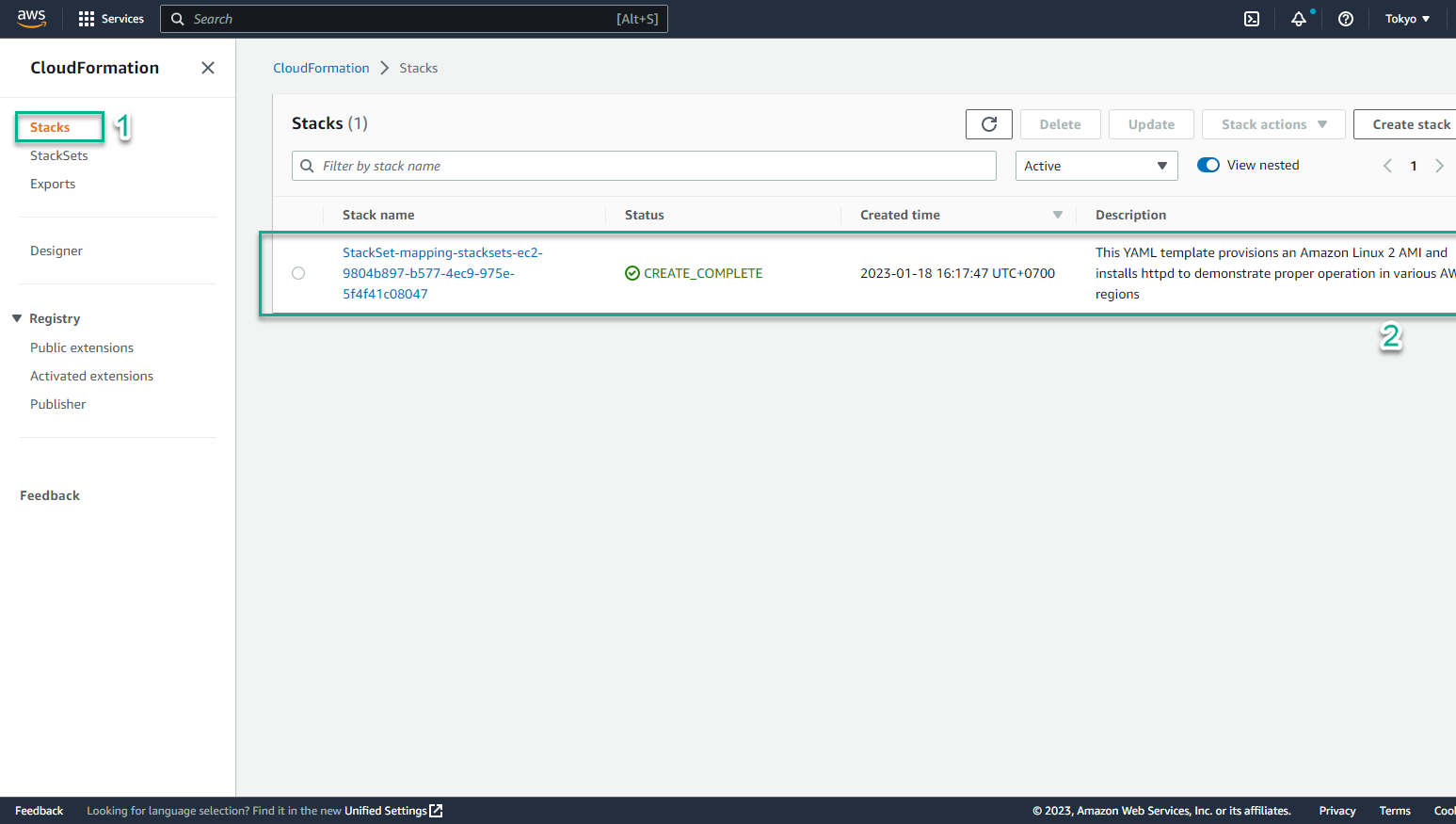
- In the CloudFormation interface
- Select the Stack name, it will lead us to the detailed information page.
- Switch to the Output tab, we will see website results and links
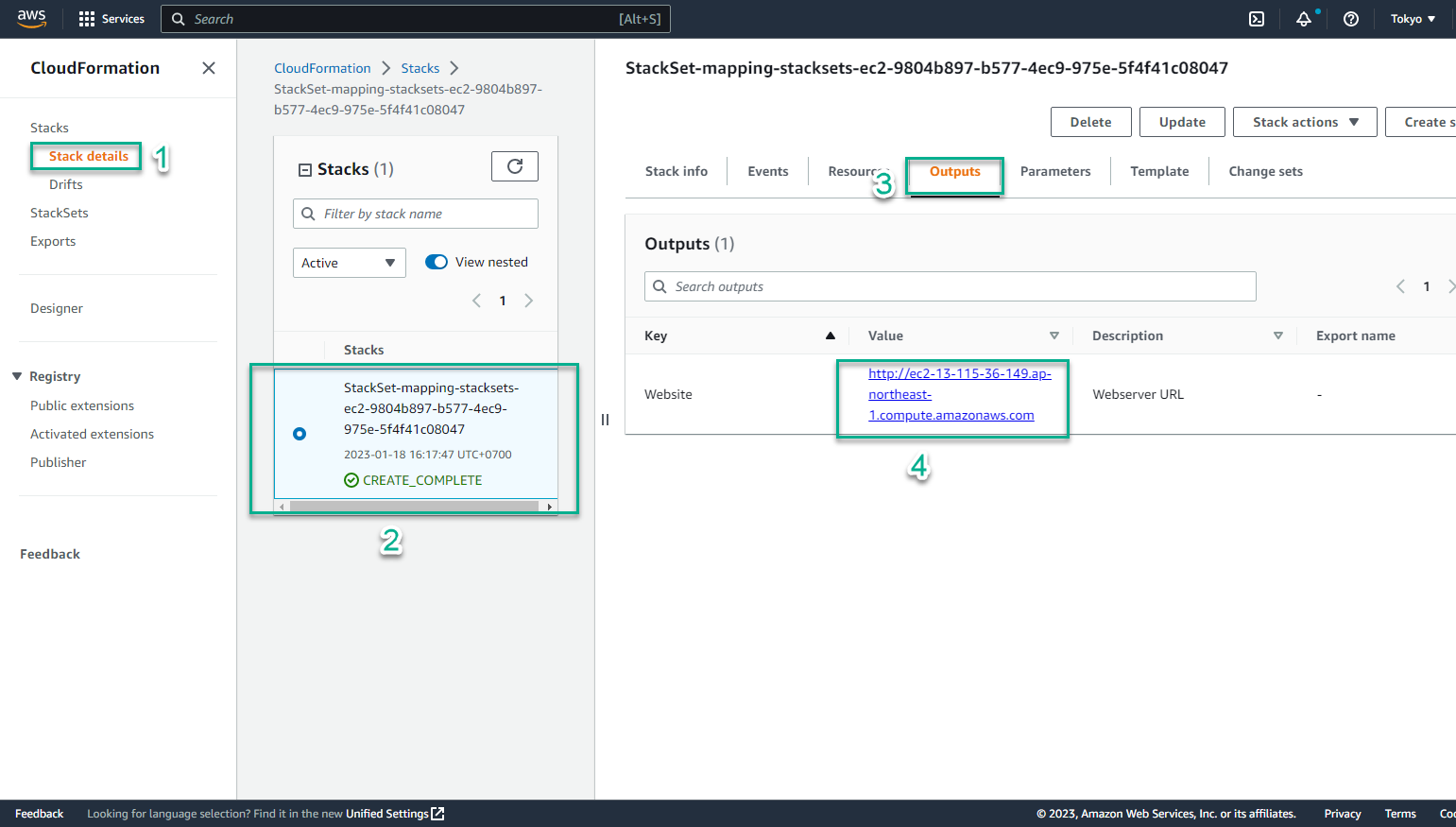
- Select the link and paste it in the browser
- The results obtained are exactly what we expected. The StackSet implementation has been really successful. If you’ve made it this far, congratulations!