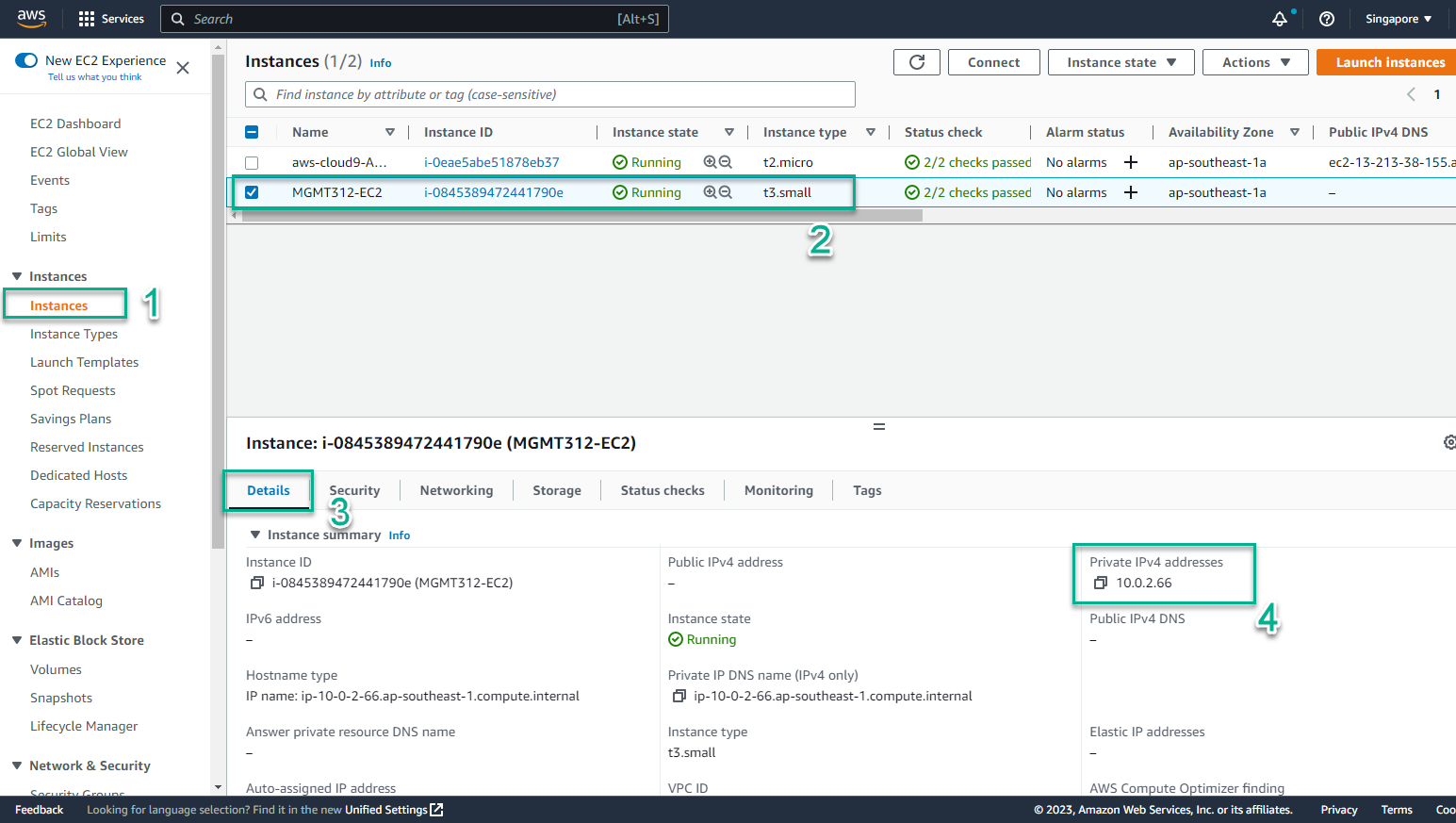Create CloudFormation Template
Create CloudFormation Template
One of the keys to working effectively with CloudFormation is knowing how to use the resource reference table on the AWS Resource and Property Types Reference. Here you can find a list of information and definitions of resources and properties.
- In the environment view of AWS Cloud9
- Select File
- Select New File
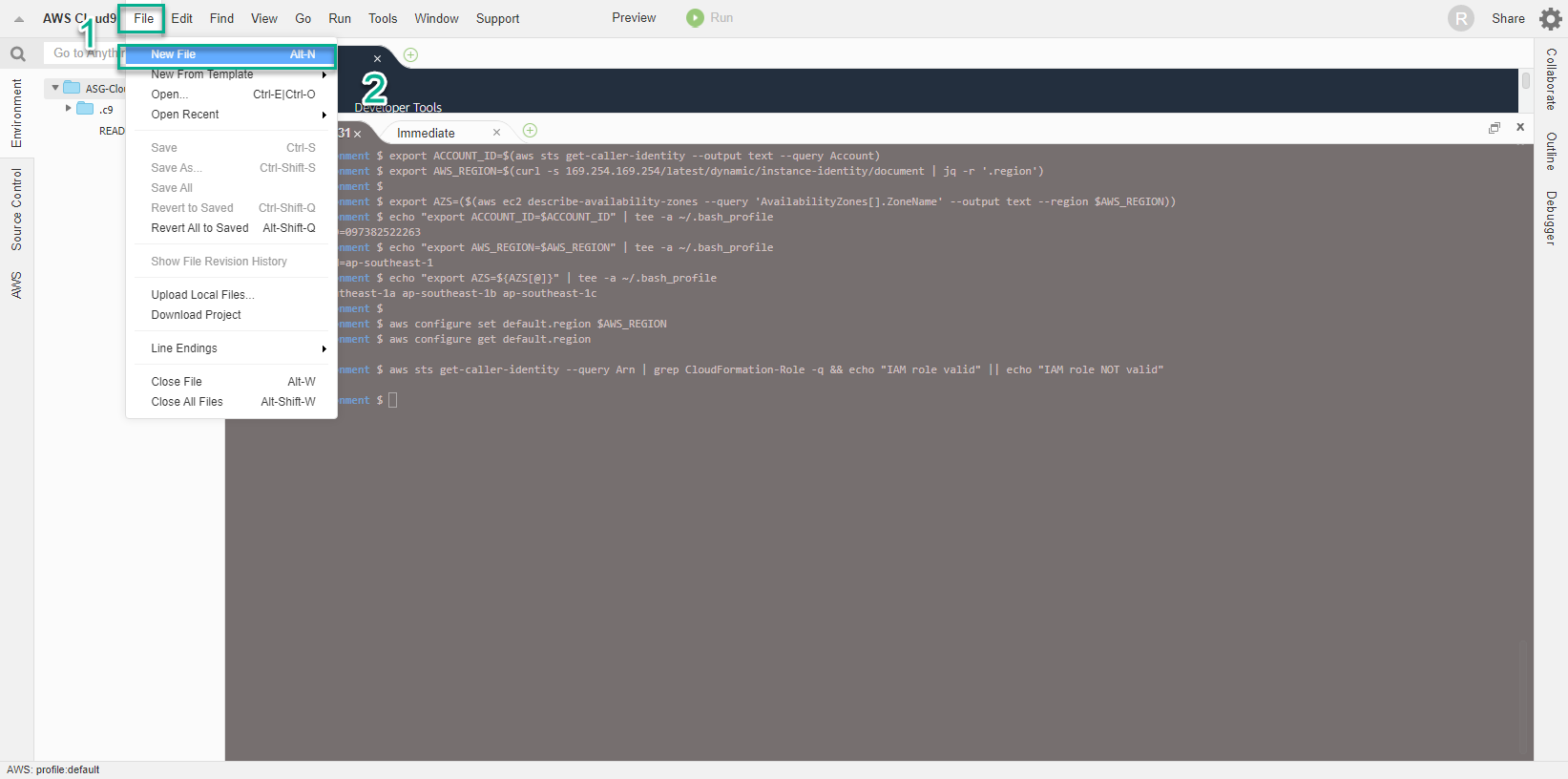
- A CloudFormation template usually consists of 9 parts, details of which you can see in Template anatomy. Within the workshop, we are only interested in the following 5 main components:
- The structure of a CloudFormation template
AWSTemplateFormatVersion (optional): Indicates the version of the template. The latest version is 2010-09-09 and although it was released a long time ago, it is still used until now.
Description (optional) describes information related to the template.
Parameters (optional): allows you to add optional values to the template each time you need to create or update the stack.
Resources (required): specify which AWS resources you want to put on the stack for deployment, such as an Amazon EC2 instance or an Amazon S3 bucket.
Outputs (optional) defines output values that you can import into other stacks (to create cross-stack references), or as stack responses, or for display on AWS CloudFormation console.
- Template Parameters
For each parameter we must specify the name and type for the parameter. Supported parameter types include: String, Number, CommaDelimitedList, List, AWS-Specific Parameter and SSM Parameter. Below are some parameters we use in the workshop. These include
EC2InstanceType - defines the Instance type to be used in the template.
LatestAmiId - allows to automatically get the latest AMI ID and include it in the template.
SubnetID - lists all available Subnet IDs available in the region.
SourceLocation - specifies how to use regex in the AllowedPattern property to ensure that the input is appropriate, along with the MinLength and MaxLength values.
VPCID - lists available VPCs in the region.
- Set the file name singleec2instance.yaml
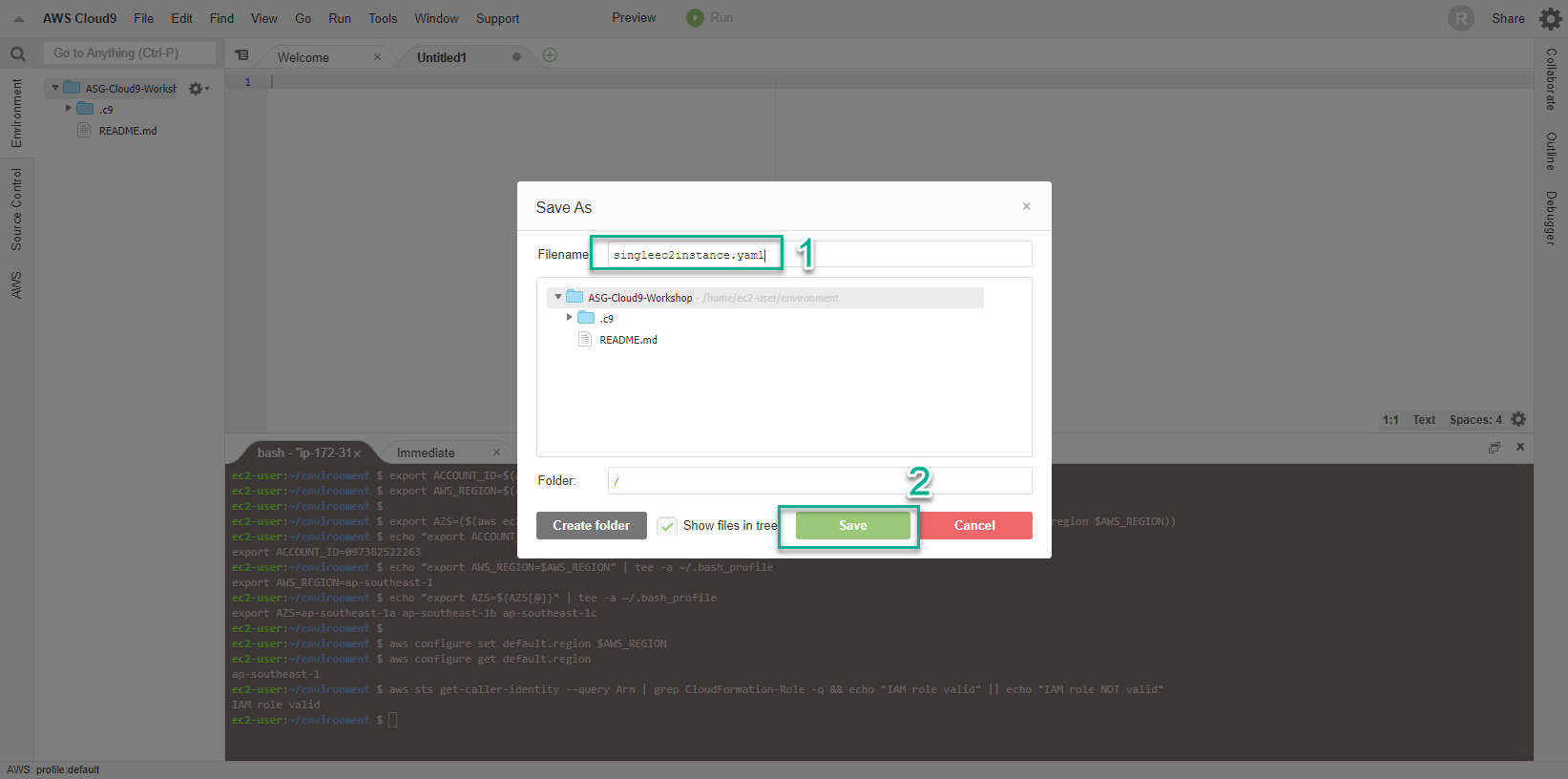
- Paste the content below into the New File window
AWSTemplateFormatVersion: "2010-09-09"
Description: "Deploy Single EC2 Linux Instance as part of MGT312 Workshop"
Parameters:
EC2InstanceType:
AllowedValues:
- t3.nano
- t3.micro
- t3.small
- t3.medium
- t3.large
- t3.xlarge
- t3.2xlarge
- m5.large
- m5.xlarge
- m5.2xlarge
Default: t3.small
Description: Amazon EC2 instance type
Type: String
LatestAmiId:
Type: 'AWS::SSM::Parameter::Value<AWS::EC2::Image::Id>'
Default: "/aws/service/ami-amazon-linux-latest/amzn2-ami-hvm-x86_64-gp2"
SubnetID:
Description: ID of a Subnet.
Type: AWS::EC2::Subnet::Id
SourceLocation:
Description : The CIDR IP address range that can be used to RDP to the EC2 instances
Type: String
MinLength: 9
MaxLength: 18
Default: 0.0.0.0/0
AllowedPattern: "(\\d{1,3})\\.(\\d{1,3})\\.(\\d{1,3})\\.(\\d{1,3})/(\\d{1,2})"
ConstraintDescription: must be a valid IP CIDR range of the form x.x.x.x/x.
VPCID:
Description: ID of the target VPC (e.g., vpc-0343606e).
Type: AWS::EC2::VPC::Id
Resource: Security Group
And we have finished setting the parameters so that we can reuse CloudFormaton in the next time. Now we will go to define the required components, which are Resources.
It should be noted that proficient use of the AWS Resource and Property Types Reference documentation plays a very important role in creating a CloudFormation template.
The first resource we add is a Security Group with a rule that allows traffic on port 80. Here we use the *Intrinsic Function Ref *(Intrinsic Function Ref) technique to return the value of VPCID parameter.
AWS CloudFormation provides some built-in functionality that helps you manage Stacks and uses built-in functions in templates to assign values to properties that are only available at runtime.
Copy the following content and then paste it into the code in the New File window in the previous step:
Resources:
EC2InstanceSG:
Type: AWS::EC2::SecurityGroup
Properties:
GroupDescription: EC2 Instance Security Group
VpcId: !Ref 'VPCID'
SecurityGroupIngress:
- IpProtocol: tcp
FromPort: 80
ToPort: 80
CidrIp: !Ref SourceLocation
Resource: Instance Role
In this step we will create a Role that we can assign to EC2 Instance, allowing it to send monitoring information and communicate with AWS Systems Manager Service (SSM). With that, an InstanceProfile is also created and references the Instance Role.
The code also uses the Intrinsic Function Sub technique to replace values in a string with Pseudo parameters like AWS::Region and AWS::Partition.
Dummy parameters are predefined parameters. We will not declare them in the template and use them like a normal parameter.
Copy the following content and then paste it into the code in the New File window in the previous step:
SSMInstanceRole:
Type : AWS::IAM::Role
Properties:
Policies:
- PolicyDocument:
Version: '2012-10-17'
Statement:
- Action:
- s3:GetObject
Resource:
- !Sub 'arn:aws:s3:::aws-ssm-${AWS::Region}/*'
- !Sub 'arn:aws:s3:::aws-windows-downloads-${AWS::Region}/*'
- !Sub 'arn:aws:s3:::amazon-ssm-${AWS::Region}/*'
- !Sub 'arn:aws:s3:::amazon-ssm-packages-${AWS::Region}/*'
- !Sub 'arn:aws:s3:::${AWS::Region}-birdwatcher-prod/*'
- !Sub 'arn:aws:s3:::patch-baseline-snapshot-${AWS::Region}/*'
Effect: Allow
PolicyName: ssm-custom-s3-policy
Path: /
ManagedPolicyArns:
- !Sub 'arn:${AWS::Partition}:iam::aws:policy/AmazonSSMManagedInstanceCore'
- !Sub 'arn:${AWS::Partition}:iam::aws:policy/CloudWatchAgentServerPolicy'
AssumeRolePolicyDocument:
Version: "2012-10-17"
Statement:
- Effect: "Allow"
Principal:
Service:
- "ec2.amazonaws.com"
- "ssm.amazonaws.com"
Action: "sts:AssumeRole"
SSMInstanceProfile:
Type: "AWS::IAM::InstanceProfile"
Properties:
Roles:
- !Ref SSMInstanceRole
Resource: EC2 Instance
Continue building the template with the EC2 Instance definition.
In this step all components including previously configured resources and parameters will be gathered together. We use the Intrinsic Function Reference !Ref technique to assign or create resources and values generated at runtime. Using !Ref also affects the order in which resources are generated by CloudFormation.
Copy the following content and then paste it into the code in the New File window in the previous step:
EC2Instance:
Type: "AWS::EC2::Instance"
Properties:
ImageId: !Ref LatestAmiId
InstanceType: !Ref EC2InstanceType
IamInstanceProfile: !Ref SSMIstanceProfile
NetworkInterfaces:
- DeleteOnTermination: true
DeviceIndex: '0'
SubnetId: !Ref 'Subnet'
GroupSet:
- !Ref EC2InstanceSG
Tags:
- Key: "Name"
Value: "MGMT312-EC2"
Outputs
Finally, the Outputs content with the return result is the Private IP address of the Instance - a property value of the Resource - through the use of the GettAtt Intrinsic Function.
Refer to the AWS Resource and Property Types Reference documentation to find additional information that can be obtained with the GetAtt or !Ref function. Copy the following content and then paste it into the code in the New File window in the previous step:
Outputs:
EC2InstancePrivateIP:
Value: !GetAtt 'EC2Instance.PrivateIp'
Description: Private IP for EC2 Instances
- Check the template one last time at the path /home/ec2-user-environment
AWSTemplateFormatVersion: "2010-09-09"
Description: "Deploy Single EC2 Linux Instance"
Parameters:
EC2InstanceType:
AllowedValues:
- t3.nano
- t3.micro
- t3.small
- t3.medium
- t3.large
- t3.xlarge
- t3.2xlarge
- m5.large
- m5.xlarge
- m5.2xlarge
Default: t3.small
Description: Amazon EC2 instance type
Type: String
LatestAmiId:
Type: 'AWS::SSM::Parameter::Value<AWS::EC2::Image::Id>'
Default: "/aws/service/ami-amazon-linux-latest/amzn2-ami-hvm-x86_64-gp2"
SubnetID:
Description: ID of a Subnet.
Type: AWS::EC2::Subnet::Id
SourceLocation:
Description : The CIDR IP address range that can be used to RDP to the EC2 instances
Type: String
MinLength: 9
MaxLength: 18
Default: 0.0.0.0/0
AllowedPattern: "(\\d{1,3})\\.(\\d{1,3})\\.(\\d{1,3})\\.(\\d{1,3})/(\\d{1,2})"
ConstraintDescription: must be a valid IP CIDR range of the form x.x.x.x/x.
VPCID:
Description: ID of the target VPC (e.g., vpc-0343606e).
Type: AWS::EC2::VPC::Id
Resources:
EC2InstanceSG:
Type: AWS::EC2::SecurityGroup
Properties:
GroupDescription: EC2 Instance Security Group
VpcId: !Ref 'VPCID'
SecurityGroupIngress:
- IpProtocol: tcp
FromPort: 80
ToPort: 80
CidrIp: !Ref SourceLocation
SSMInstanceRole:
Type : AWS::IAM::Role
Properties:
Policies:
- PolicyDocument:
Version: '2012-10-17'
Statement:
- Action:
- s3:GetObject
Resource:
- !Sub 'arn:aws:s3:::aws-ssm-${AWS::Region}/*'
- !Sub 'arn:aws:s3:::aws-windows-downloads-${AWS::Region}/*'
- !Sub 'arn:aws:s3:::amazon-ssm-${AWS::Region}/*'
- !Sub 'arn:aws:s3:::amazon-ssm-packages-${AWS::Region}/*'
- !Sub 'arn:aws:s3:::${AWS::Region}-birdwatcher-prod/*'
- !Sub 'arn:aws:s3:::patch-baseline-snapshot-${AWS::Region}/*'
Effect: Allow
PolicyName: ssm-custom-s3-policy
Path: /
ManagedPolicyArns:
- !Sub 'arn:${AWS::Partition}:iam::aws:policy/AmazonSSMManagedInstanceCore'
- !Sub 'arn:${AWS::Partition}:iam::aws:policy/CloudWatchAgentServerPolicy'
AssumeRolePolicyDocument:
Version: "2012-10-17"
Statement:
- Effect: "Allow"
Principal:
Service:
- "ec2.amazonaws.com"
- "ssm.amazonaws.com"
Action: "sts:AssumeRole"
SSMInstanceProfile:
Type: "AWS::IAM::InstanceProfile"
Properties:
Roles:
- !Ref SSMInstanceRole
EC2Instance:
Type: "AWS::EC2::Instance"
Properties:
ImageId: !Ref LatestAmiId
InstanceType: !Ref EC2InstanceType
IamInstanceProfile: !Ref SSMInstanceProfile
NetworkInterfaces:
- DeleteOnTermination: true
DeviceIndex: '0'
SubnetId: !Ref 'Subnet'
GroupSet:
- !Ref EC2InstanceSG
Tags:
- Key: "Name"
Value: "MGMT312-EC2"
Outputs:
EC2InstancePrivateIP:
Value: !GetAtt 'EC2Instance.PrivateIp'
Description: Private IP for EC2 Instances
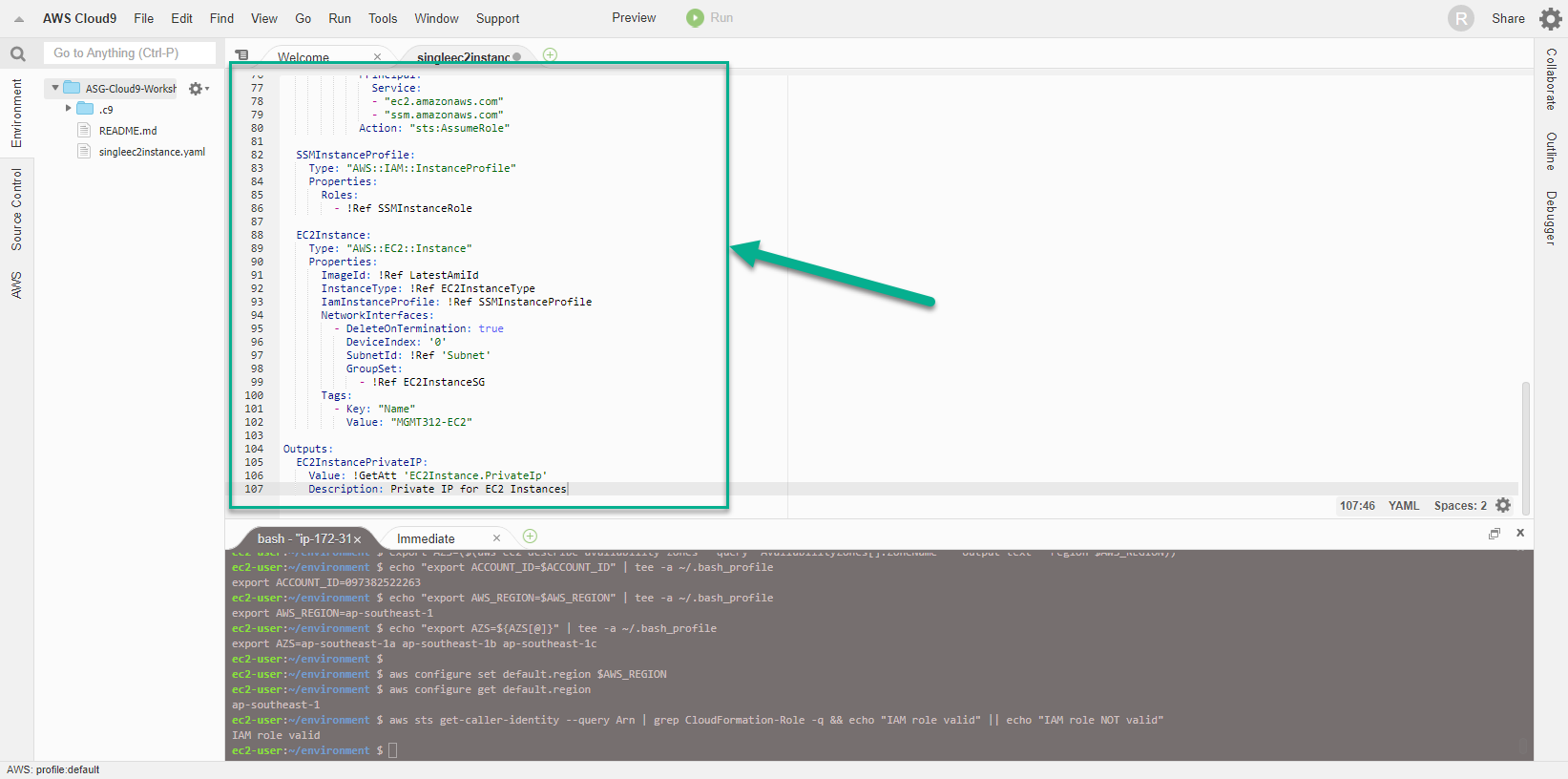
- To reduce the burden of error checking of apple template code, we can use some automated testing tools to validate the syntax used in the template. For this CloudFormation workshop, we use cfn-lint
- Run the following command:
cfn-lint singleec2instance.yaml
- Easy to see, there was an error with the CloudFormation template, specifically line 97, we used the wrong Subnet value. The cfn-lint tool really did a great job, detecting errors in syntax and information in the template.
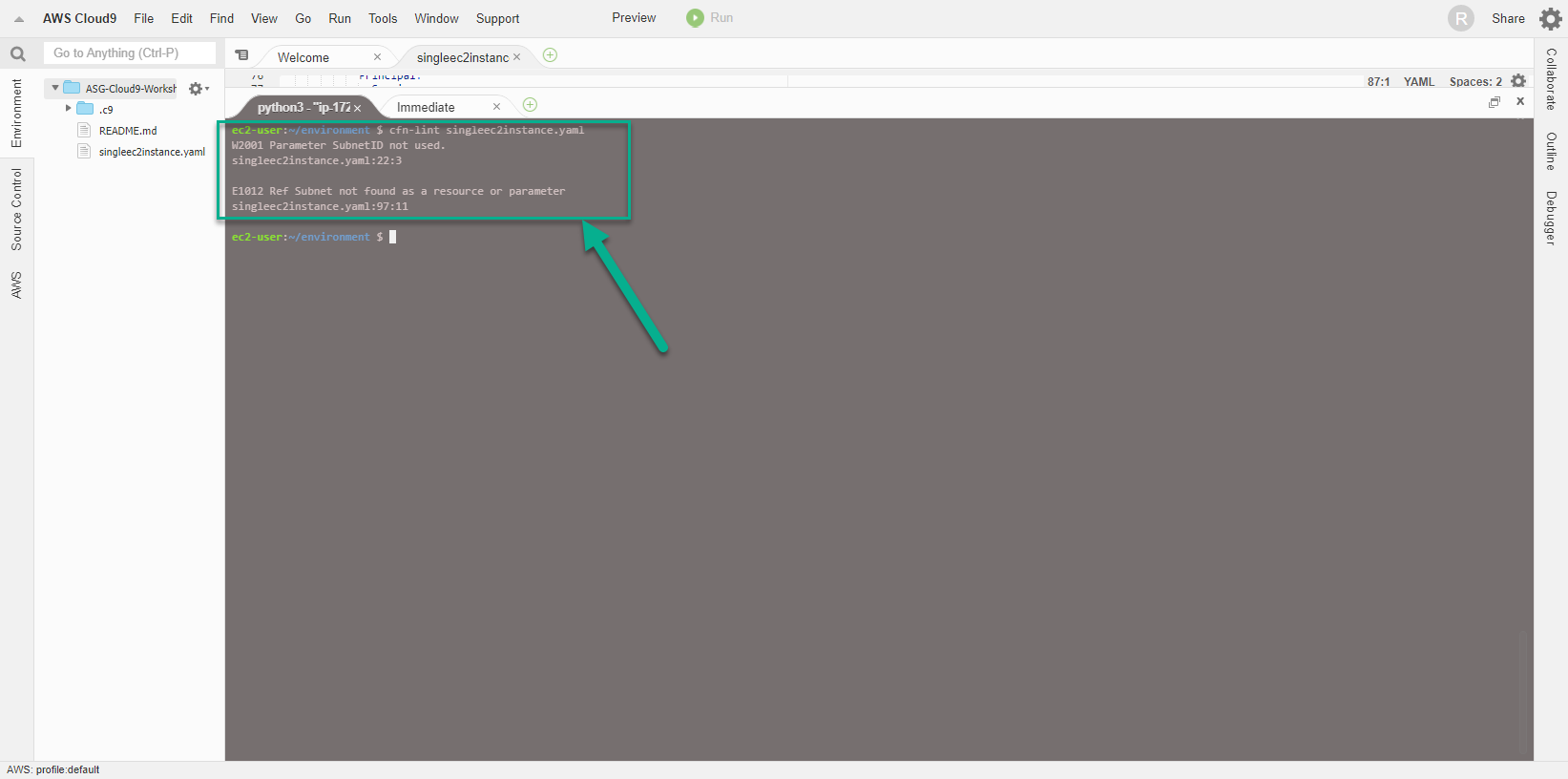
- Modify the template by changing the Subnet value to SubnetID, and then run the cfn-lint command again.
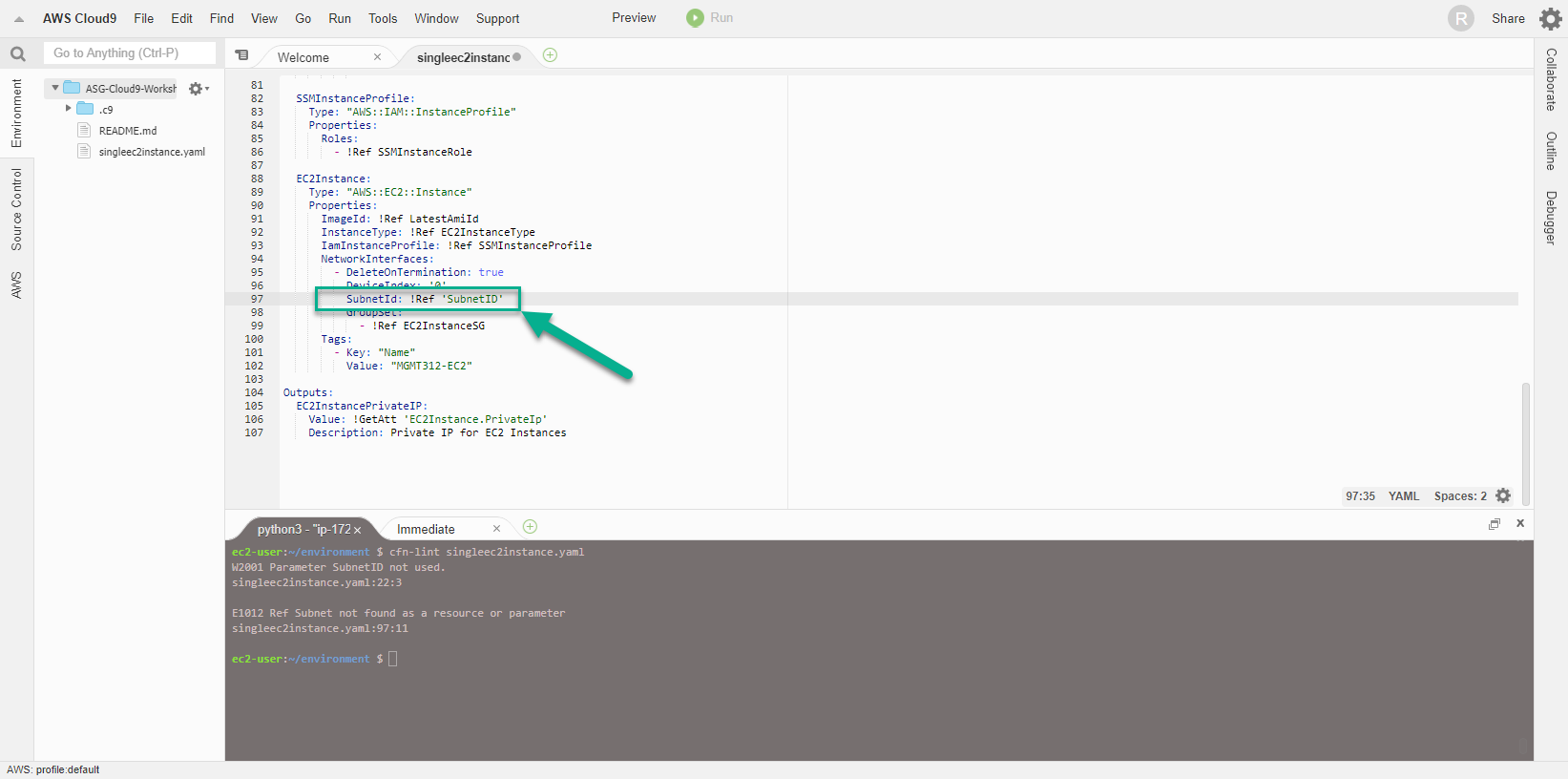
- The result is that the command runs successfully and there are no errors, other than a warning about python version. We can ignore them because we are simply doing a workshop.
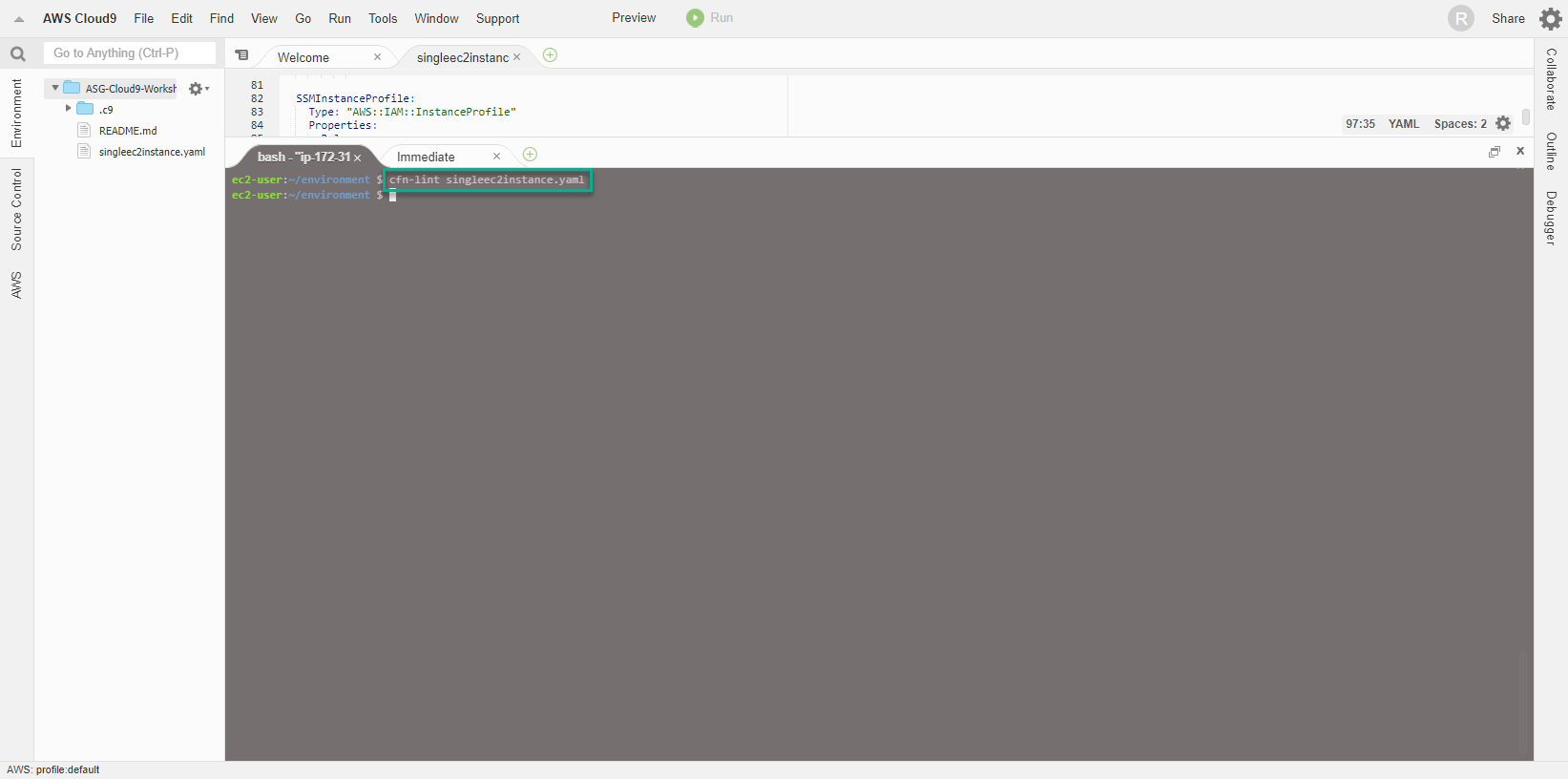
- Create CloudFormation Stack To create CloudFormation Stack, Cloud9 server is required to access and use EC2 and IAM services, so it is necessary to implement additional policy for IAM Role being attached to Cloud9 server. For example, adding necessary policies such as AmazonEC2FullAccess, IAMFullAccess
- Access the page AWS Management Console
- Find IAM
- Select IAM
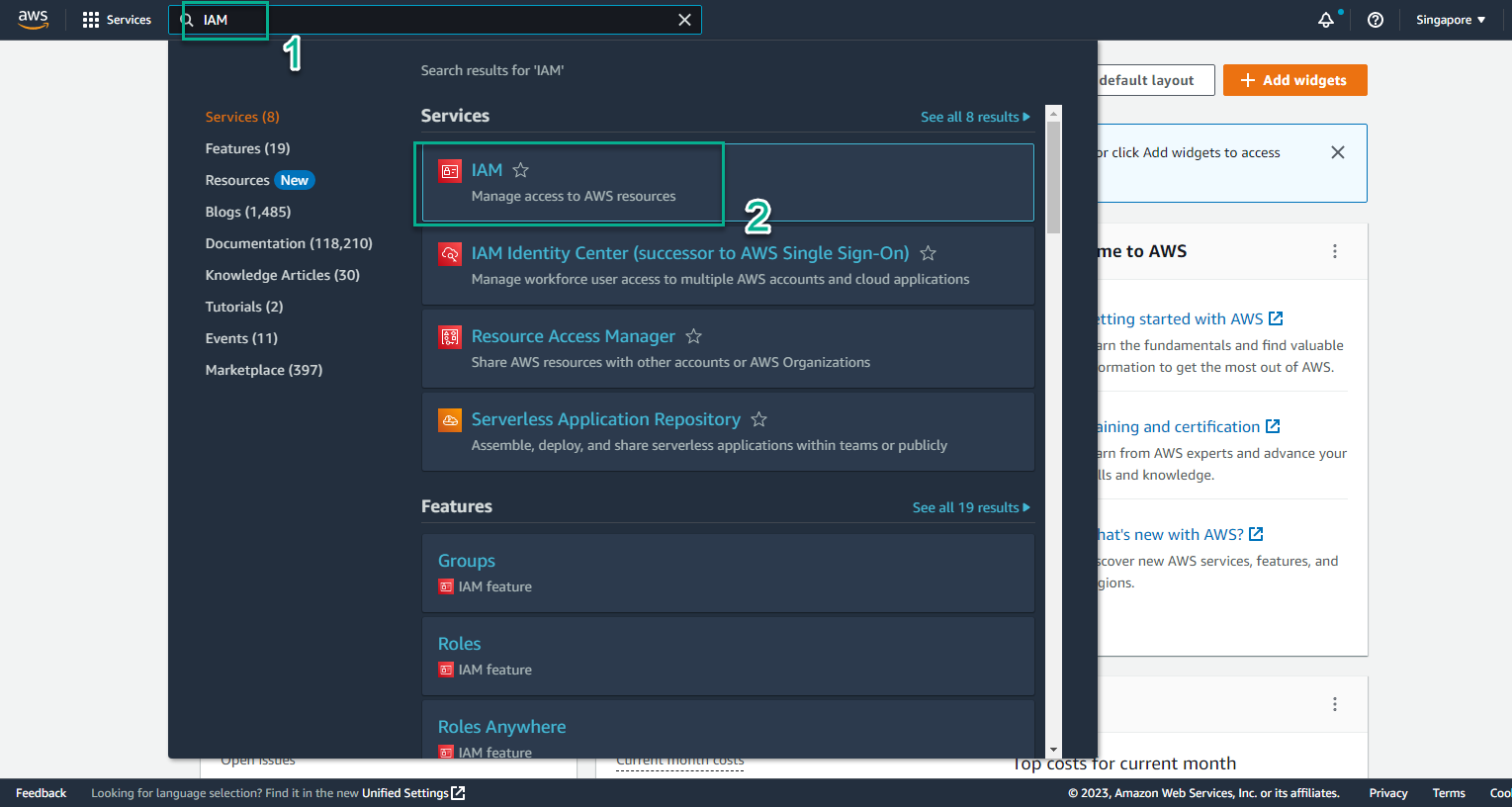
- In the IAM interface
- Select Roles
- Search CloudFormation-Role
- Select Role name CloudFormation-Role
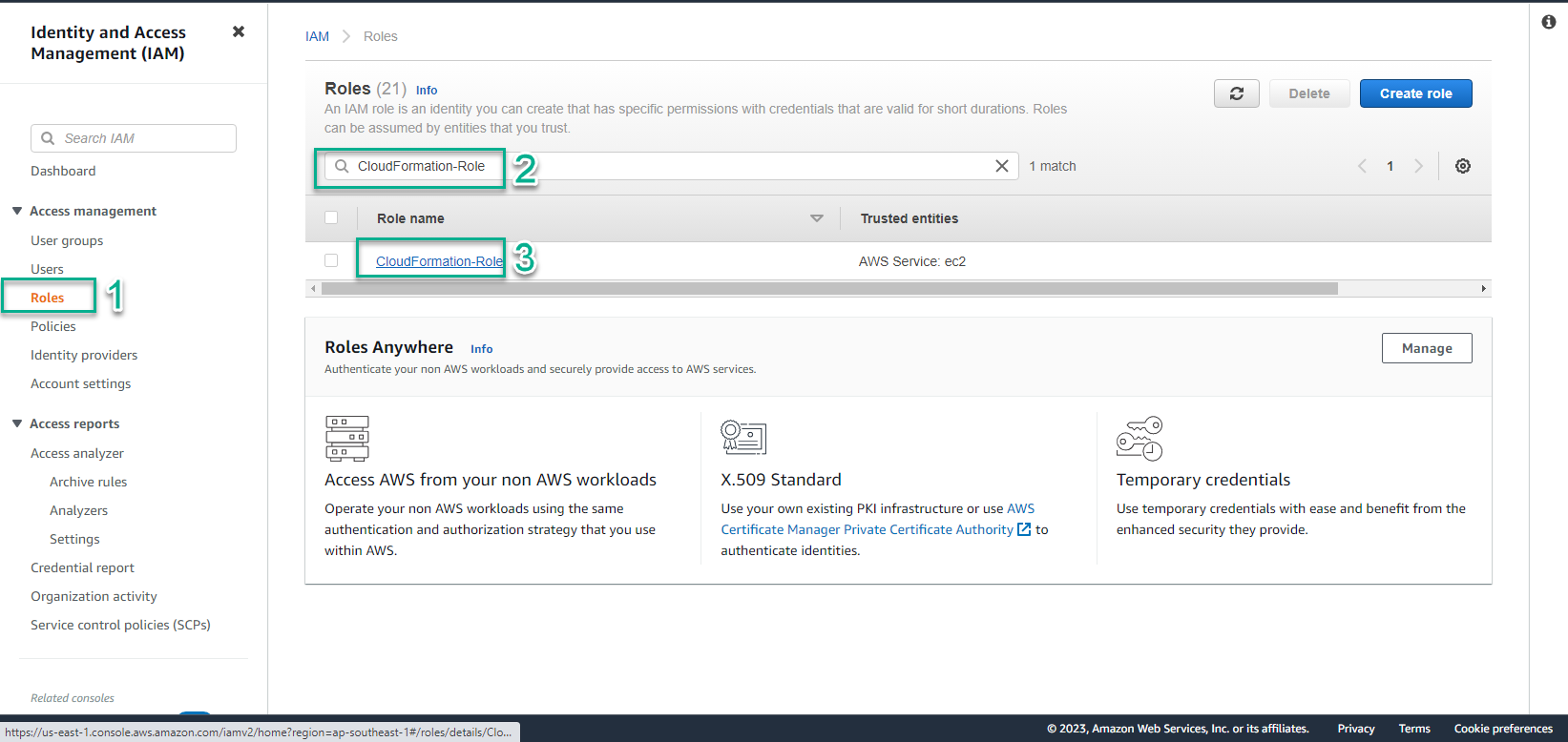
- In the CloudFormation-Role interface
- Select Add permissions
- Select Attach policies
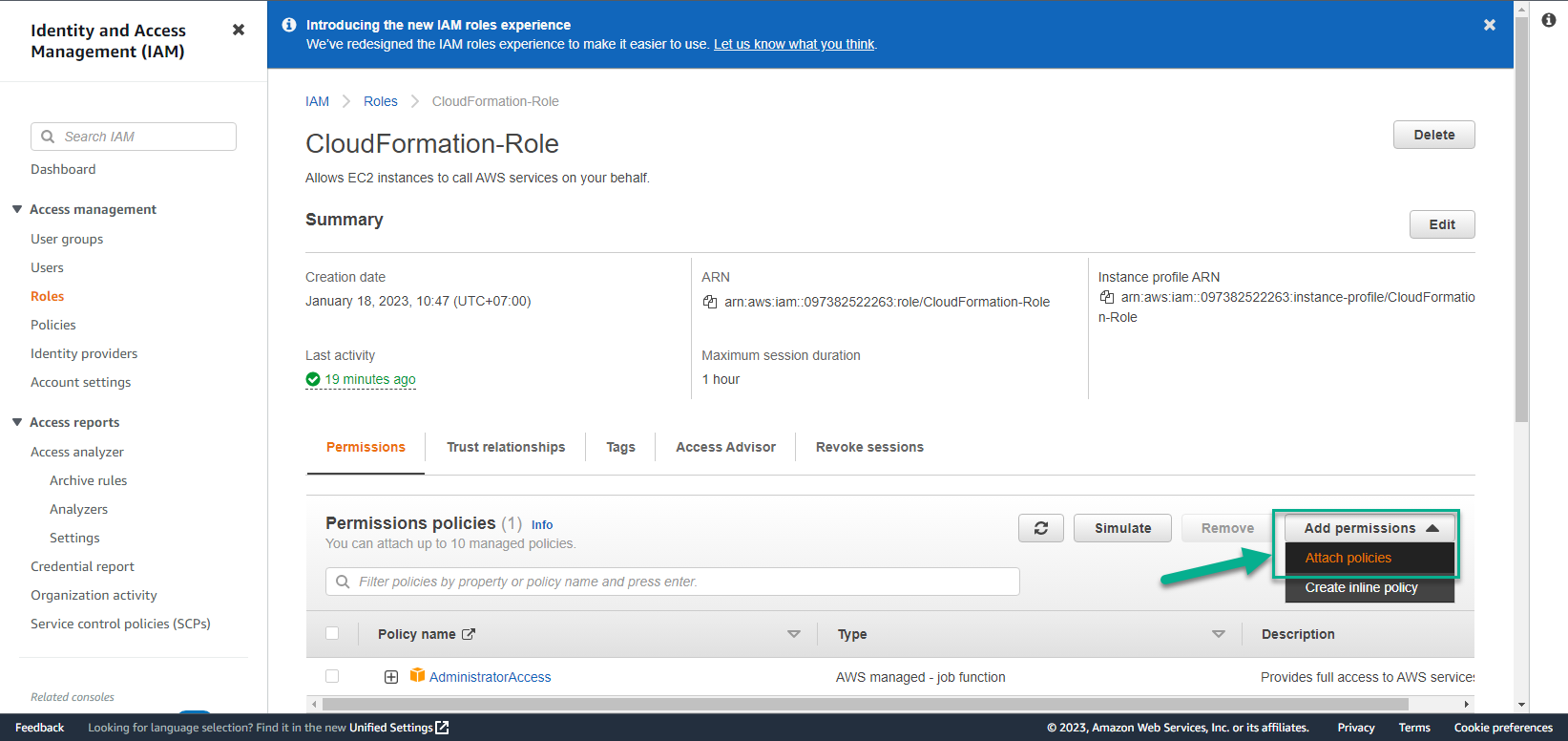
- In Attach policy to CloudFormation-Role step
- Find AmazonEC2FullAccess
- Select AmazonEC2FullAccess
- Select Attach policies
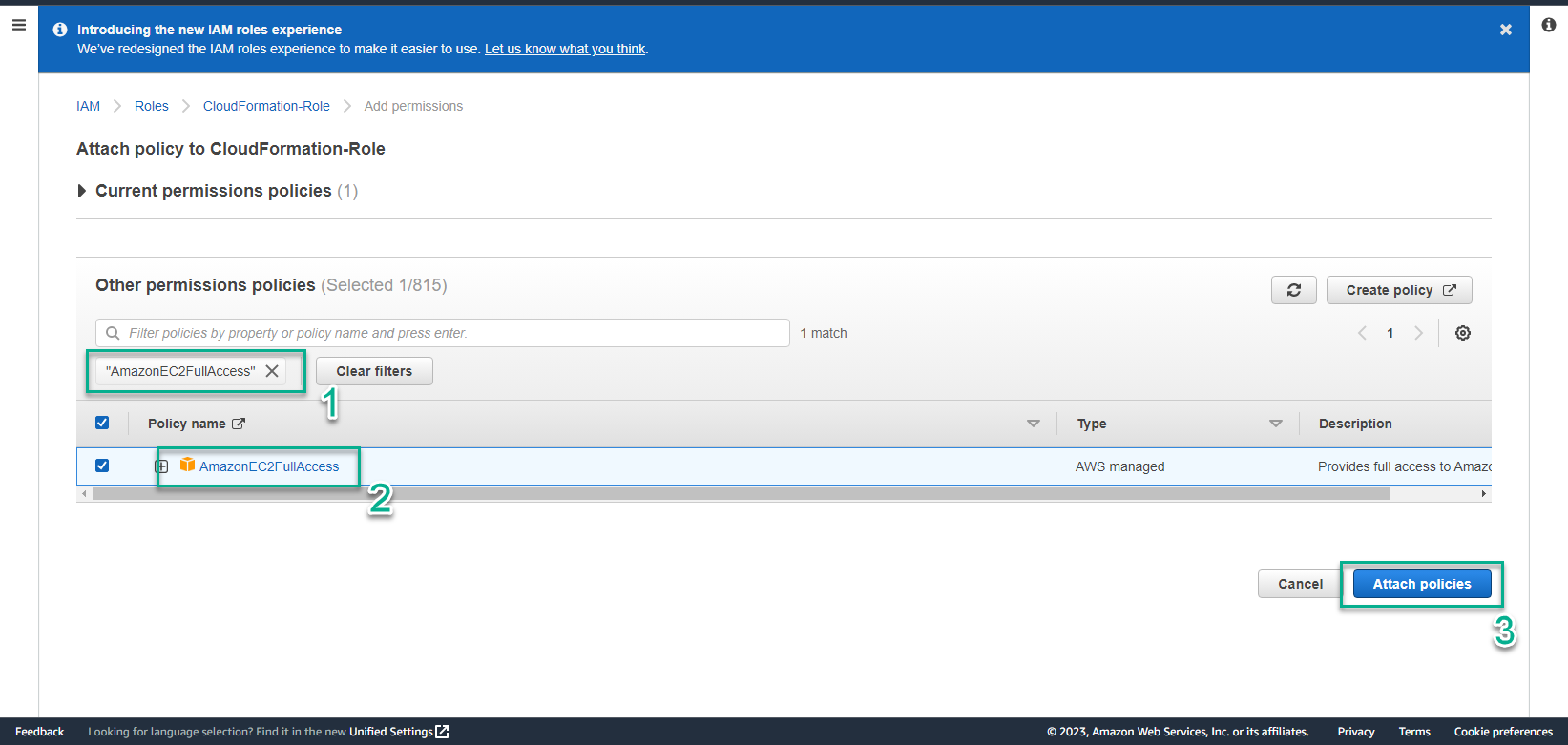
- Successful Attach policies interface
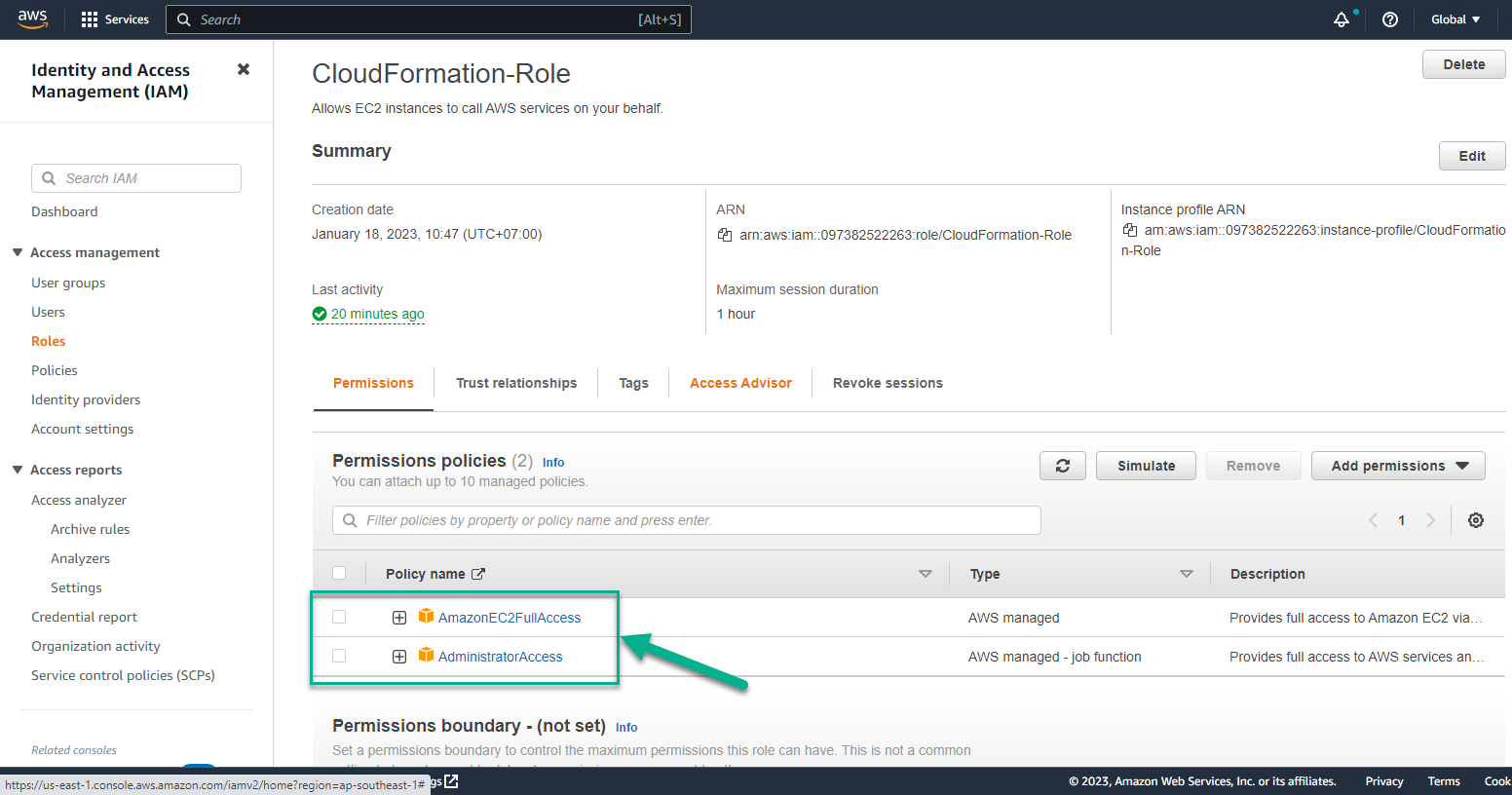
- Continue implementing Attach policies
- Select Add permissions
- Select Attach policies
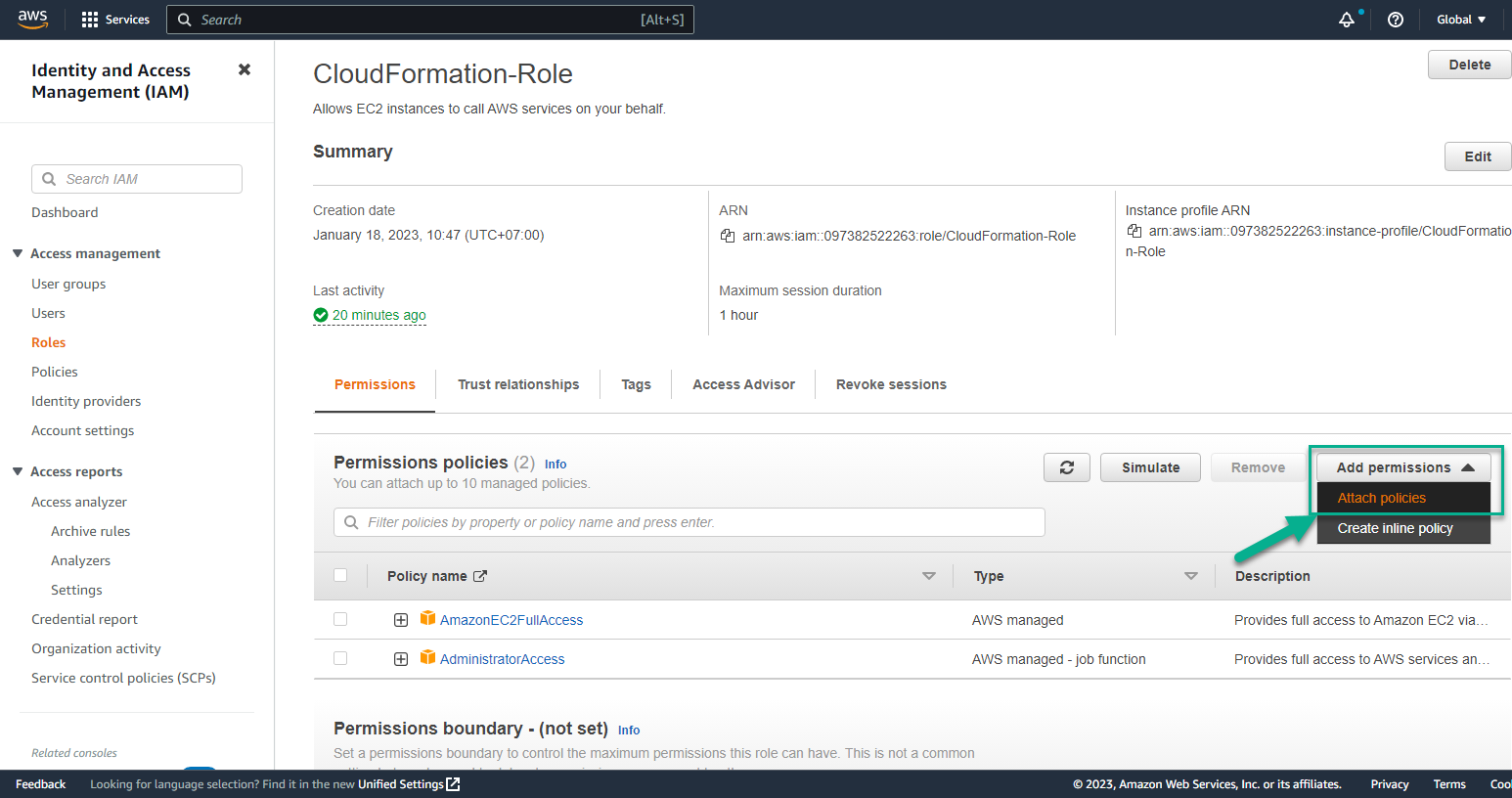
- In Attach policy to CloudFormation-Role step
- Find IAMFullAccess
- Select IAMFullAccess
- Select Attach policies
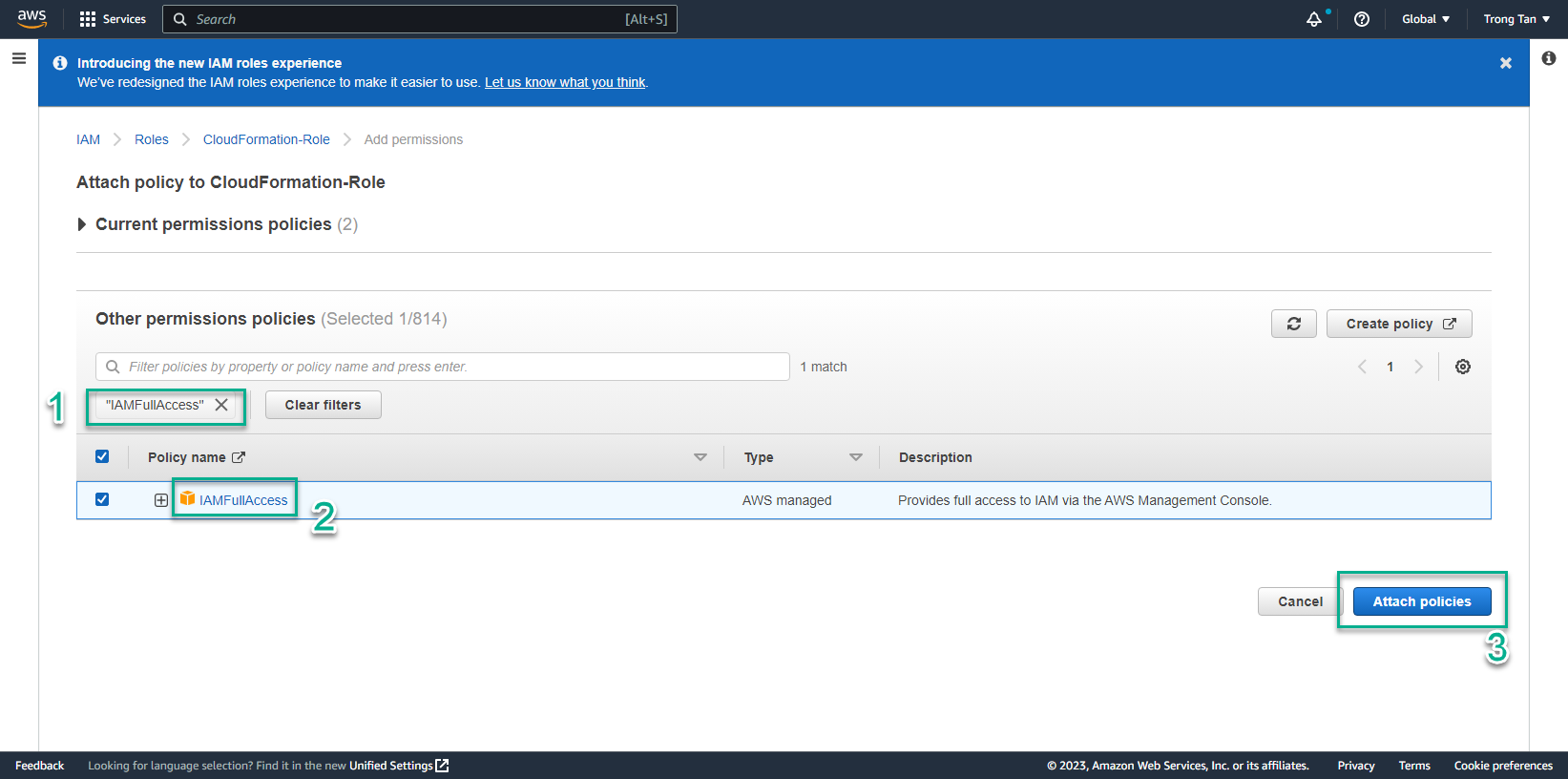
- Interface after Attach policies is successful
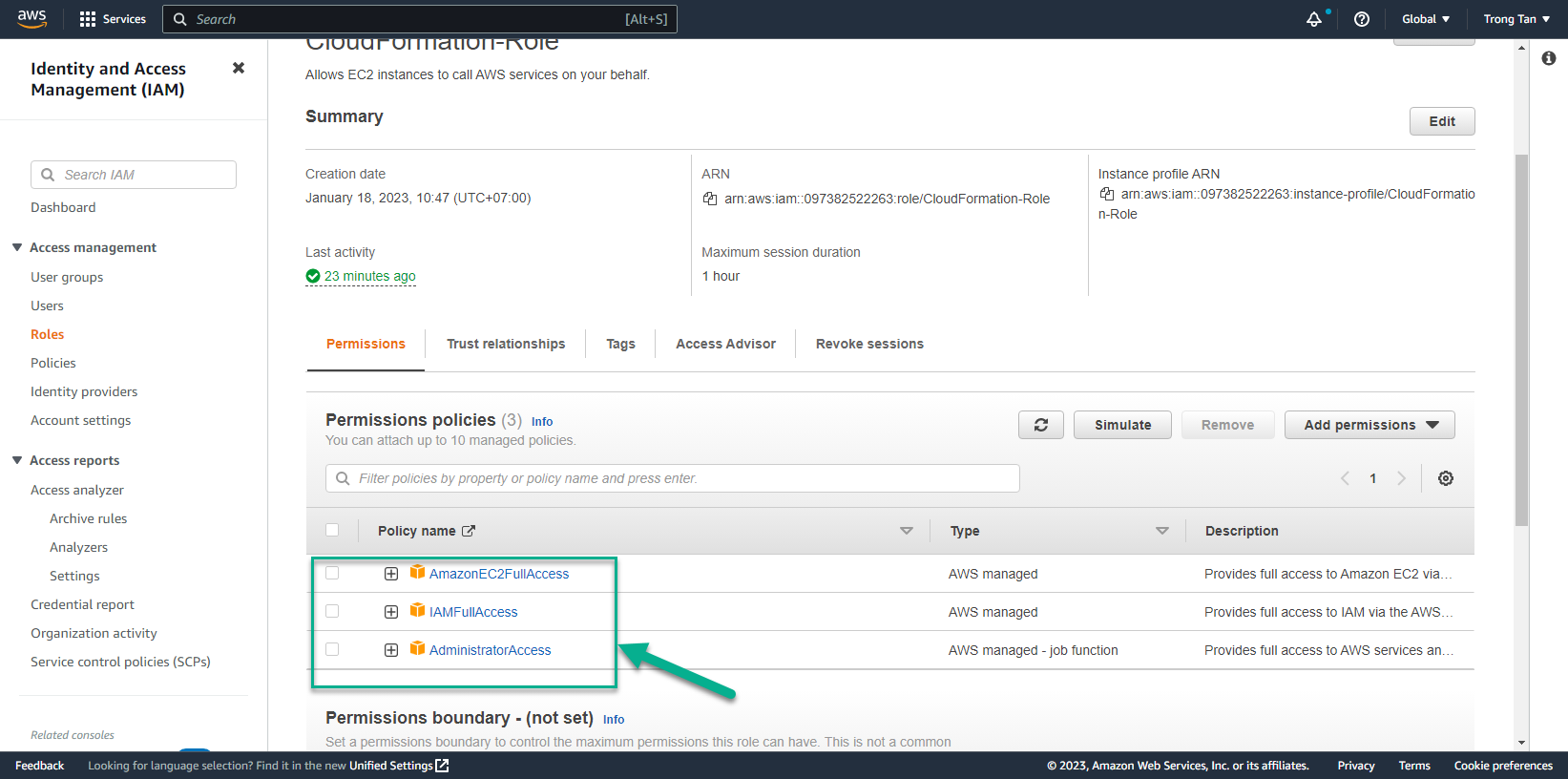
- To prepare to create CloudFormation Template we need to prepare VPC and Public subnet
- Access to AWS Management Console
- Find VPC
- Select VPC
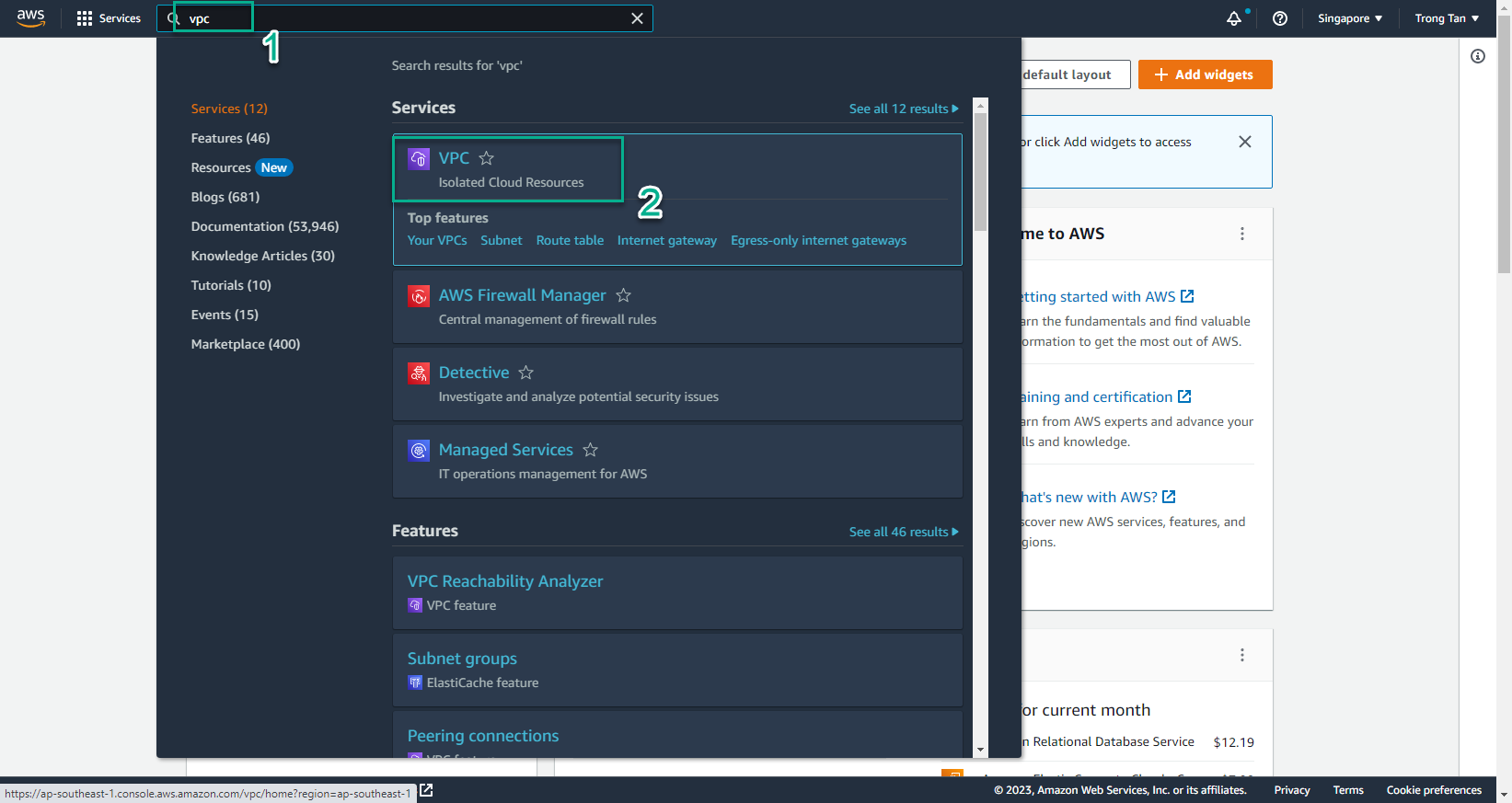
- In the VPC interface
- Select Your VPC
- Select the VPC you want to use
- Copy VPC ID to use to create CloudFormation Template
- The same subnet also repeats
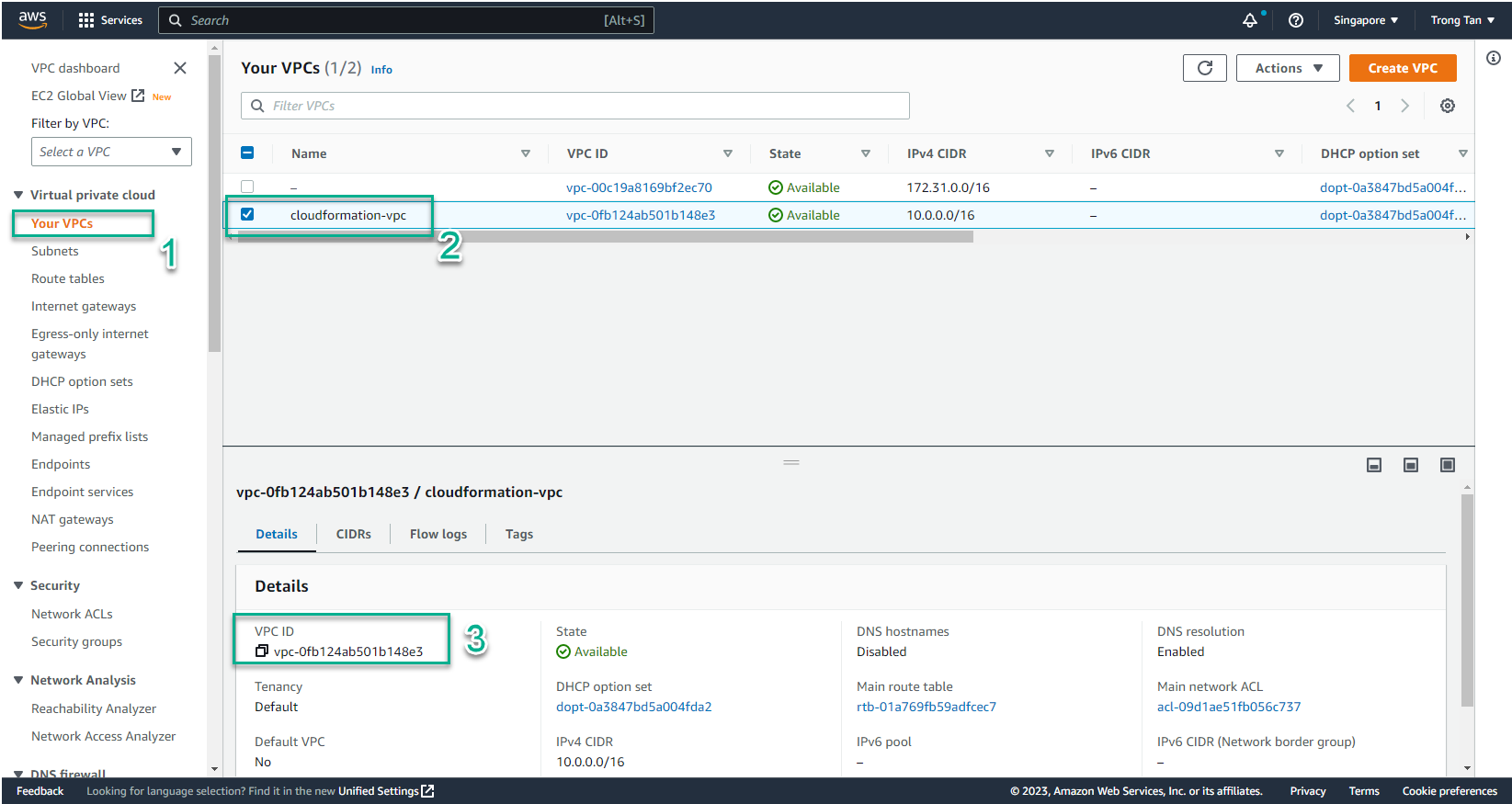
- In the VPC interface
- Select Subnets
- Select the subnet you want to use (Public Subnet)
- Copy Subnet ID
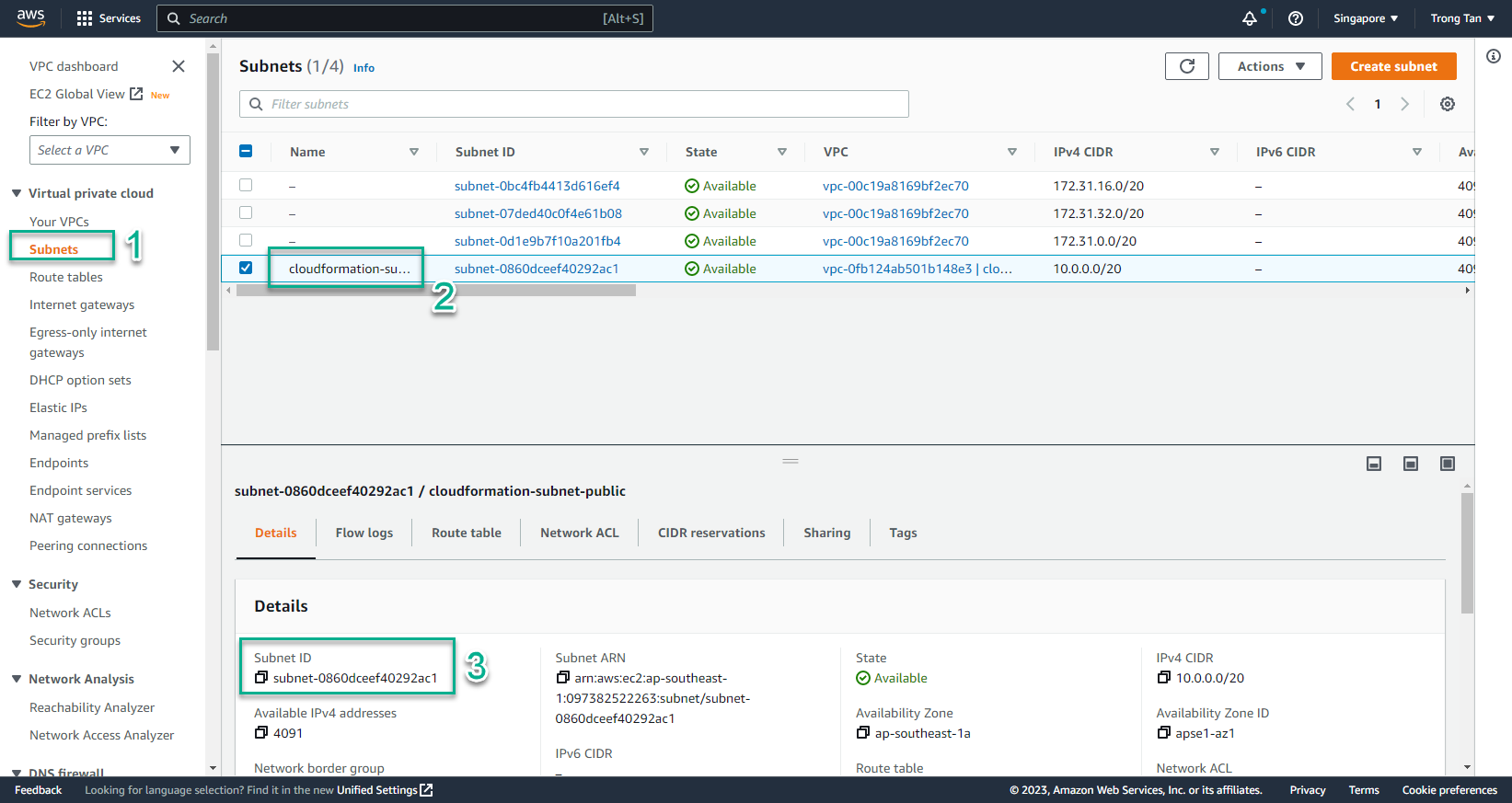
- After the Cloud9 server has enough permission to create Resources with CloudFormation, on the terminal window, run the command:
- You replace VPC ID and Subnet ID in the command.
- ParameterValue of ParameterKey=SubnetID replace with Subnet ID of step 17
- ParameterValue of ParameterKey=VPCID replaced with VPCID of step 16
aws cloudformation create-stack --stack-name asg-cloudformation-stack --template-body file://singleec2instance.yaml --parameters ParameterKey=SubnetID,ParameterValue=subnet-04c111ad3987c5350 ParameterKey=VPCID,ParameterValue=vpc-0e3f81c05d3920198 --capabilities CAPABILITY_IAM --region us-east-1
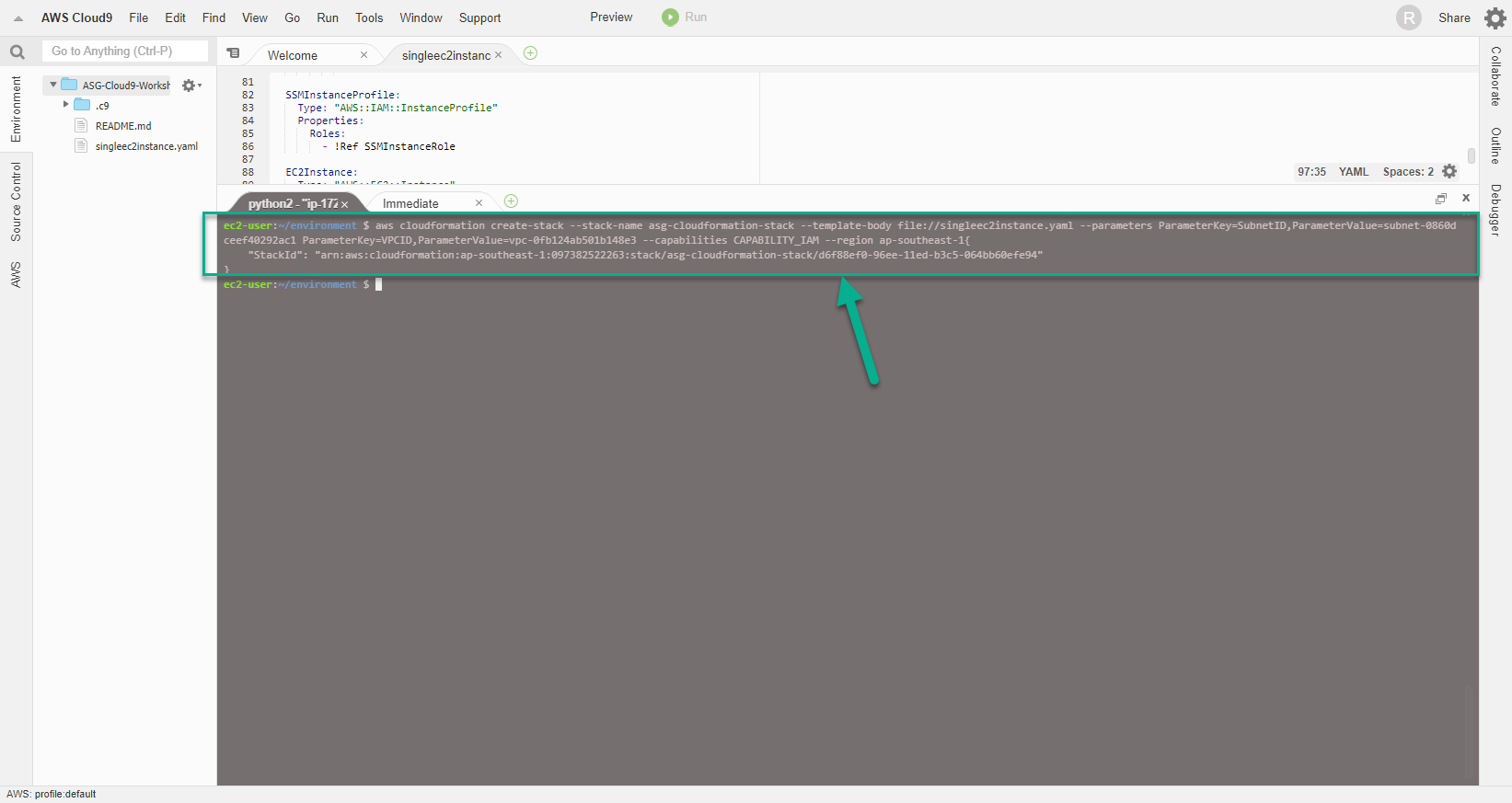
- Conduct initialization test CloudFormation Template
- Go to AWS Management Console
- Find CloudFormation
- Select CloudFormation
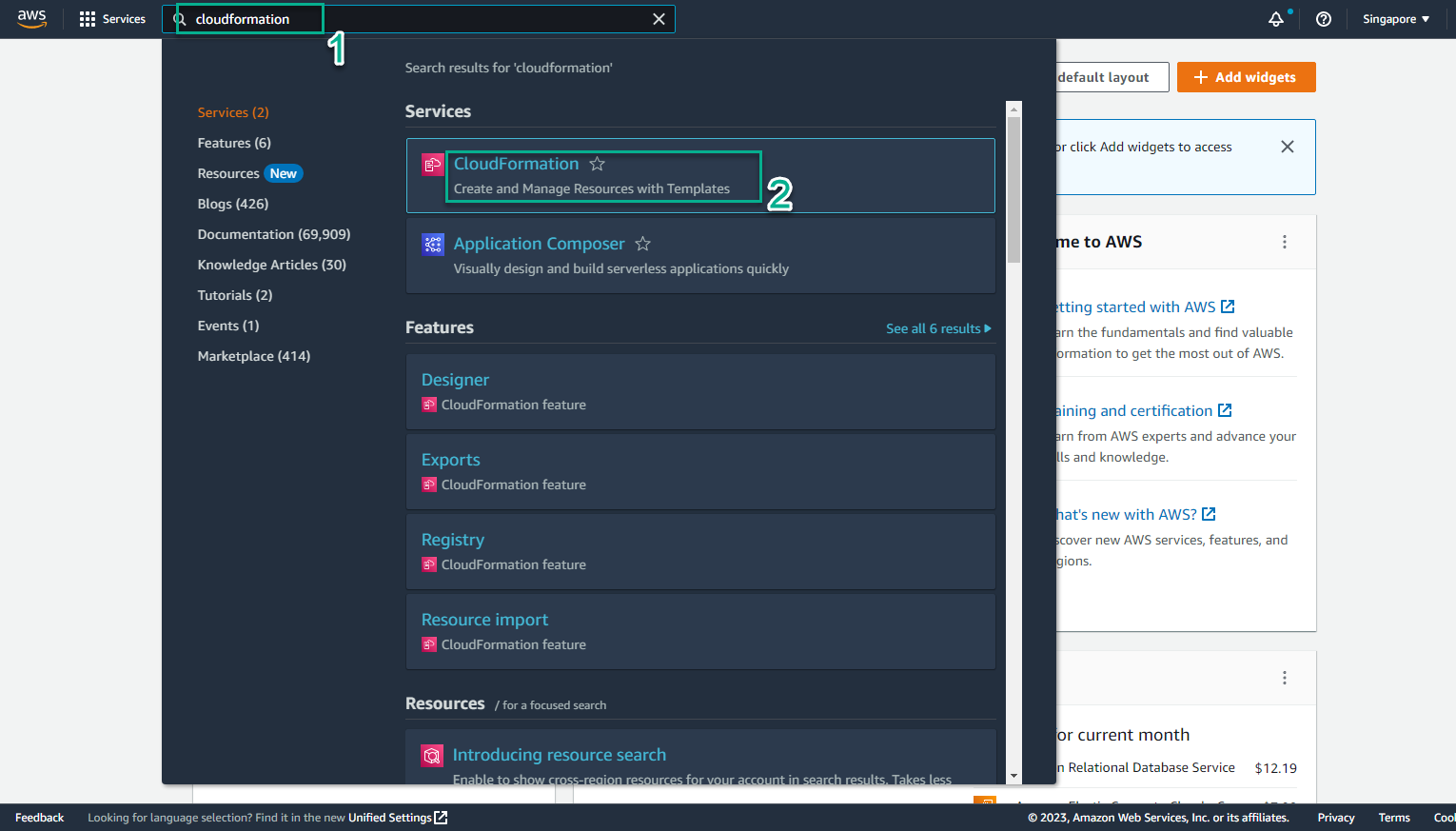
- In the CloudFormation interface
- Select Stack details
- Select Stack named asg-cloudformation-stack
- Select Events
- View initialization events
- When Status changes to CREATE_COMPLETE, the initialization is successful
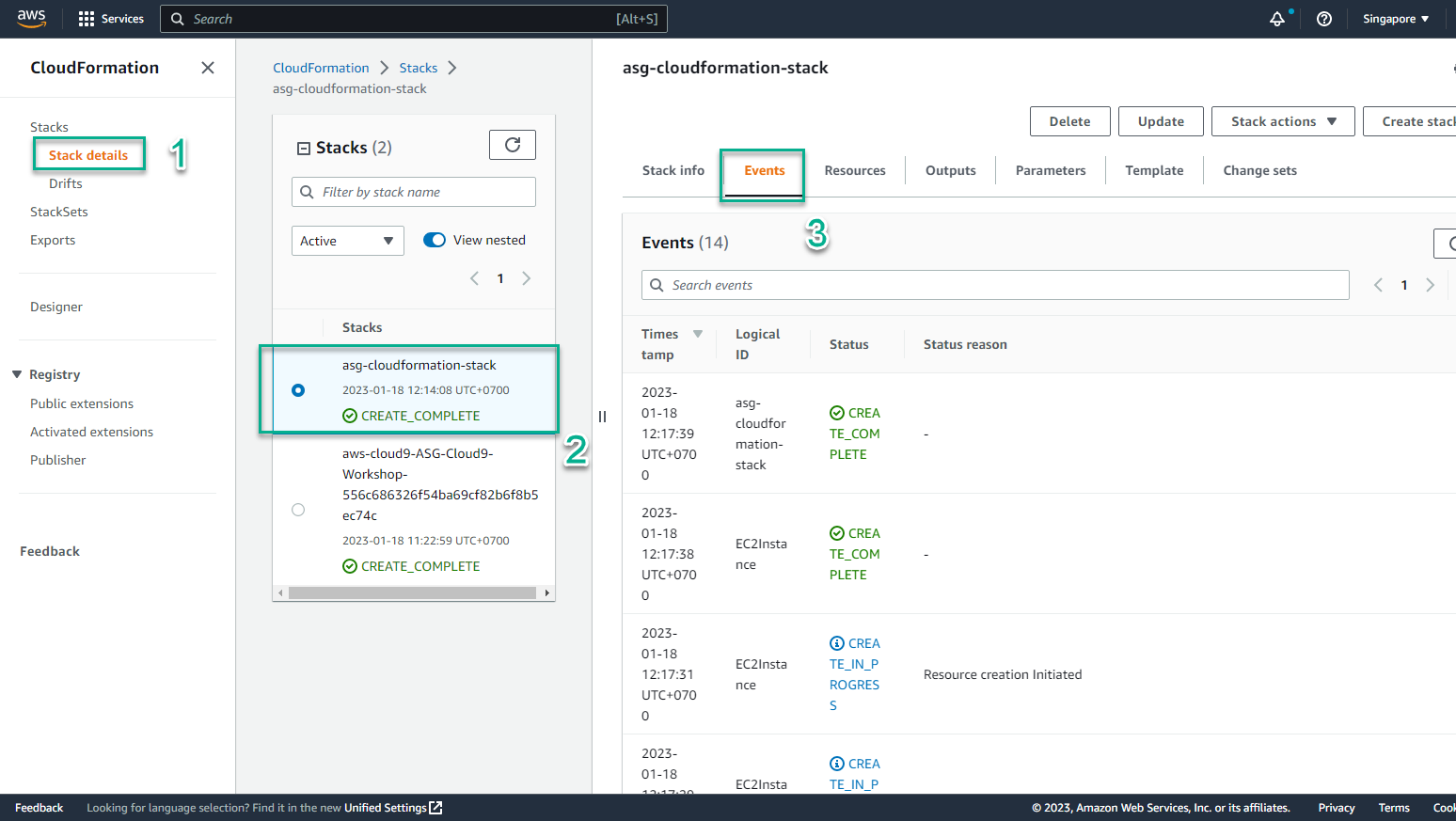
- In the CloudFormation interface
- Select Stack details
- Select the stack just created
- Select Resource
- View information about Resource successfully initialized
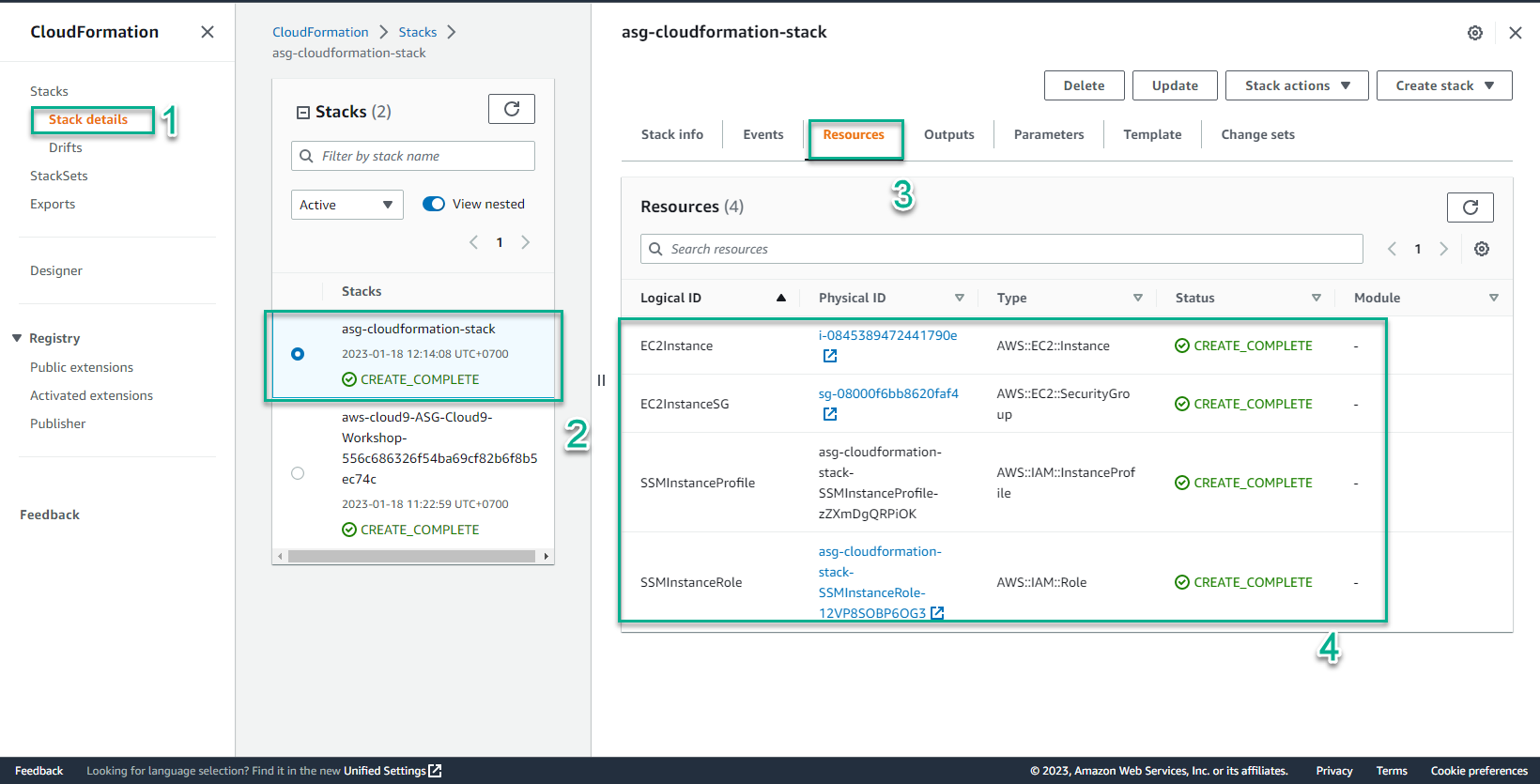
- In the CloudFormation interface
- Select Stack details
- Select the stack just created
- Select Parameters
- View information of Key-Value initializers
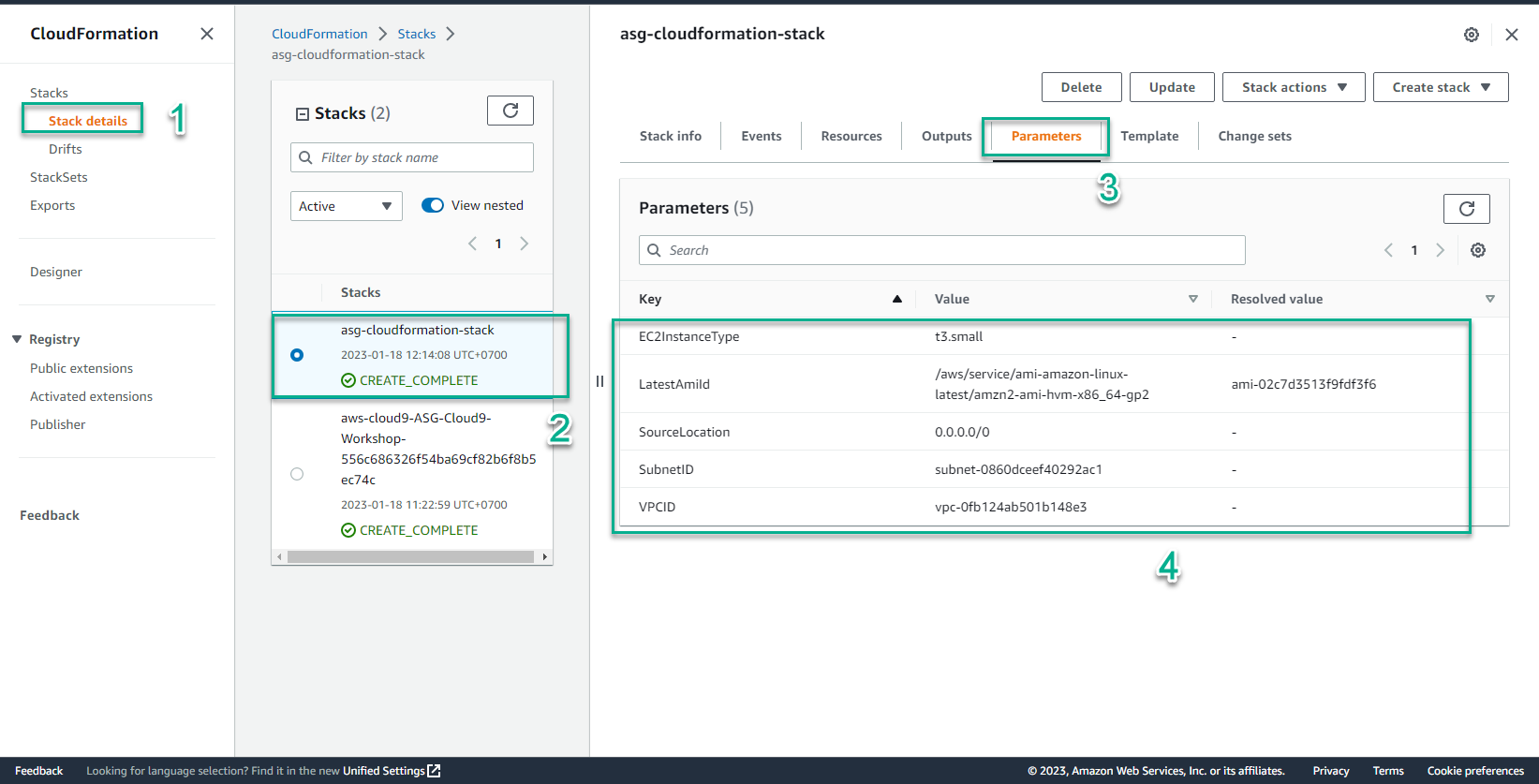
- In the CloudFormation interface
- Select Stack details
- Select the stack just created
- Select Outputs
- Result received 1 EC2Instance
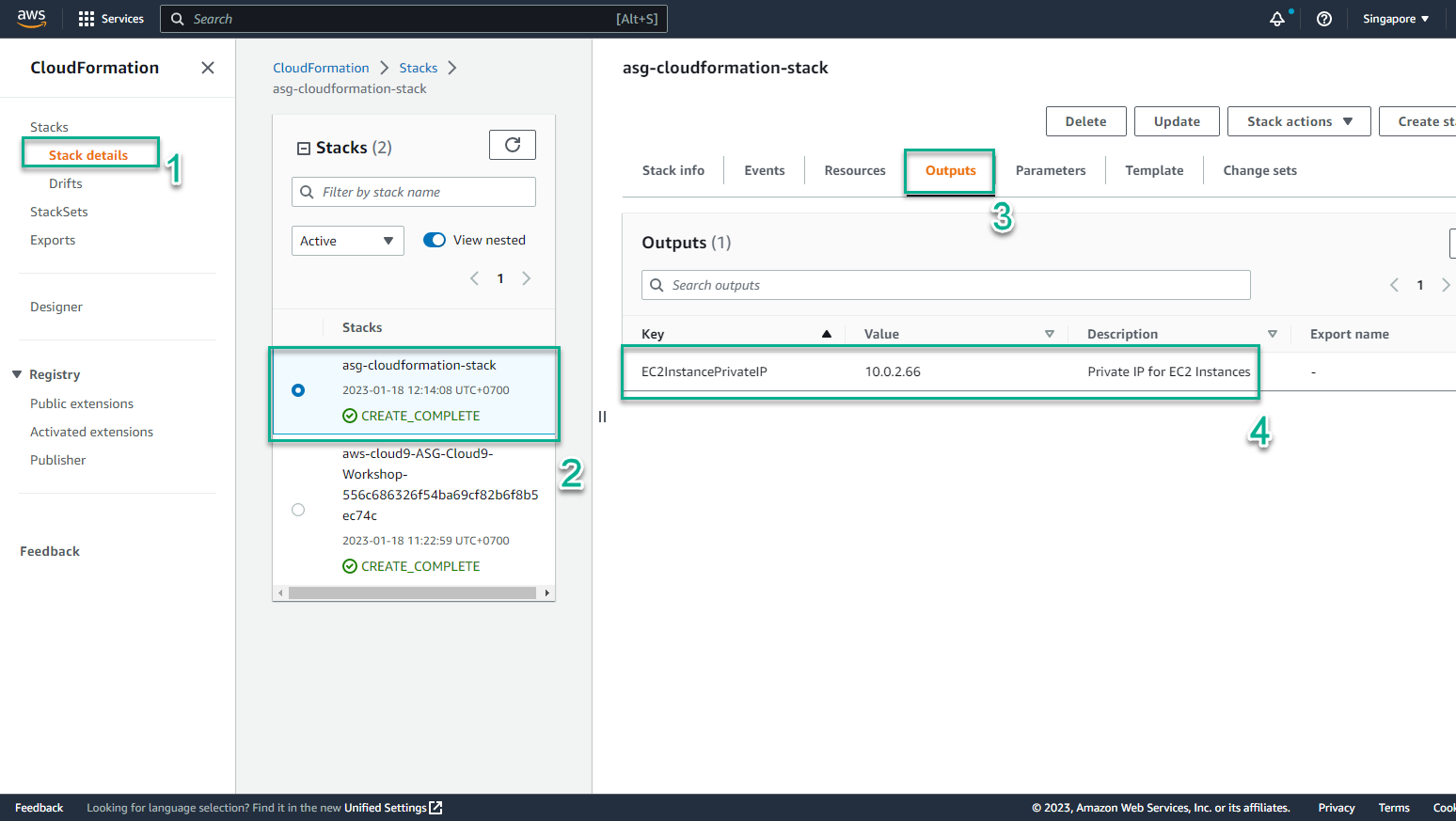
- To verify EC2 Instance is initialized
- Access the page AWS Management Console
- Find EC2
- Select EC2
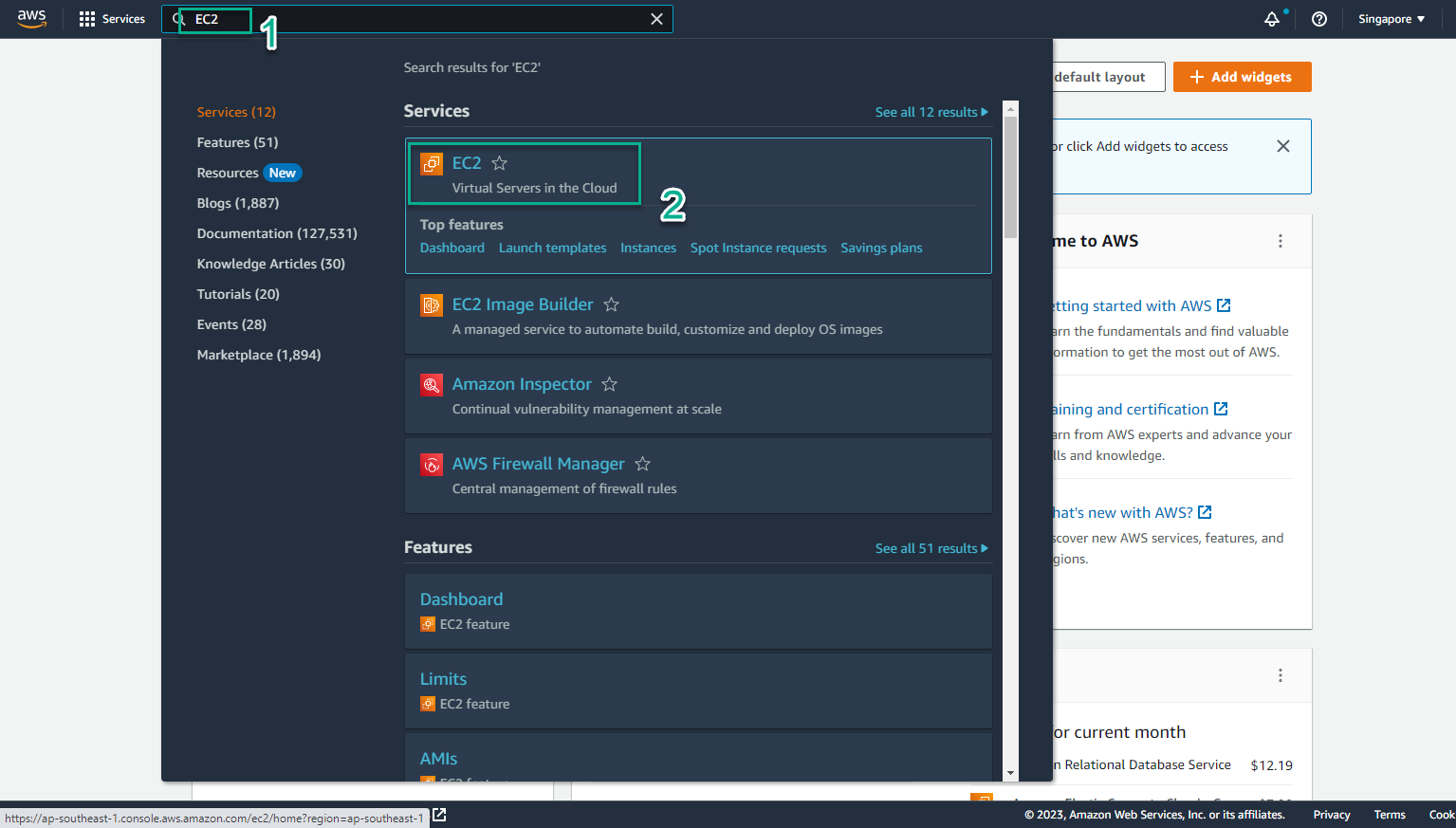
- In the EC2 interface
- Select Instances
- Select the instance to be initialized
- Select Details to see detailed information