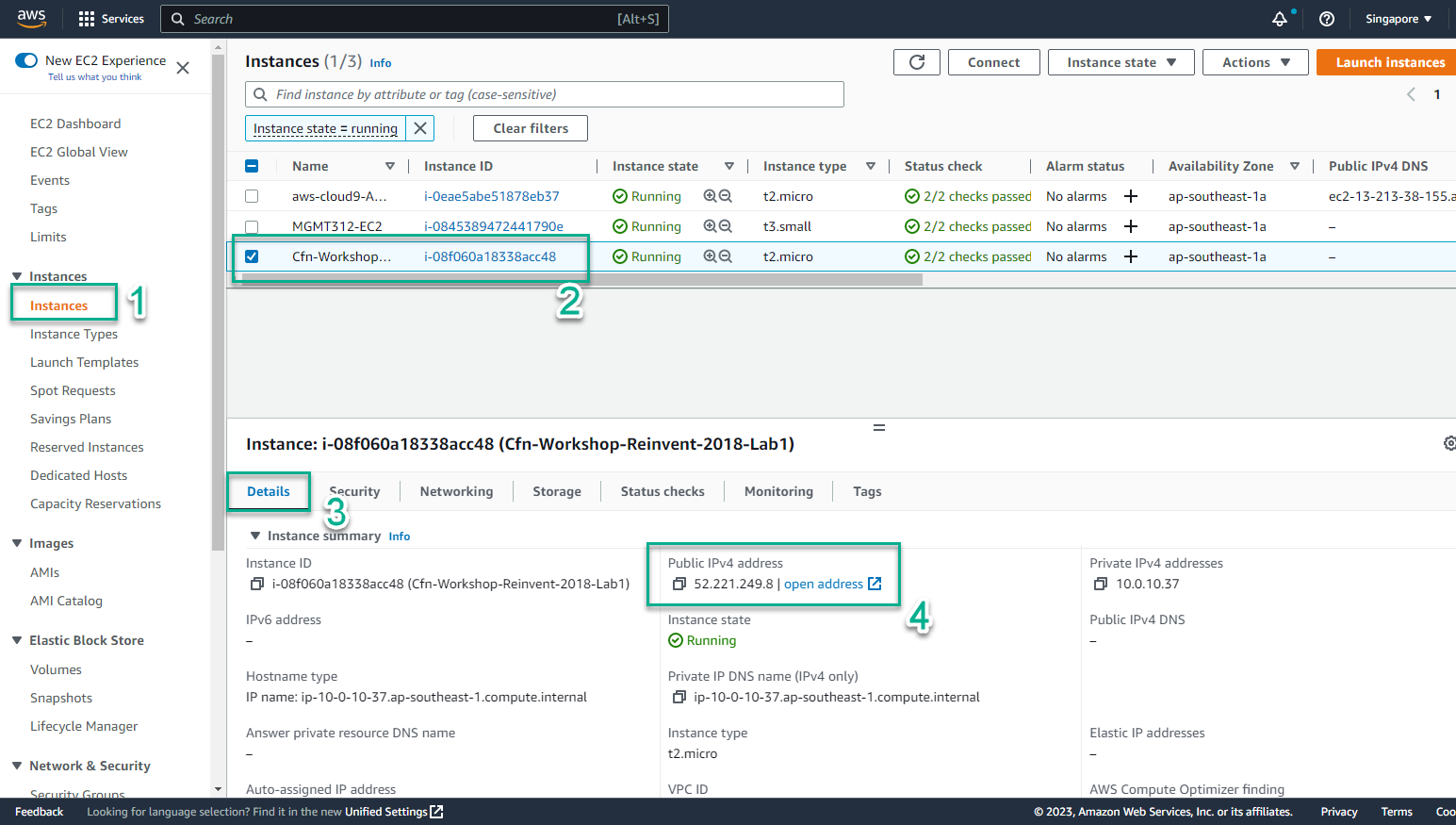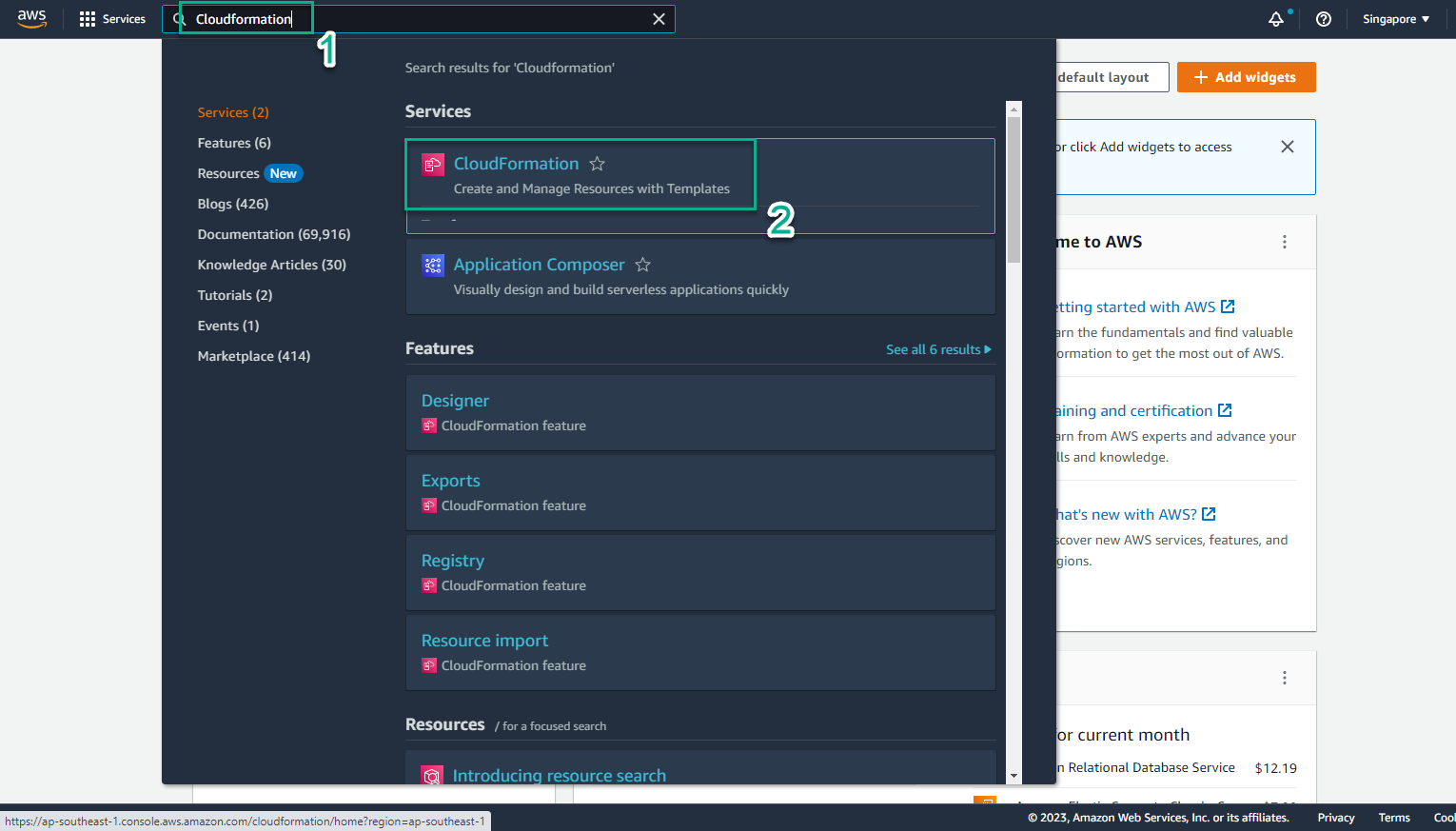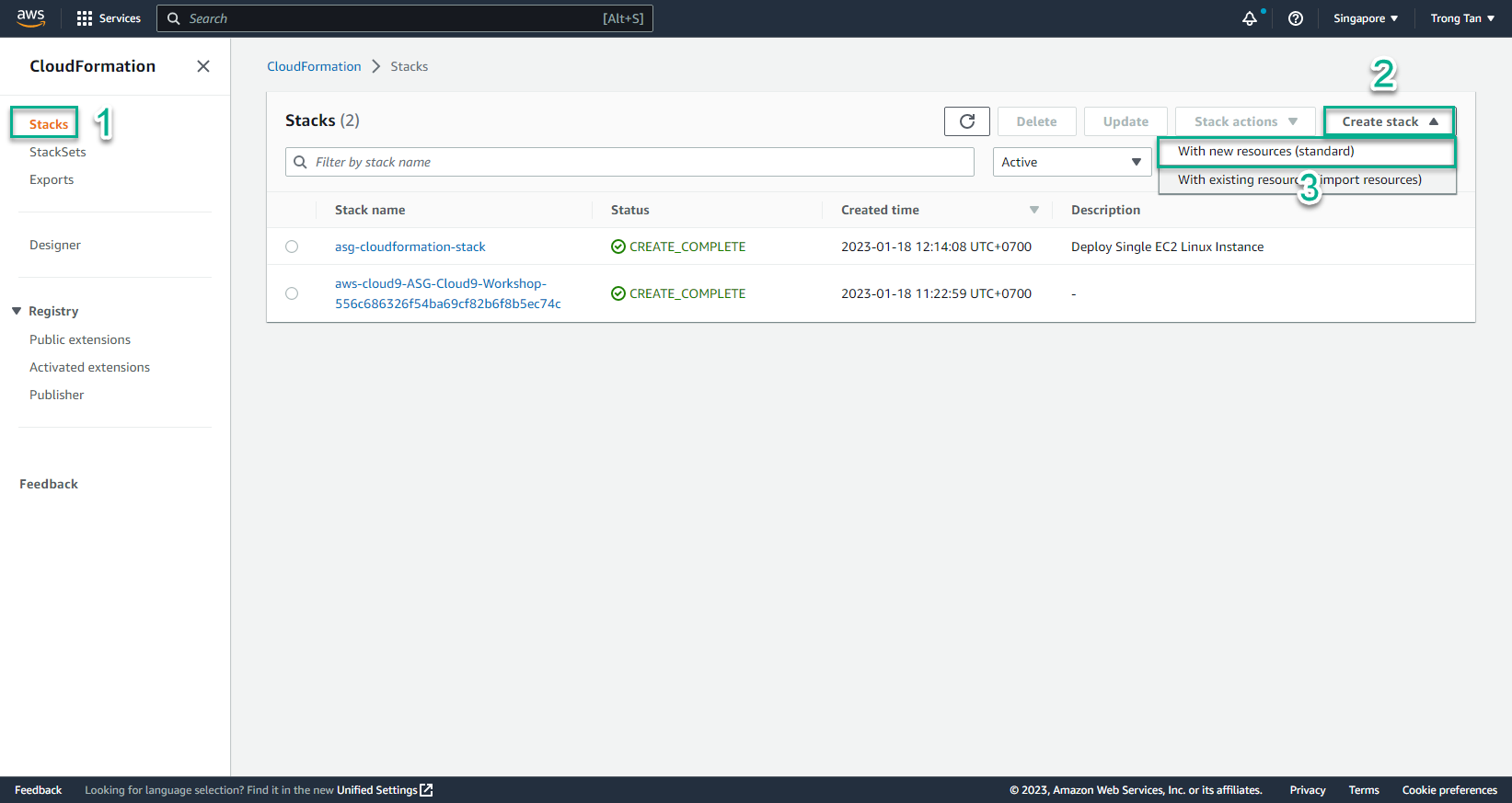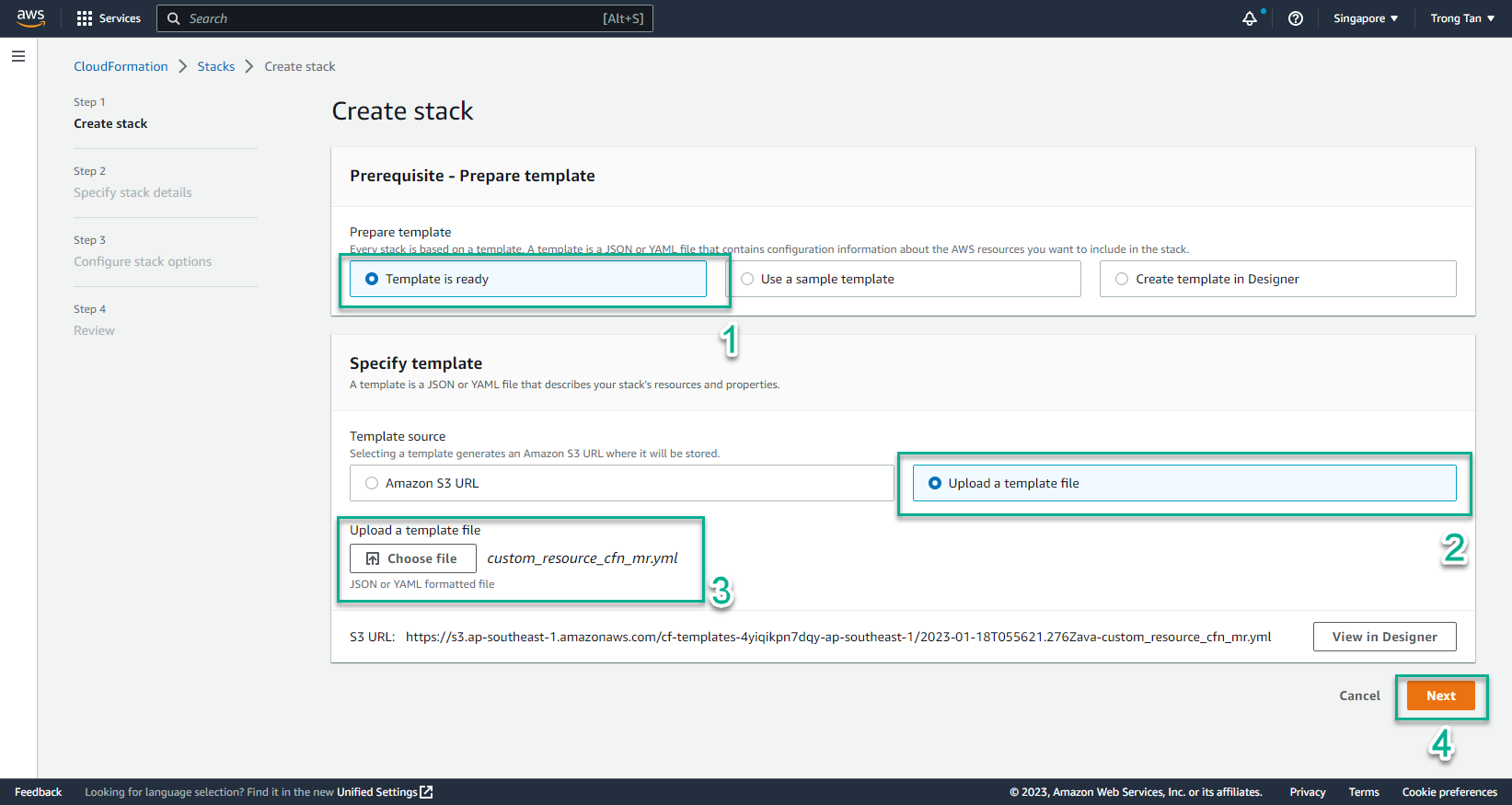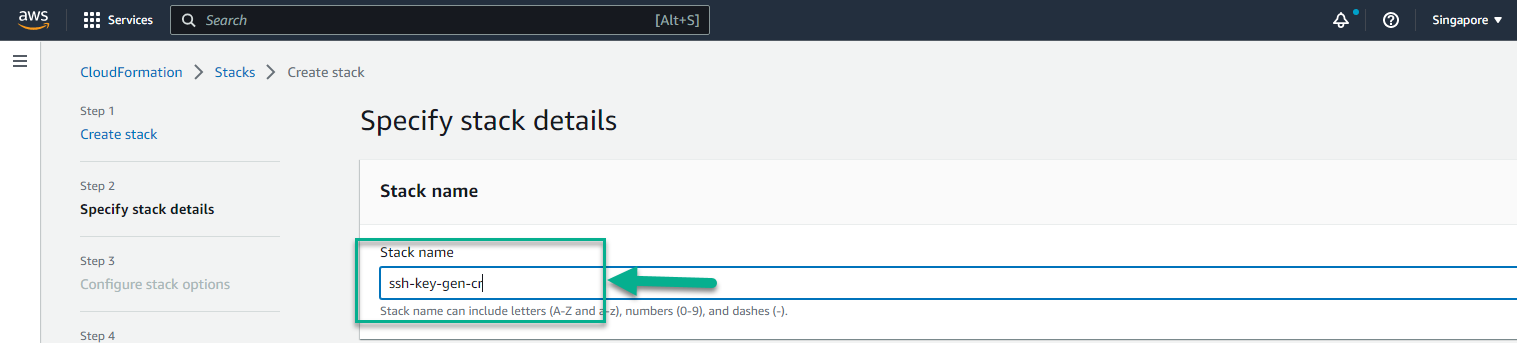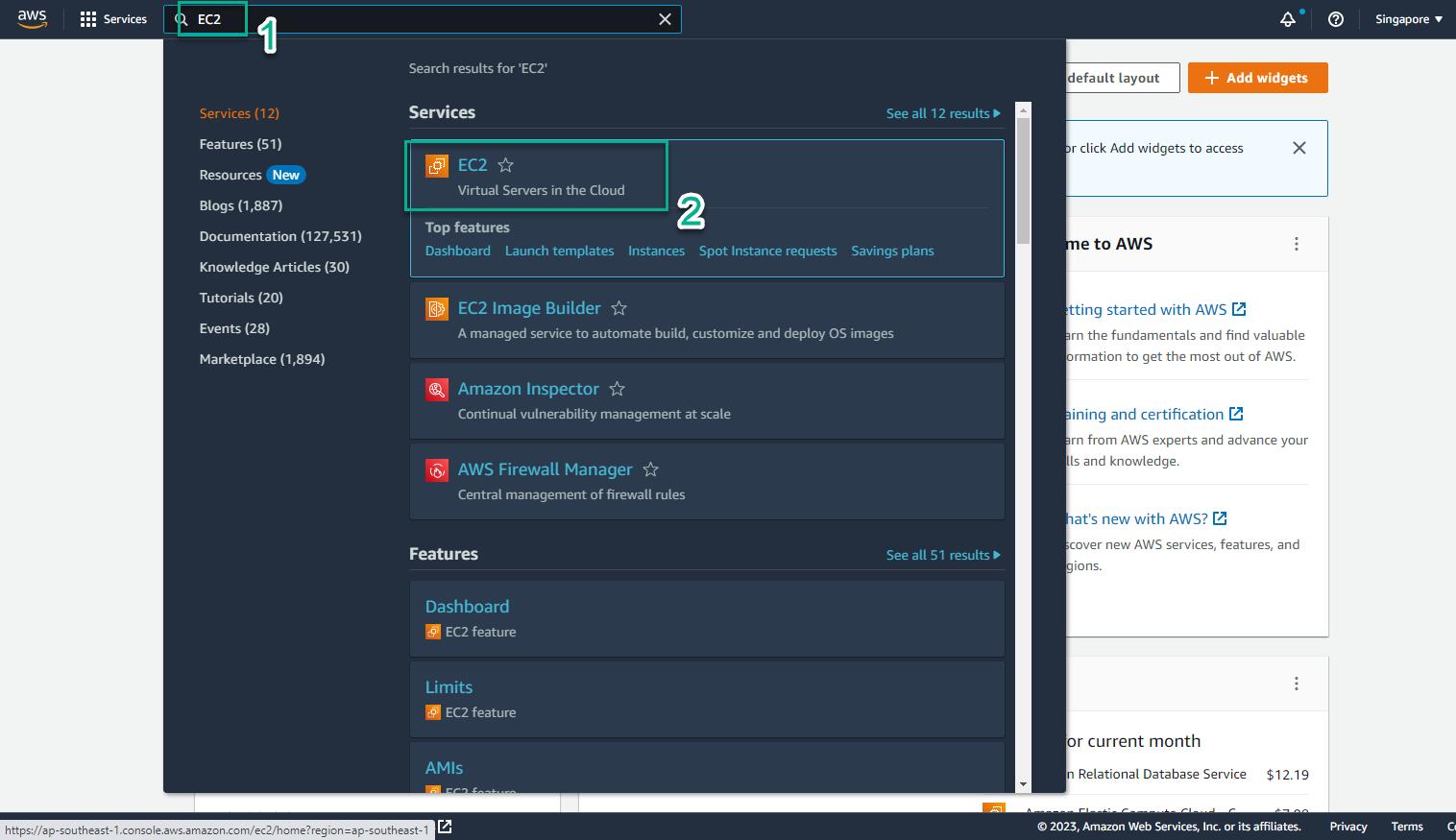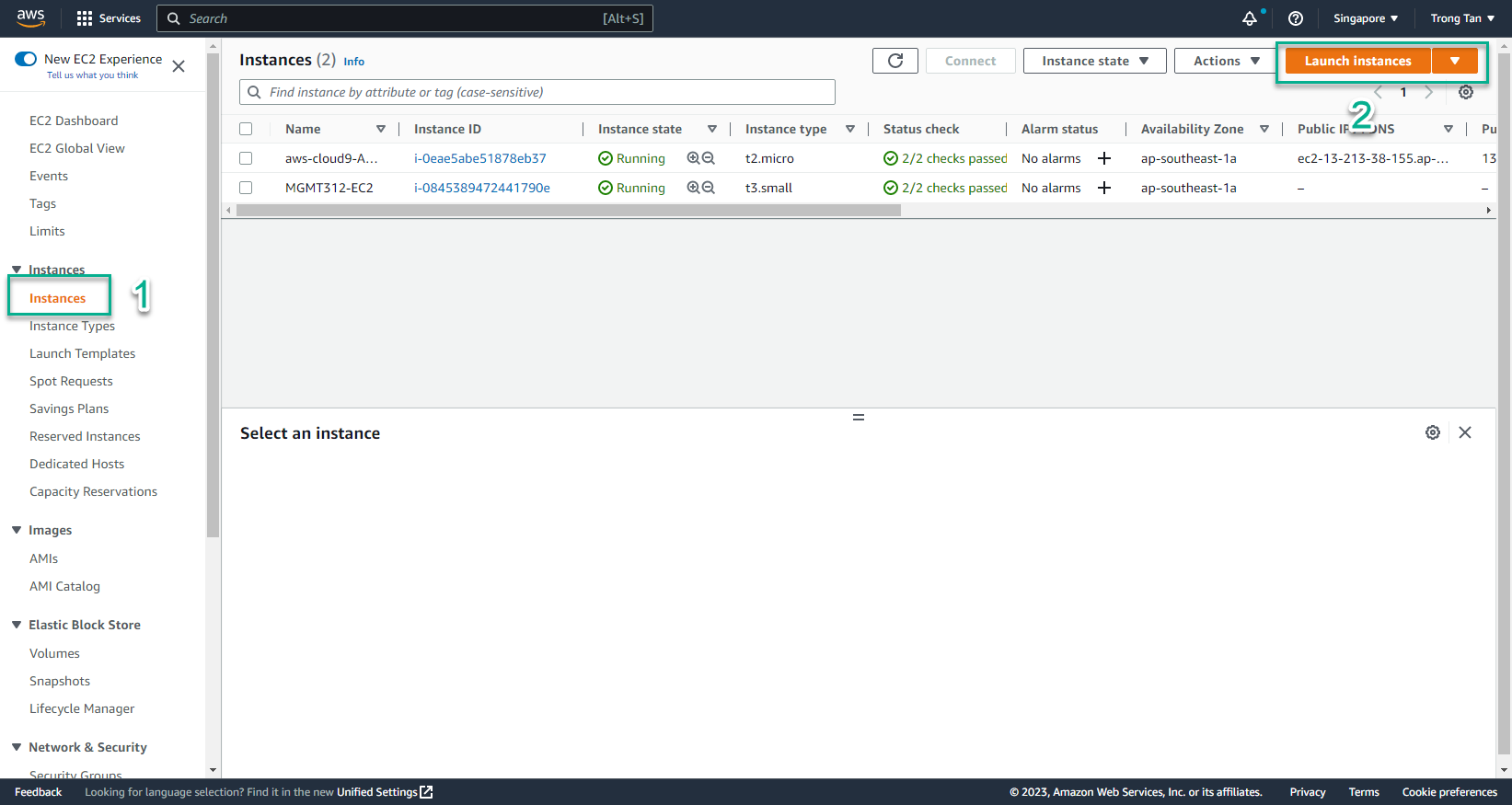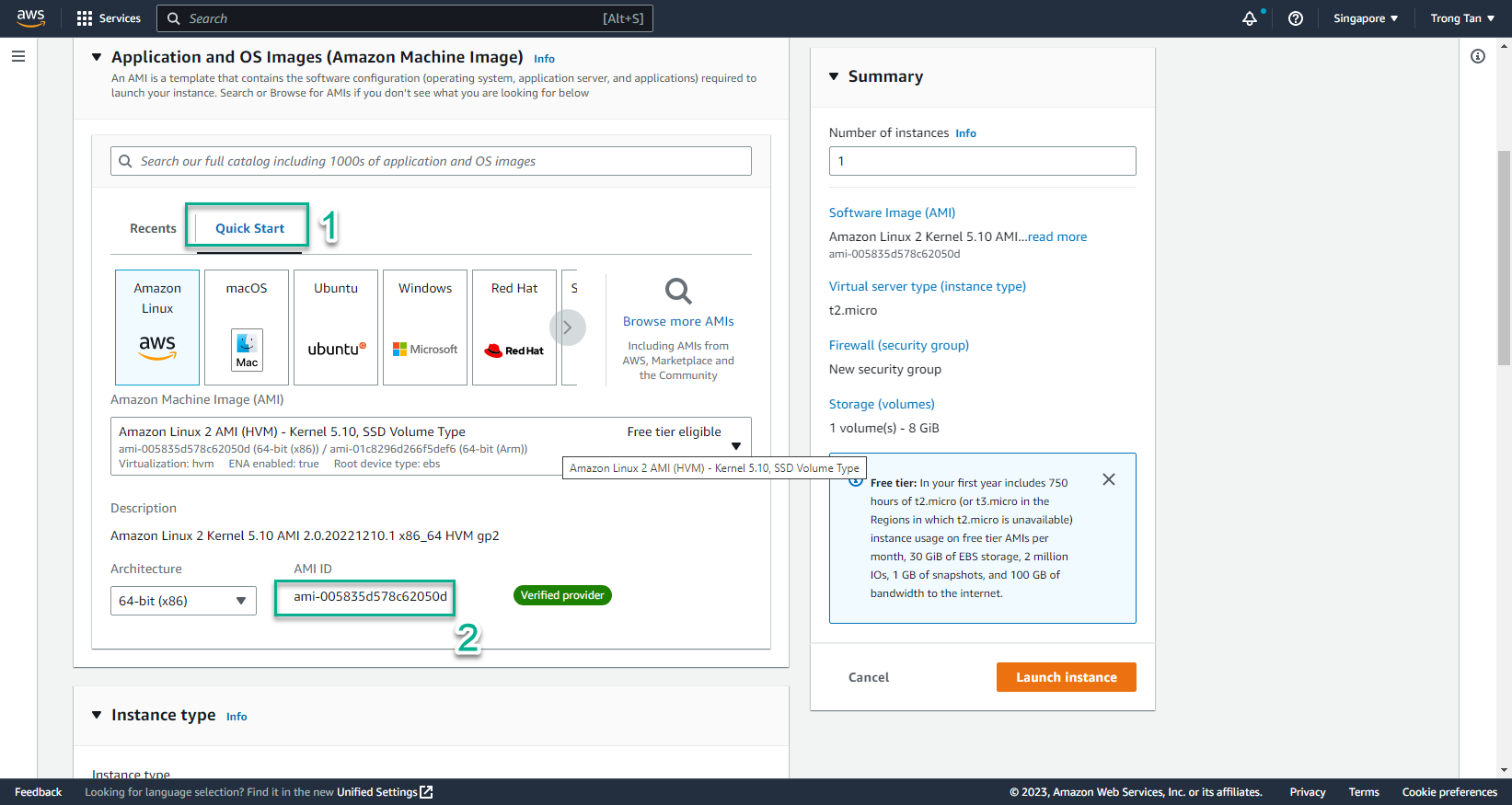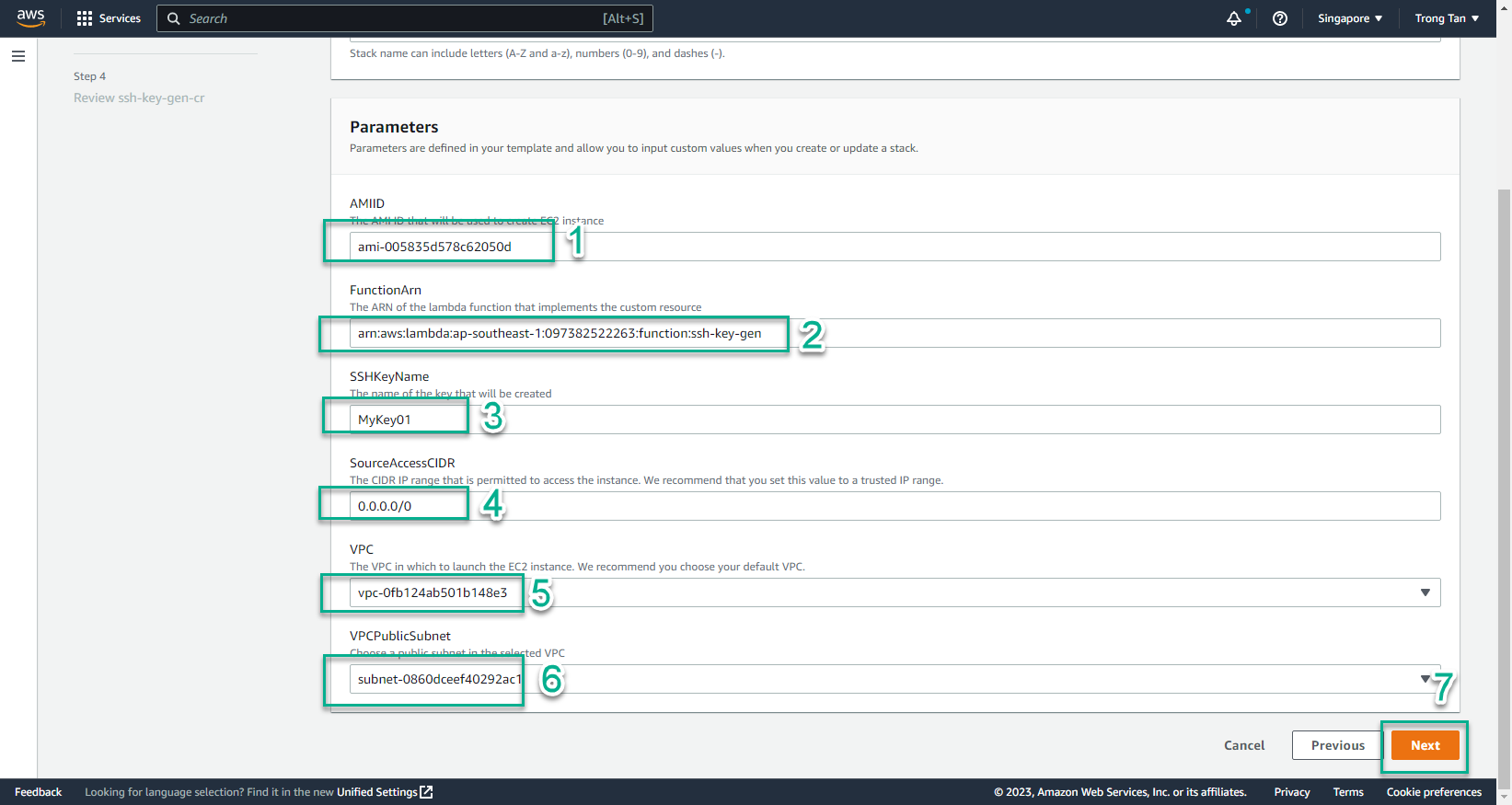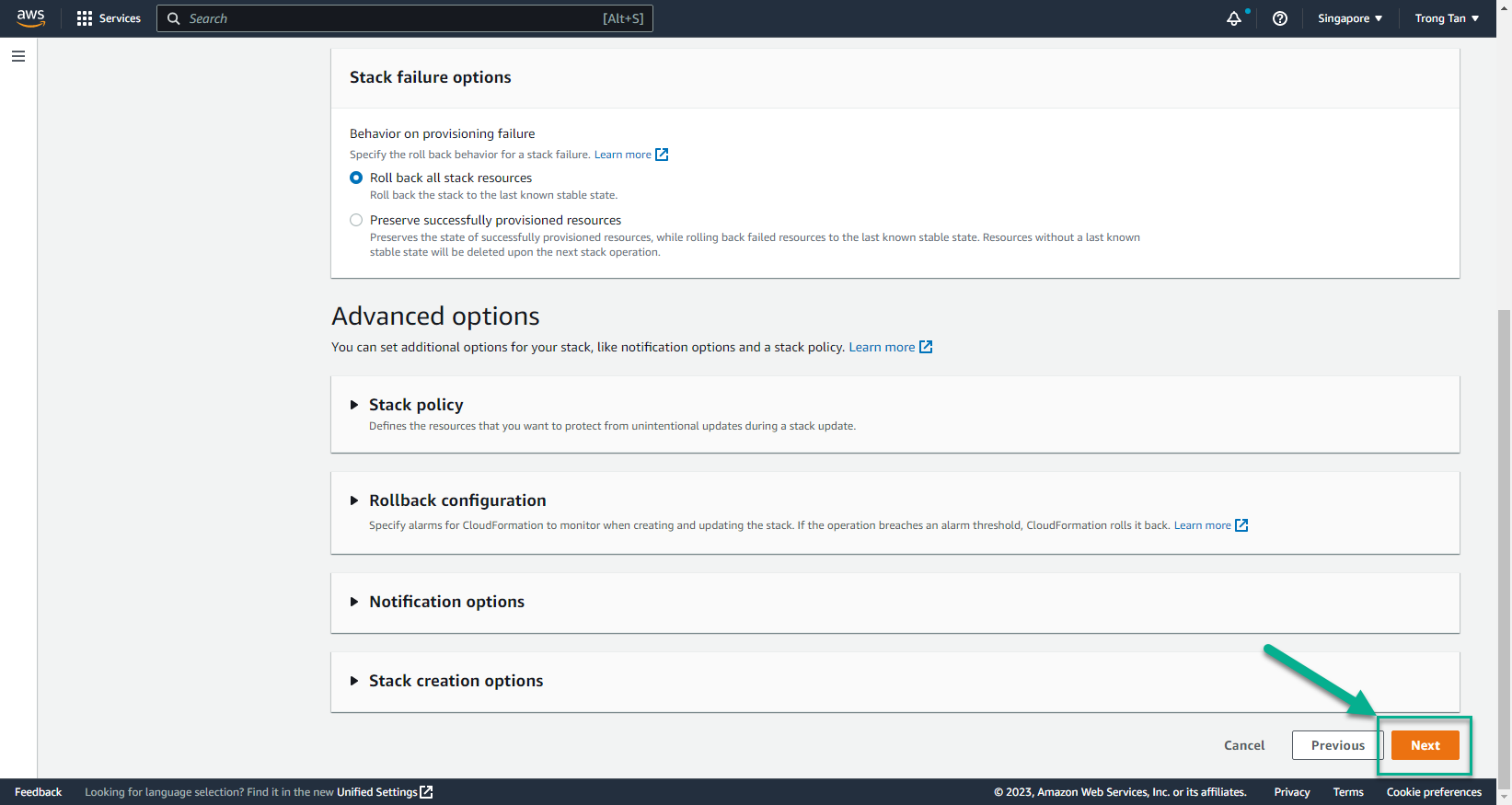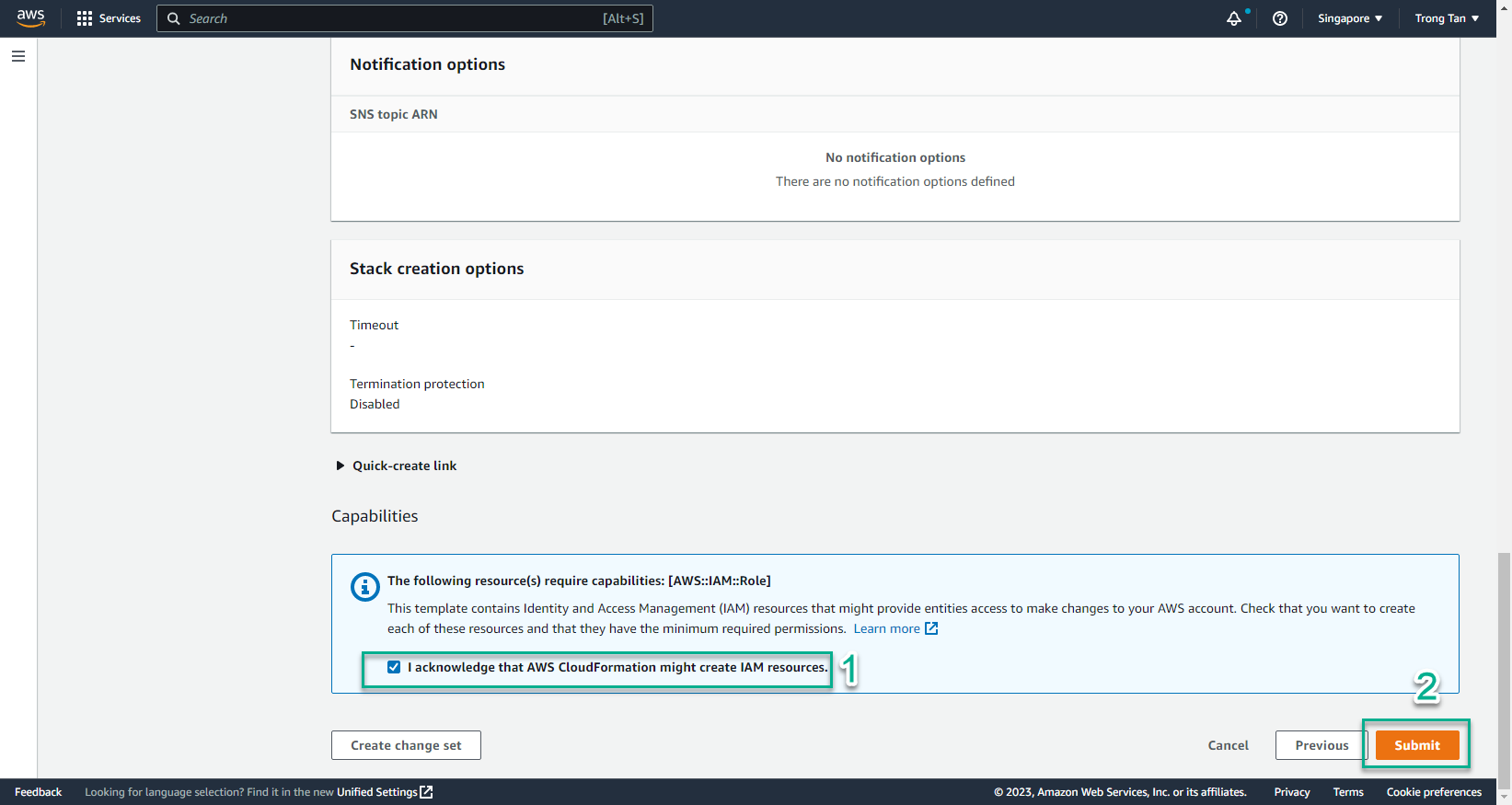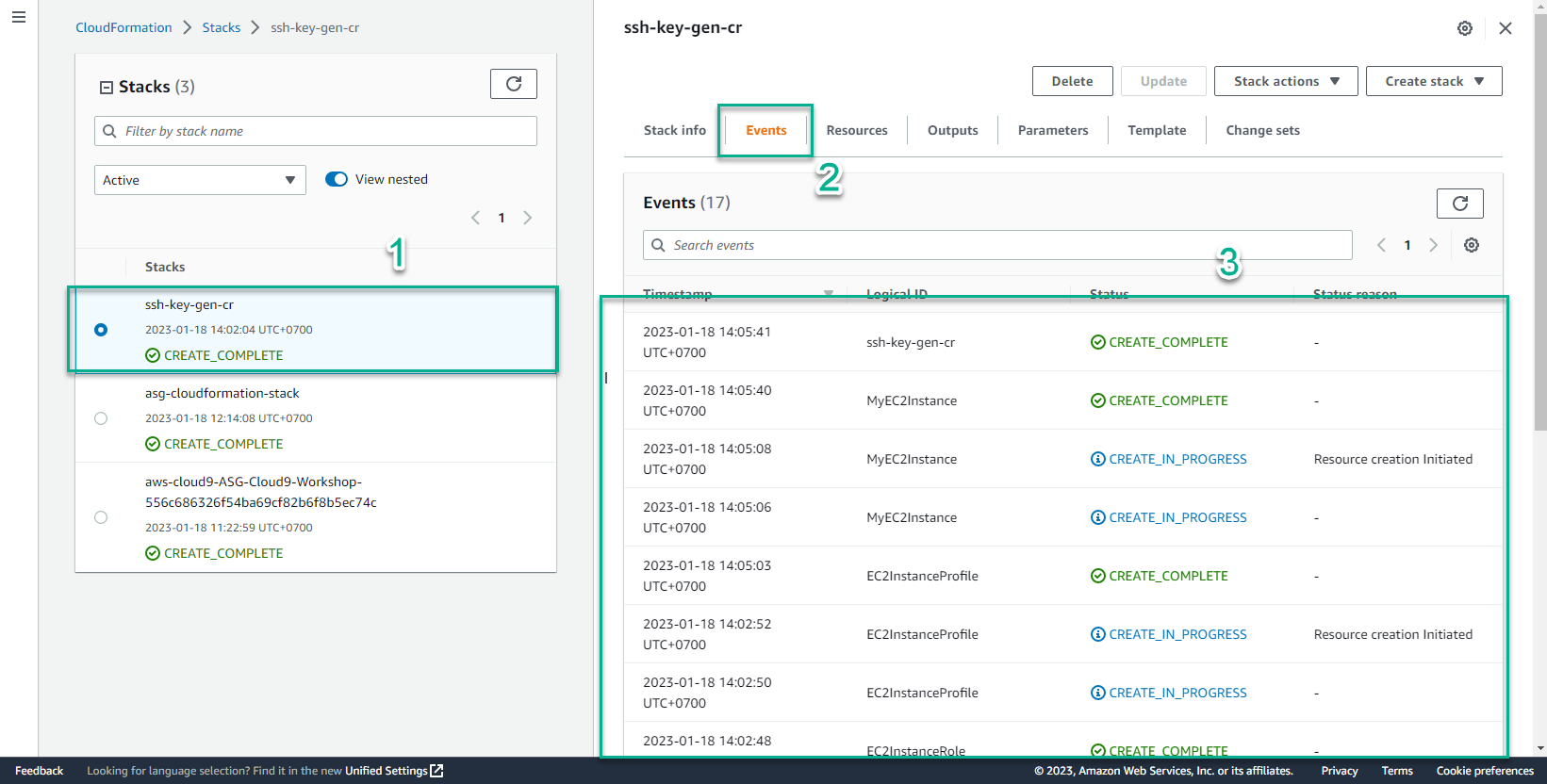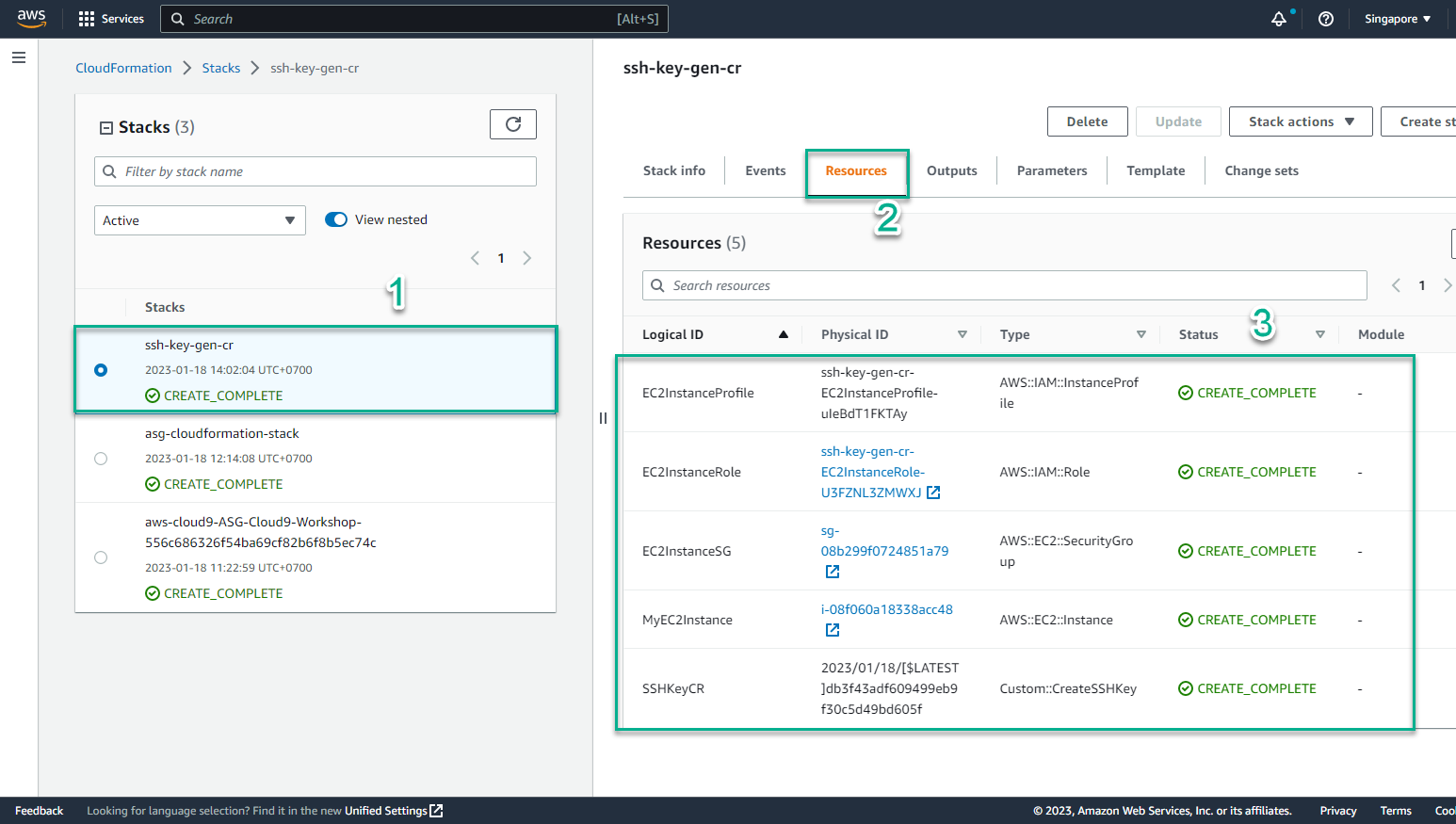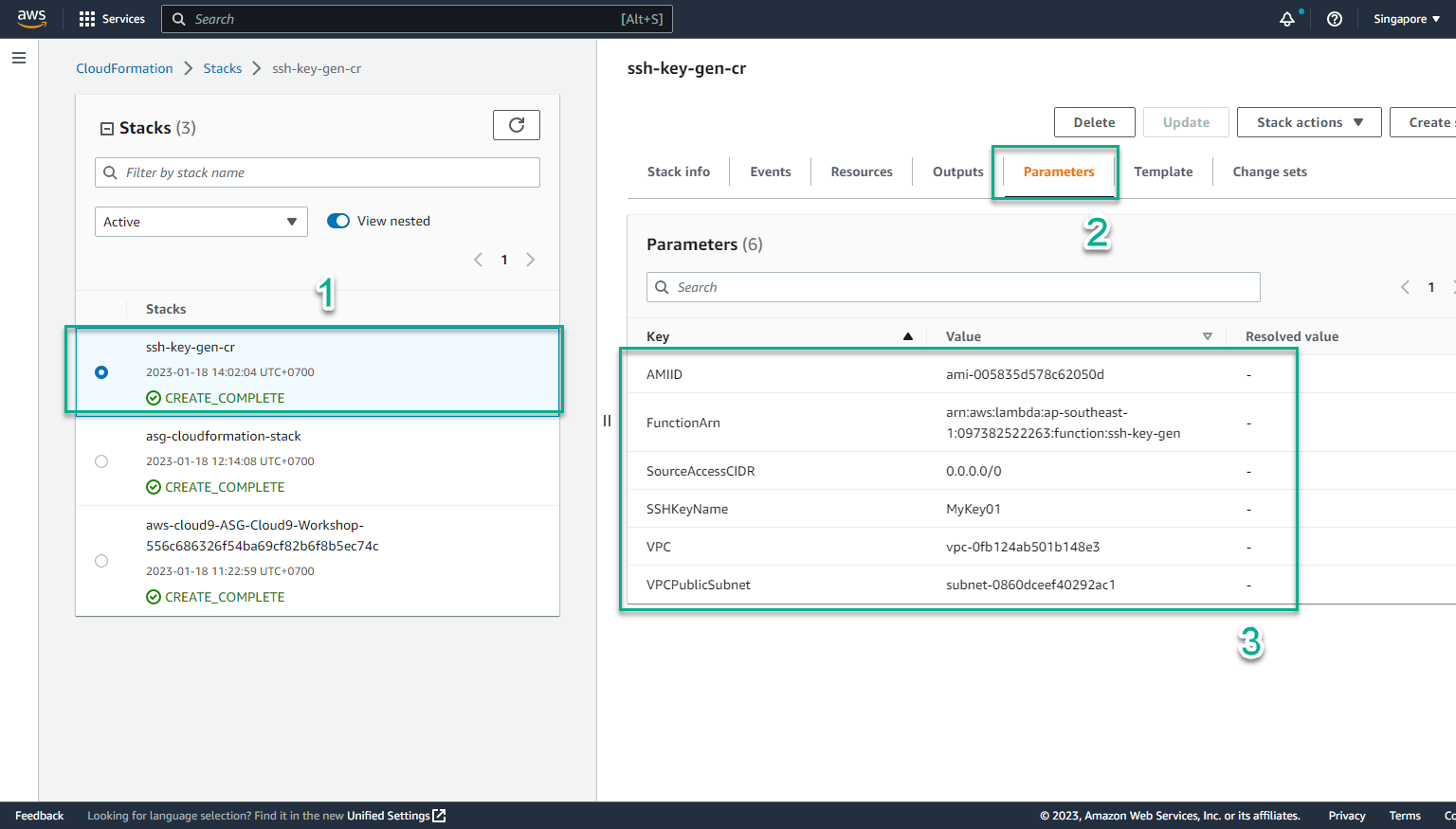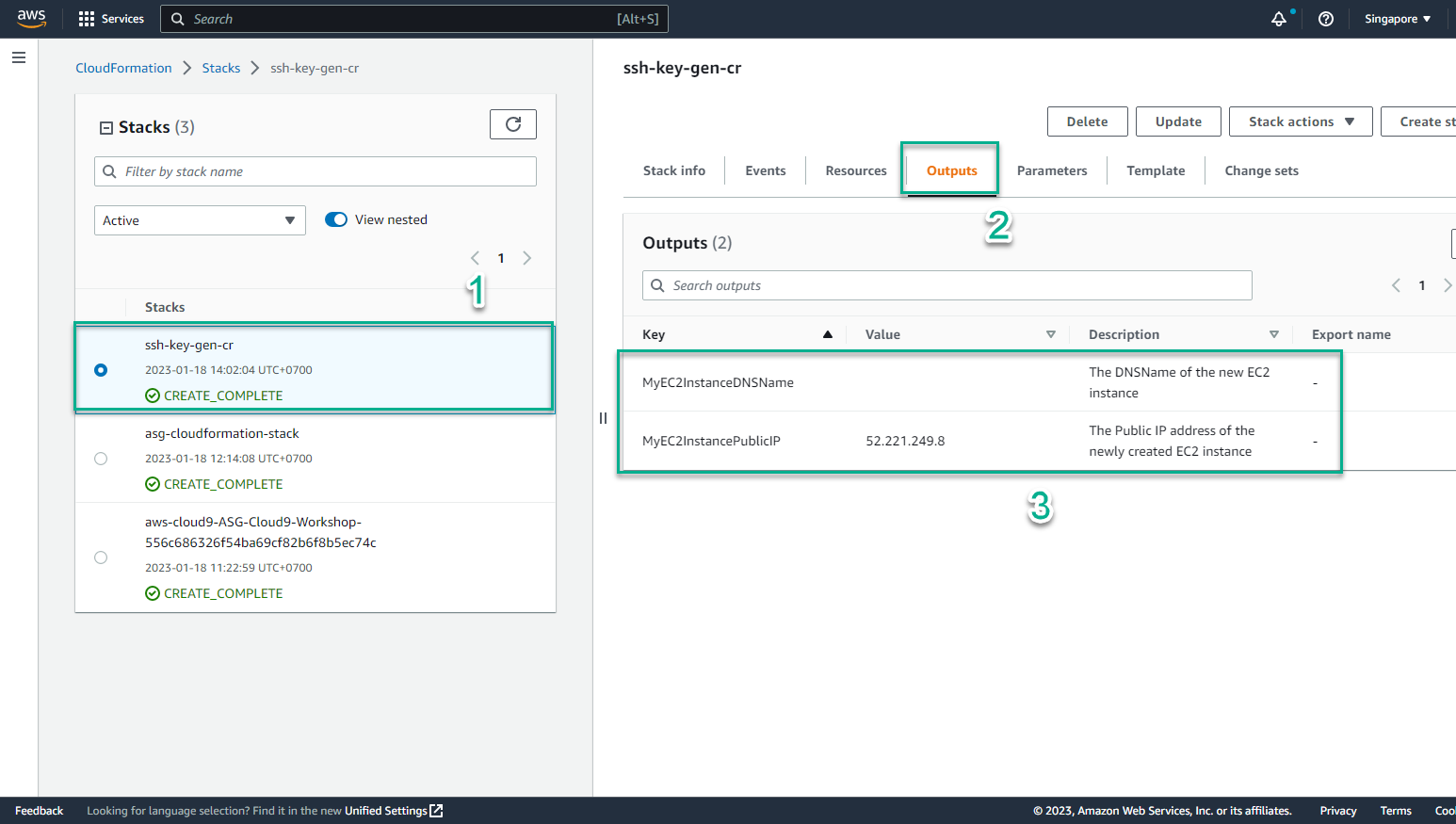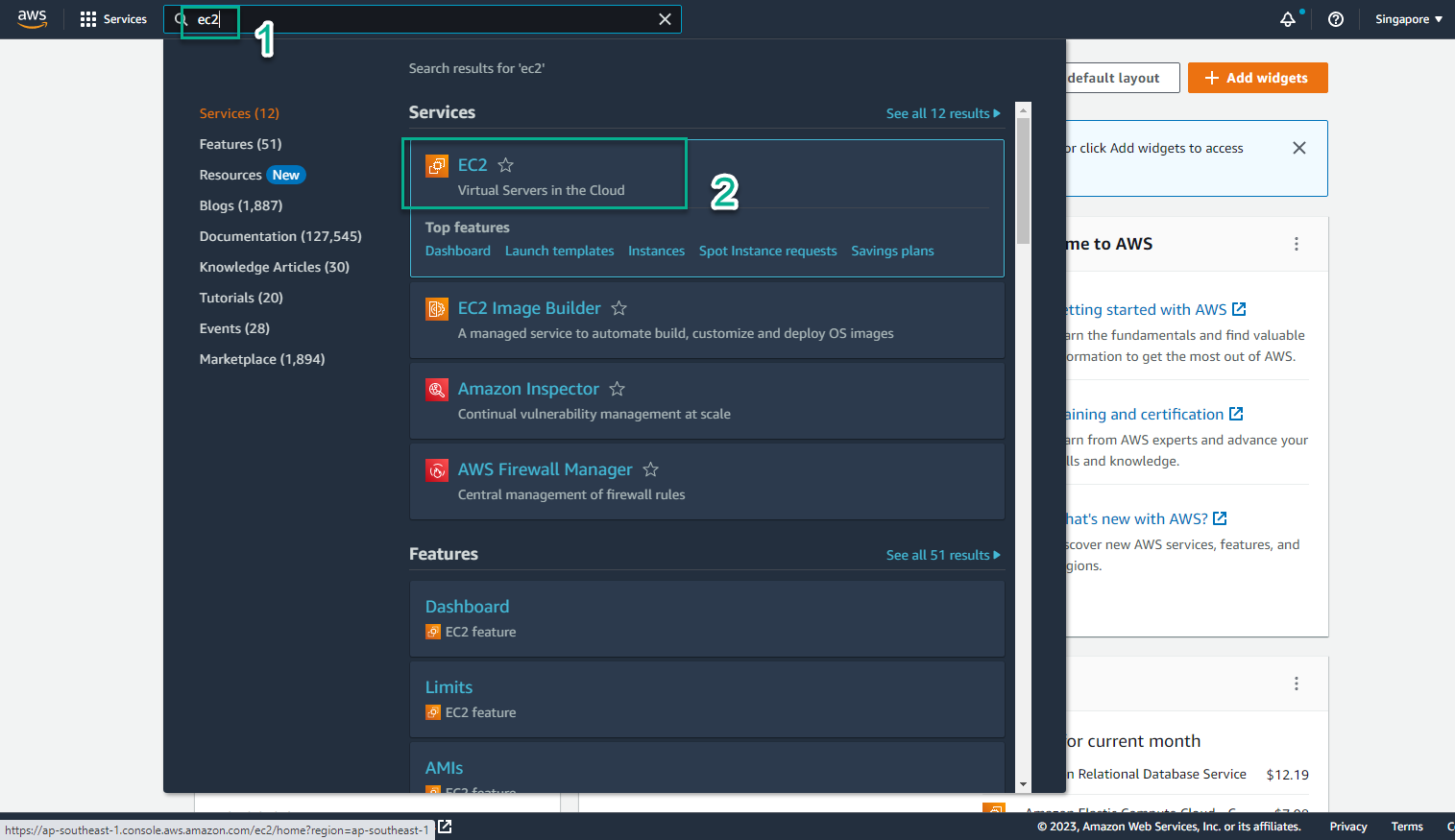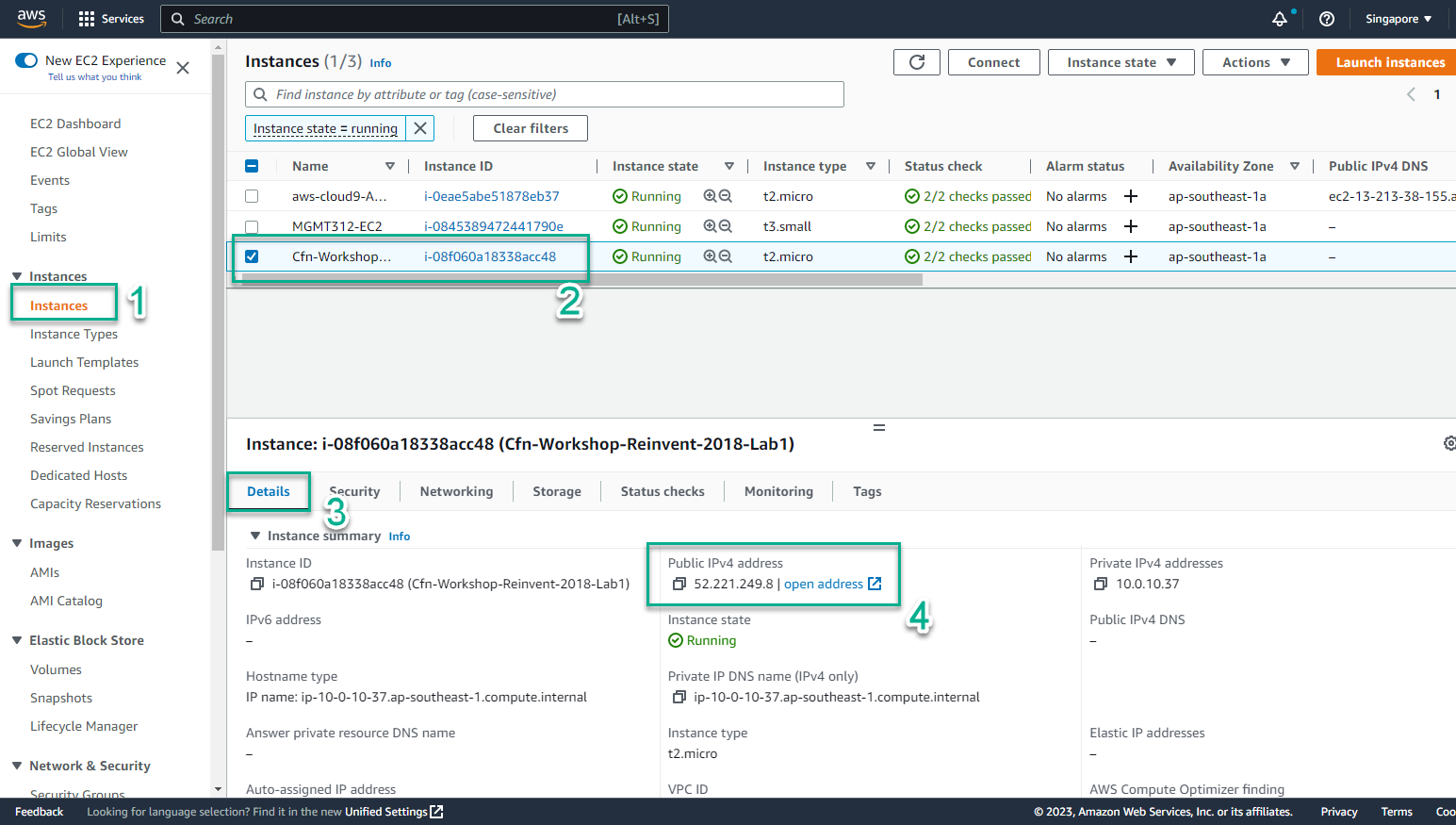Create Stack
Create Stack
- Go to AWS Management Console
- Find CloudFormaton
- Select CloudFormation
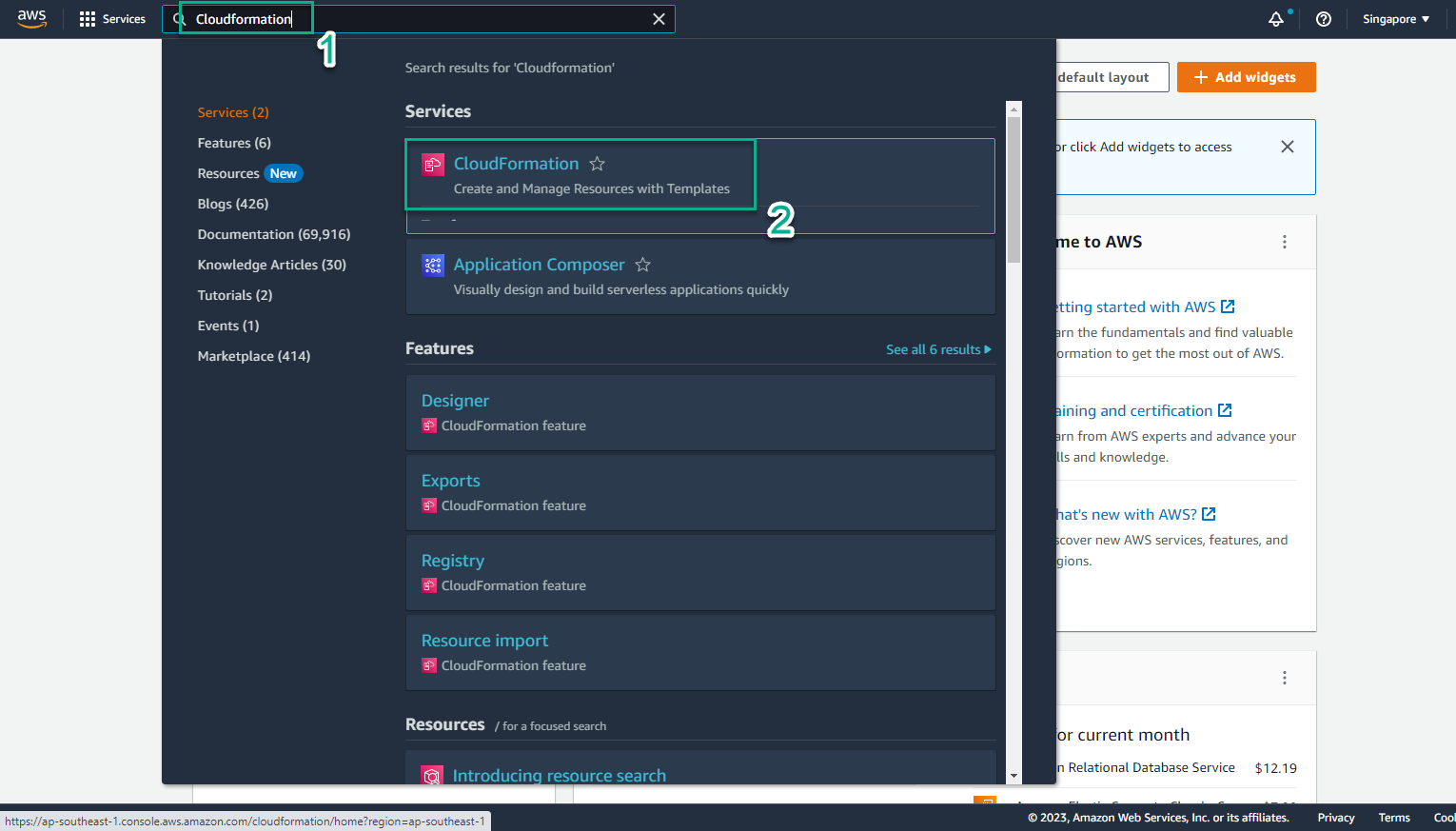
- In the CloudFormation interface
- Select Stack
- Select Create stack
- Select With new resources (standard)
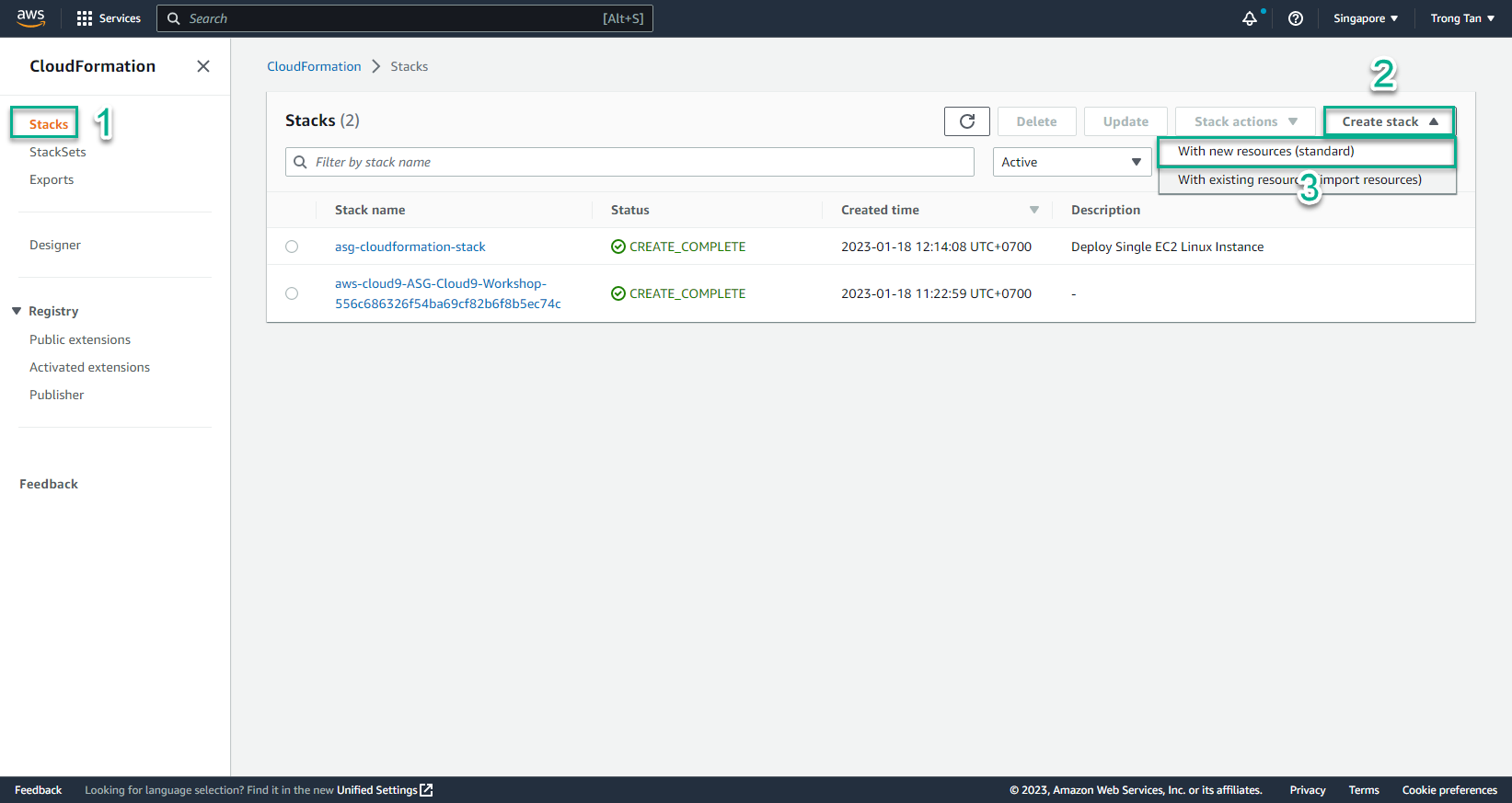
- In the Create stack interface
- Create a file custom_resource_cfn_mr.yml
- Then copy and paste the content of this code into the file and save it:
Parameters:
SourceAccessCIDR:
Type: String
Description: The CIDR IP range that is permitted to access the instance. We recommend that you set this value to a trusted IP range.
Default: 0.0.0.0/0
SSHKeyName:
Type: String
Description: The name of the key that will be created
Default: MyKey01
AMIID:
Type: String
Description: The AMI ID that will be used to create EC2 instance
Default: AMIID
VPCPublicSubnet:
Type: AWS::EC2::Subnet::Id
Description: Choose a public subnet in the selected VPC
VPC:
Type: AWS::EC2::VPC::Id
Description: The VPC in which to launch the EC2 instance. We recommend you choose your default VPC.
FunctionArn:
Type: String
Description: The ARN of the lambda function that implements the custom resource
Resources:
SSHKeyCR:
Type: Custom::CreateSSHKey
Version: "1.0"
Properties:
ServiceToken: !Ref FunctionArn
KeyName: !Ref SSHKeyName
MyEC2Instance:
Type: AWS::EC2::Instance
Properties:
KeyName: !Ref SSHKeyName
InstanceType: t2.micro
ImageId: !Ref AMIID
IamInstanceProfile: !Ref EC2InstanceProfile
SecurityGroupIds:
- !Ref EC2InstanceSG
SubnetId: !Ref VPCPublicSubnet
Tags:
-
Key: Name
Value: Cfn-Workshop-Reinvent-2018-Lab1
DependsOn: SSHKeyCR
EC2InstanceProfile:
Type: AWS::IAM::InstanceProfile
Properties:
Roles:
- Ref: EC2InstanceRole
Path: "/"
DependsOn: EC2InstanceRole
EC2InstanceRole:
Type: AWS::IAM::Role
Properties:
Policies:
- PolicyDocument:
Version: '2012-10-17'
Statement:
- Action:
- s3:GetObject
Resource: "*"
Effect: Allow
PolicyName: s3-policy
- PolicyDocument:
Version: '2012-10-17'
Statement:
- Action:
- logs:CreateLogStream
- logs:GetLogEvents
- logs:PutLogEvents
- logs:DescribeLogGroups
- logs:DescribeLogStreams
- logs:PutRetentionPolicy
- logs:PutMetricFilter
- logs:CreateLogGroup
Resource:
- arn:aws:logs:*:*:*
- arn:aws:s3:::*
Effect: Allow
PolicyName: cloudwatch-logs-policy
- PolicyDocument:
Version: '2012-10-17'
Statement:
- Action:
- ec2:AssociateAddress
- ec2:DescribeAddresses
Resource:
- "*"
Effect: Allow
PolicyName: eip-policy
Path: "/"
AssumeRolePolicyDocument:
Statement:
- Action:
- sts:AssumeRole
Principal:
Service:
- ec2.amazonaws.com
Effect: Allow
Version: '2012-10-17'
EC2InstanceSG:
Type: AWS::EC2::SecurityGroup
Properties:
GroupDescription: This should allow you to SSH to the instance from your location
VpcId: !Ref VPC
Tags:
- Key: Name
Value: !Sub ${AWS::StackName}
SecurityGroupIngress:
-
Description: This should allow you to SSH from your location into an EC2 instance
CidrIp: !Ref SourceAccessCIDR
FromPort: 22
IpProtocol: tcp
ToPort: 22
Outputs:
MyEC2InstanceDNSName:
Description: The DNSName of the new EC2 instance
Value: !GetAtt MyEC2Instance.PublicDnsName
MyEC2InstancePublicIP:
Description: The Public IP address of the newly created EC2 instance
Value: !GetAtt MyEC2Instance.PublicIp
- Select Template is ready
- Select Upload a template file
- Select Choose file
- Select custom_resource_cfn_mr.yml
- Select Next
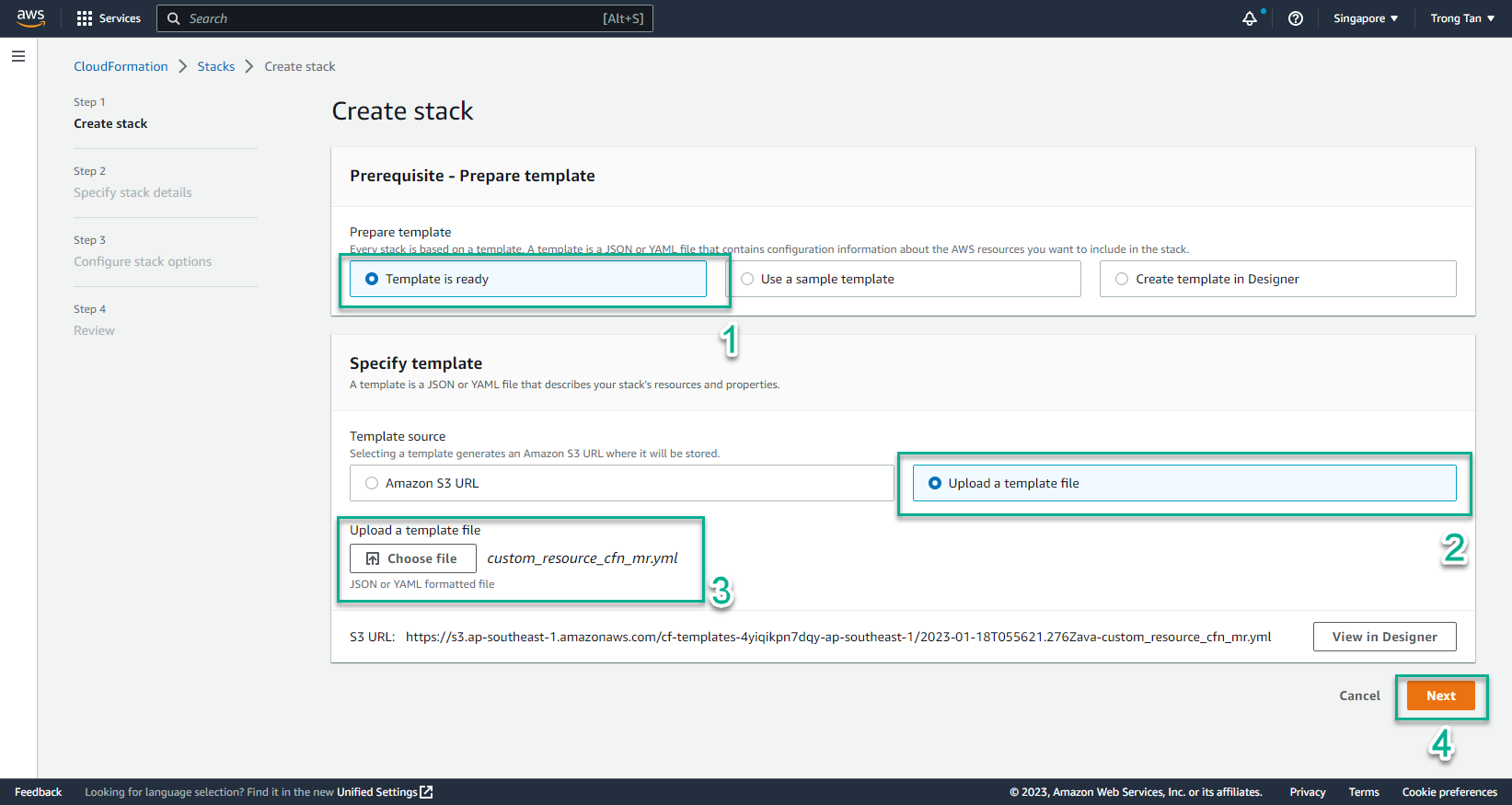
- In the Stack name section, enter
ssh-key-gen-cr
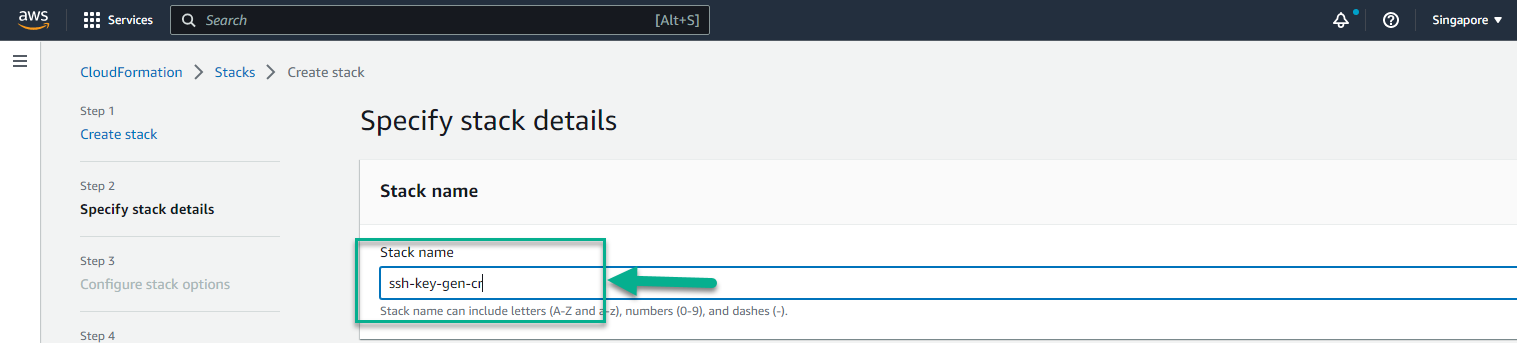
- Access the [AWS Management Console] interface (https://aws.amazon.com/console/)
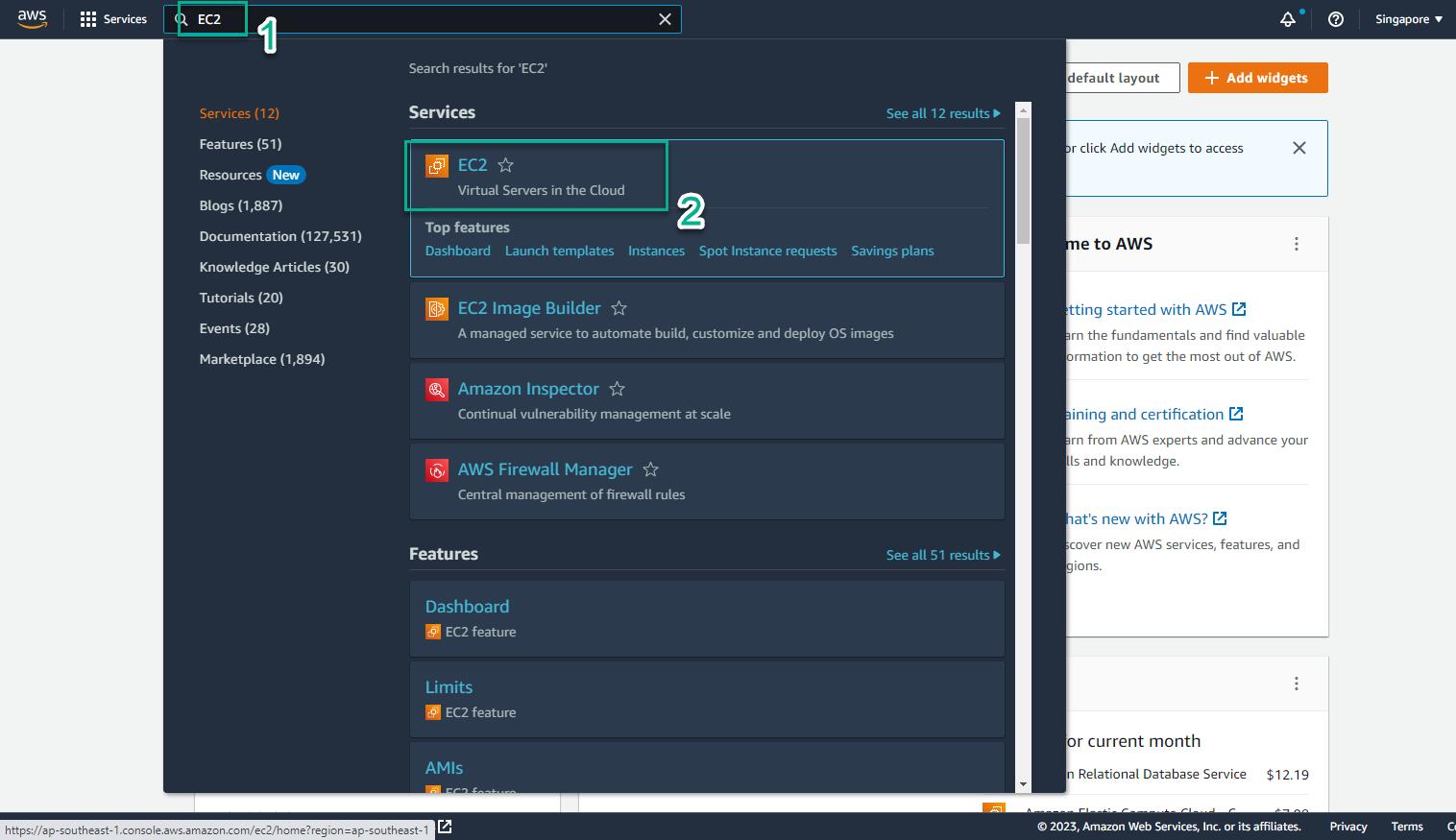
- In the EC2 interface
- Select Instances
- Select Launch instances
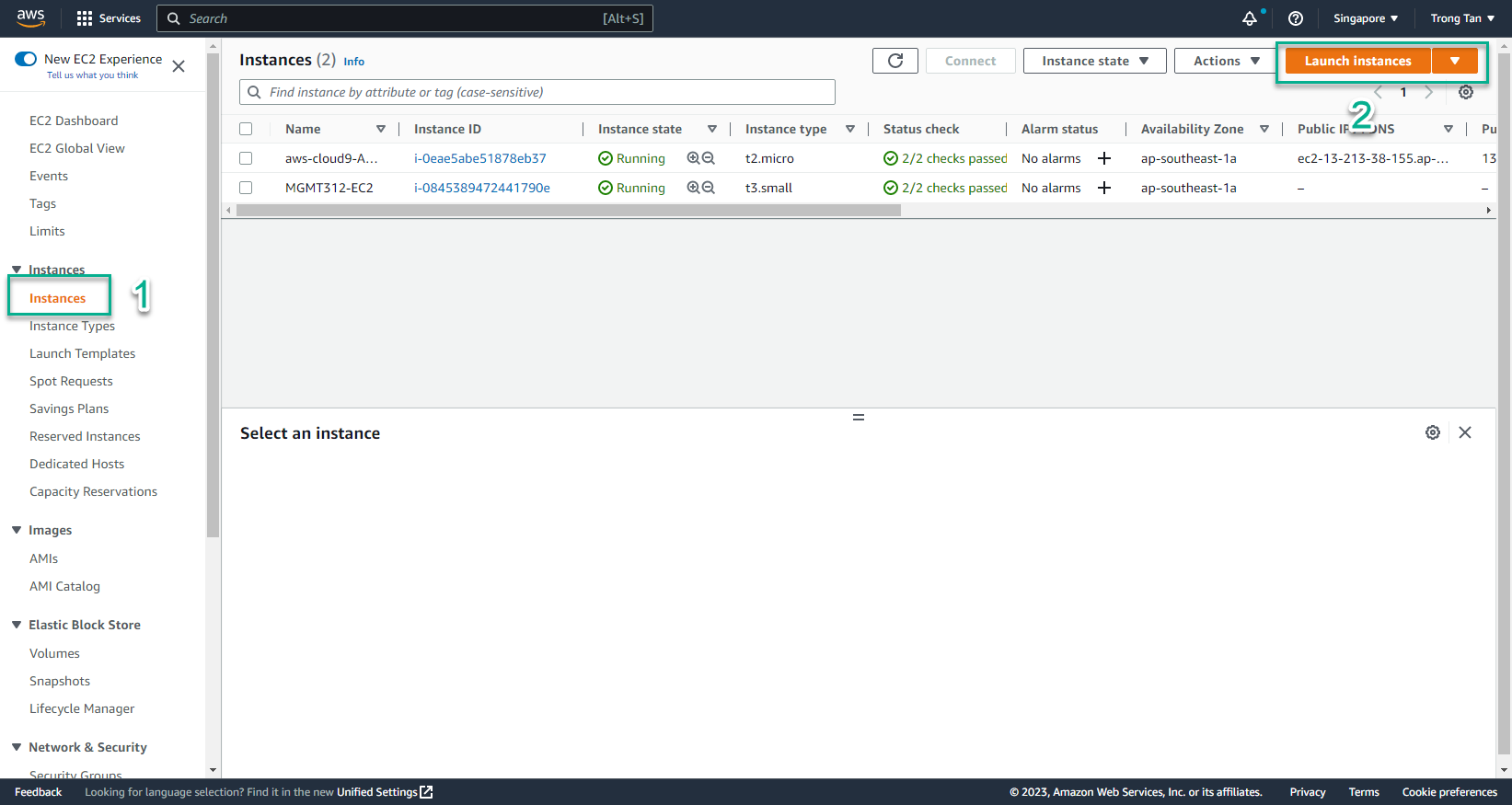
- In the Launch instances interface
- Select Quick Start
- Copy AMI ID
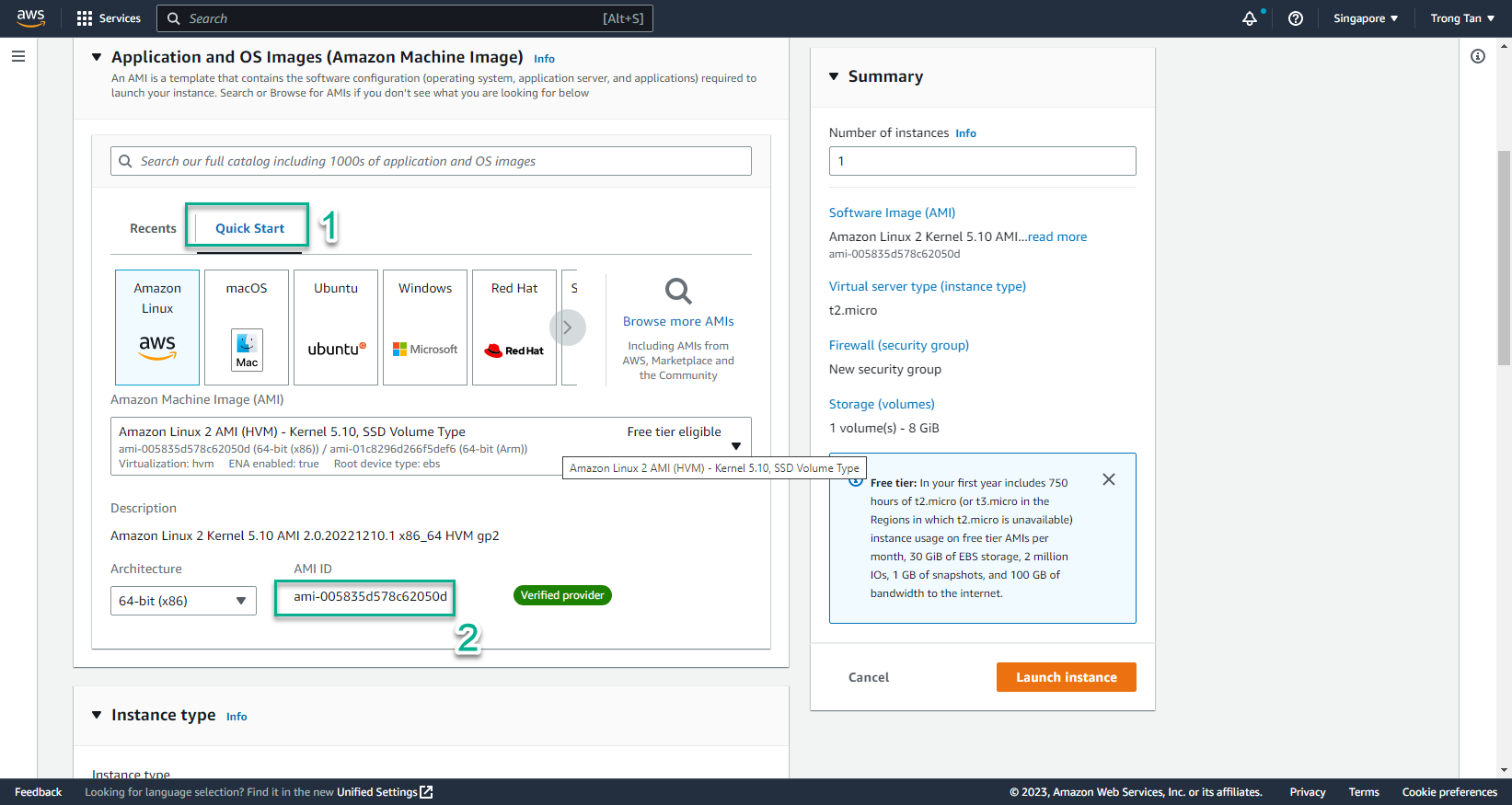
- In the Create satck interface
- AMI ID, enter the copied AMIID
- FunctionArn, enter the Arn of the created Lambda function
- SSHKeyName, enter the key pair name to create
- SourceAccessCIDR, enter
0.0.0.0/0
- Select VPC
- Select Public Subnet
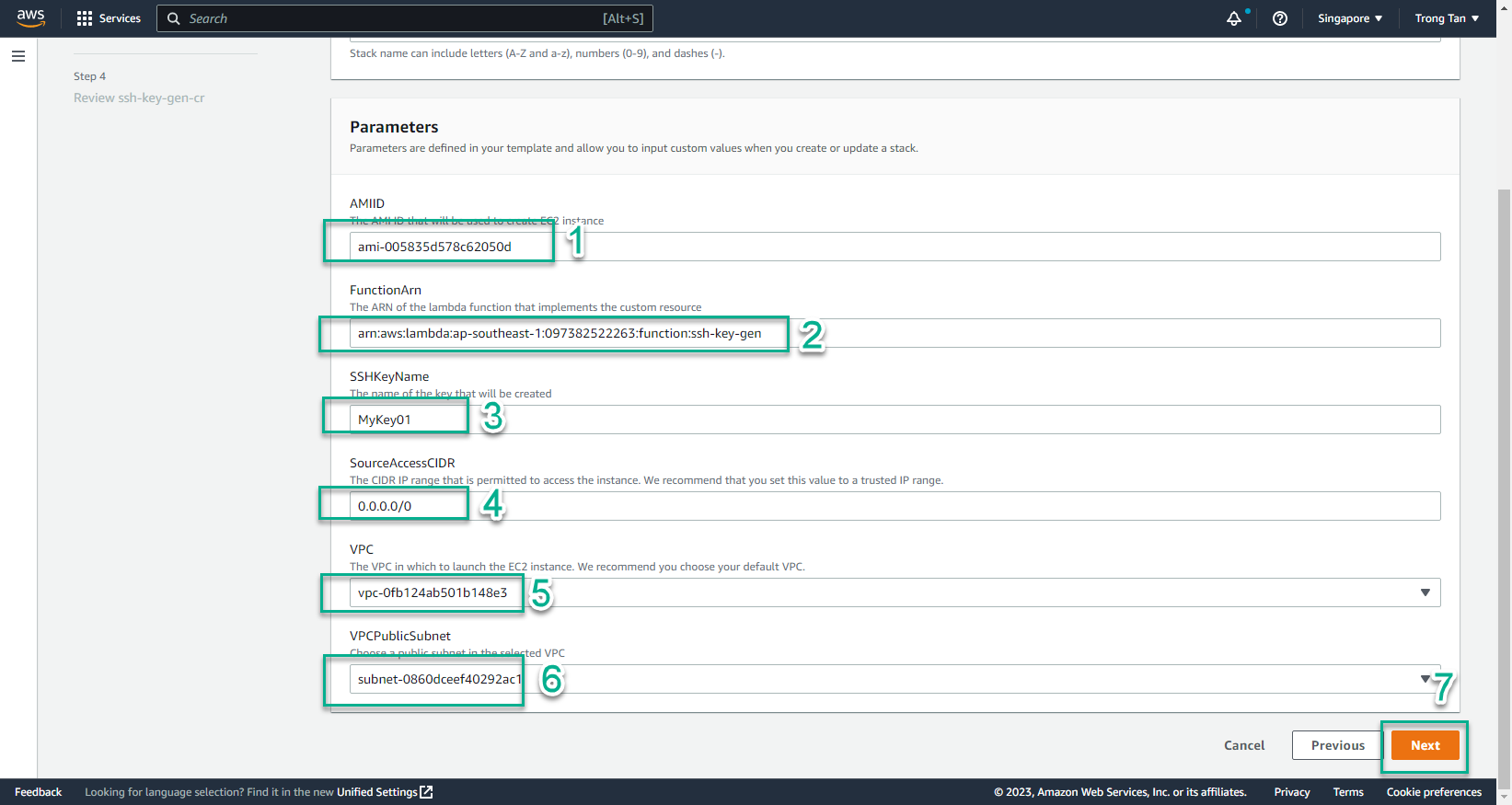
- Select Next
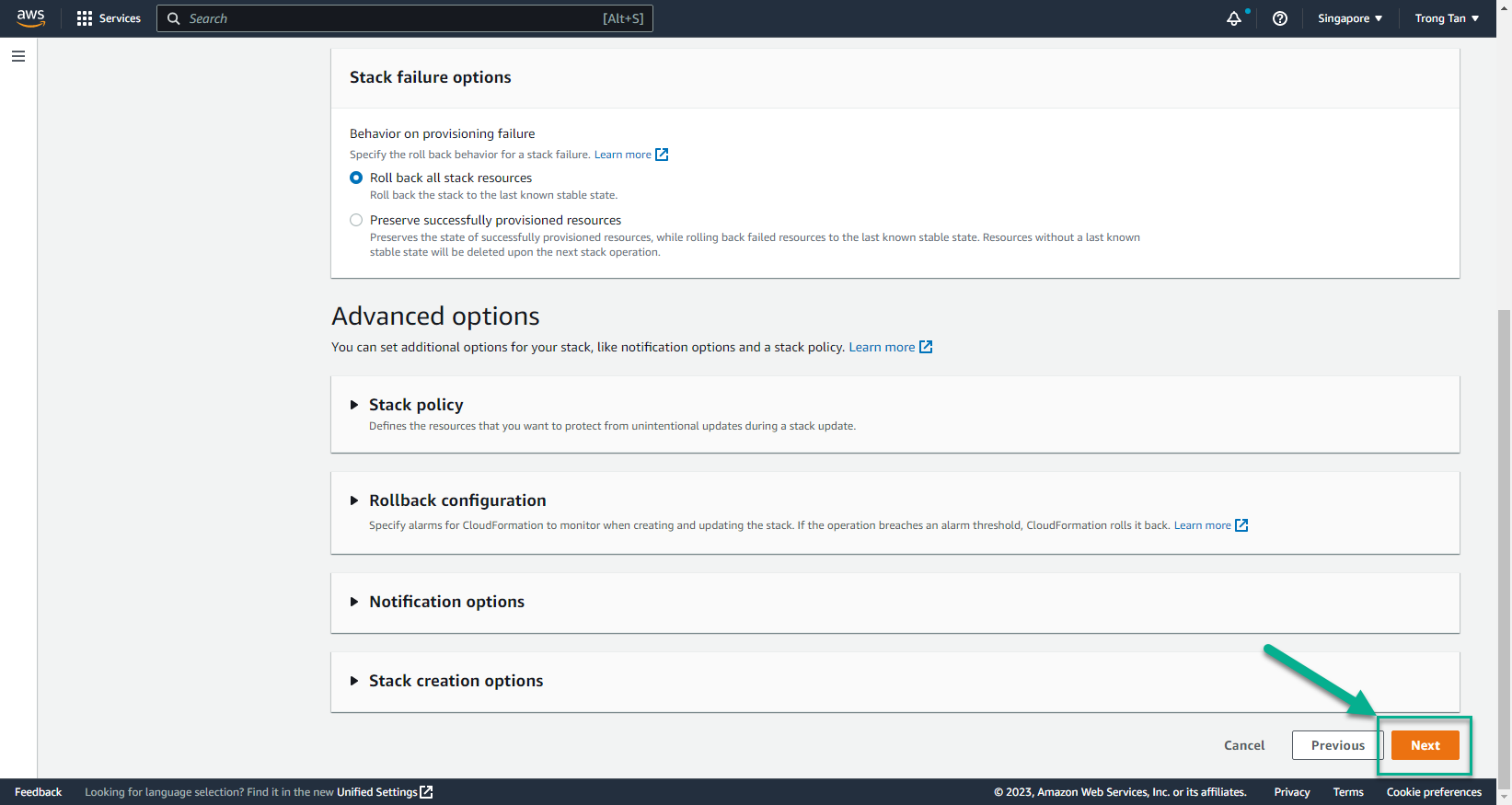
- In the Create stack interface
- Select I acknowledge that AWS CloudFormation might create IAM resources
- Select Create stack
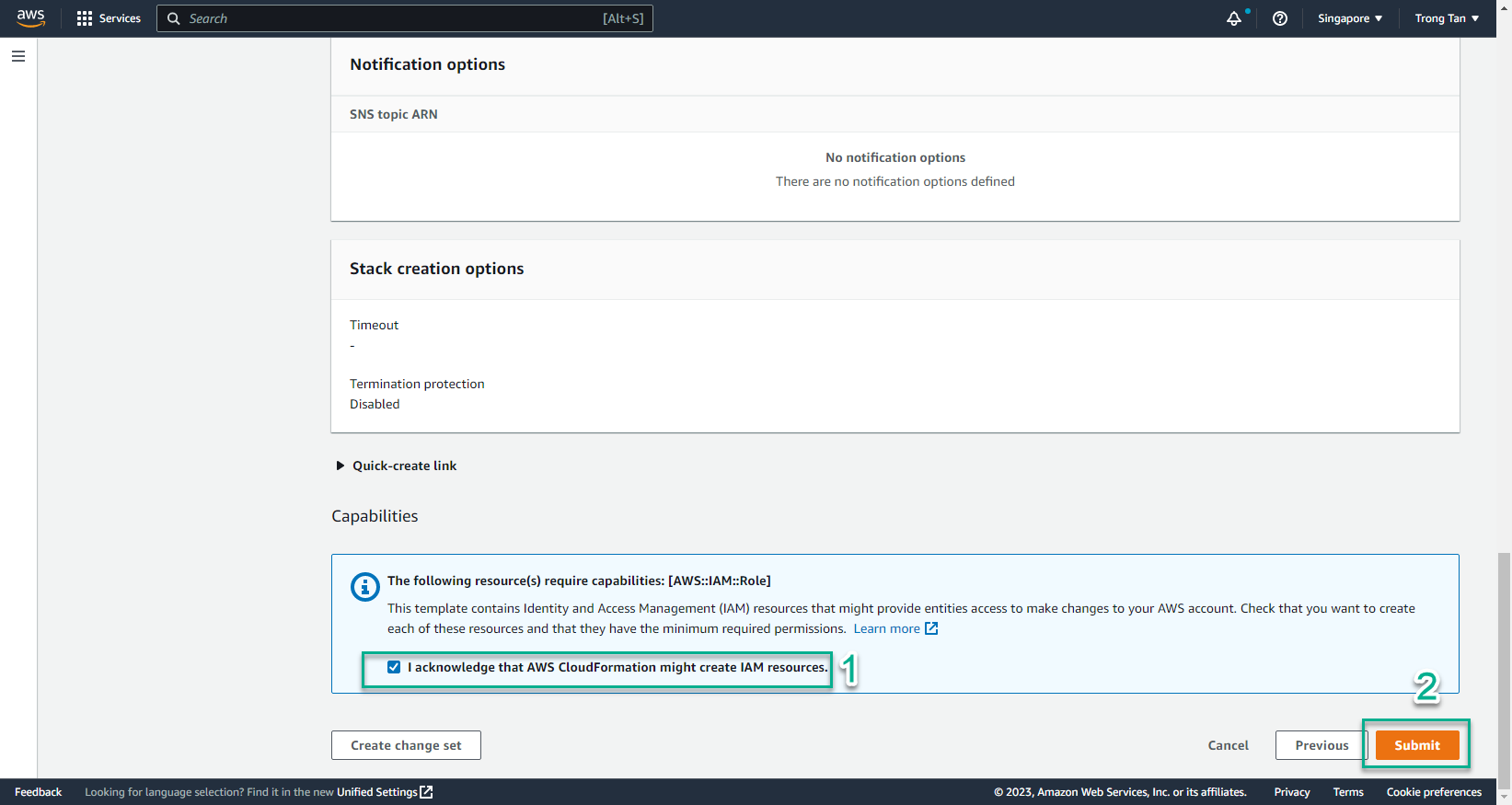
- In the CloudFormation interface
- Select Stack
- Select ssh-key-gen-cr stack
- Select Event to view initialization events. Initialization to CREATE_COMPLETE is successful
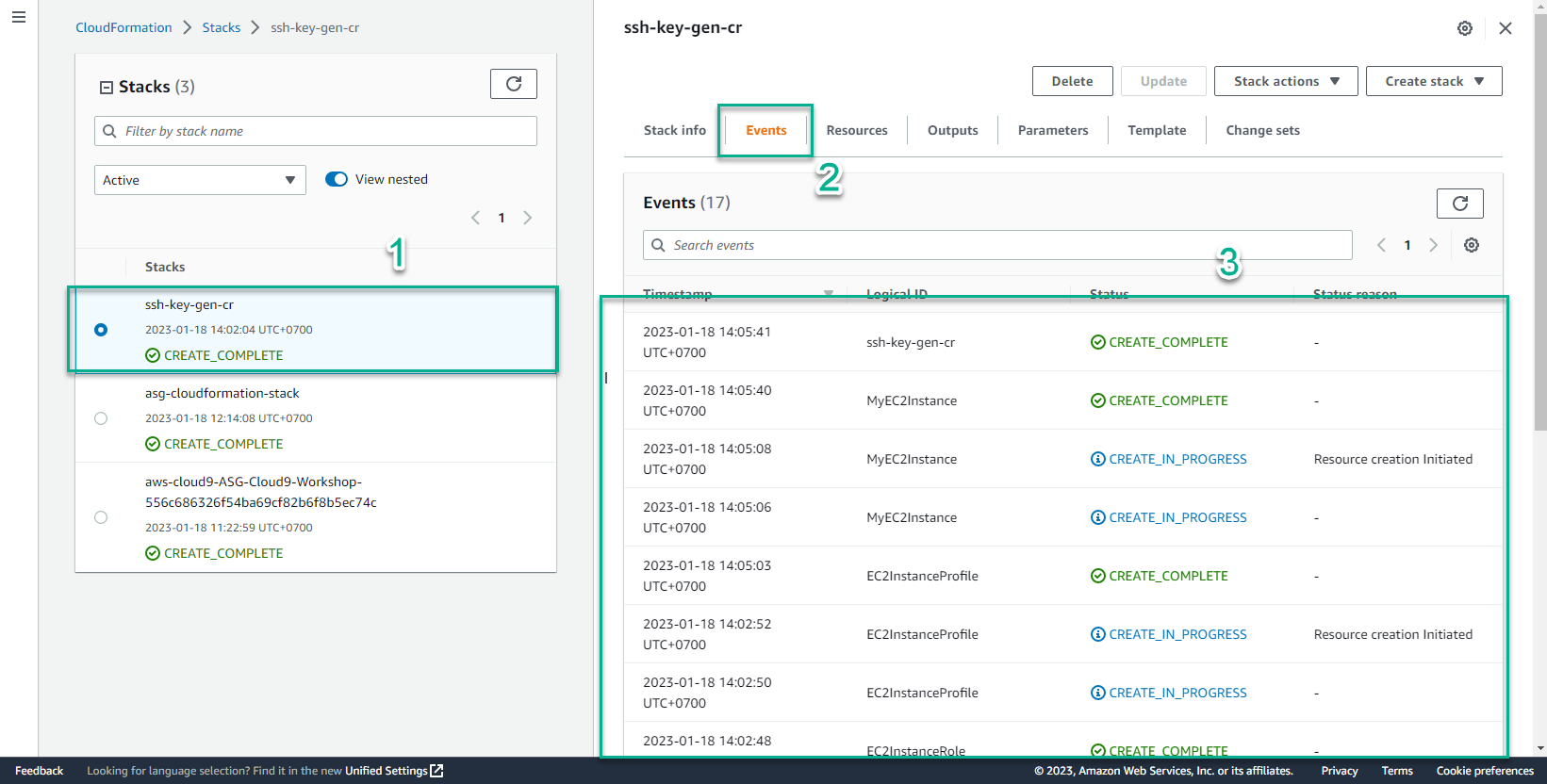
- In the CloudFormation interface
- Select Resources
- View initialized resources
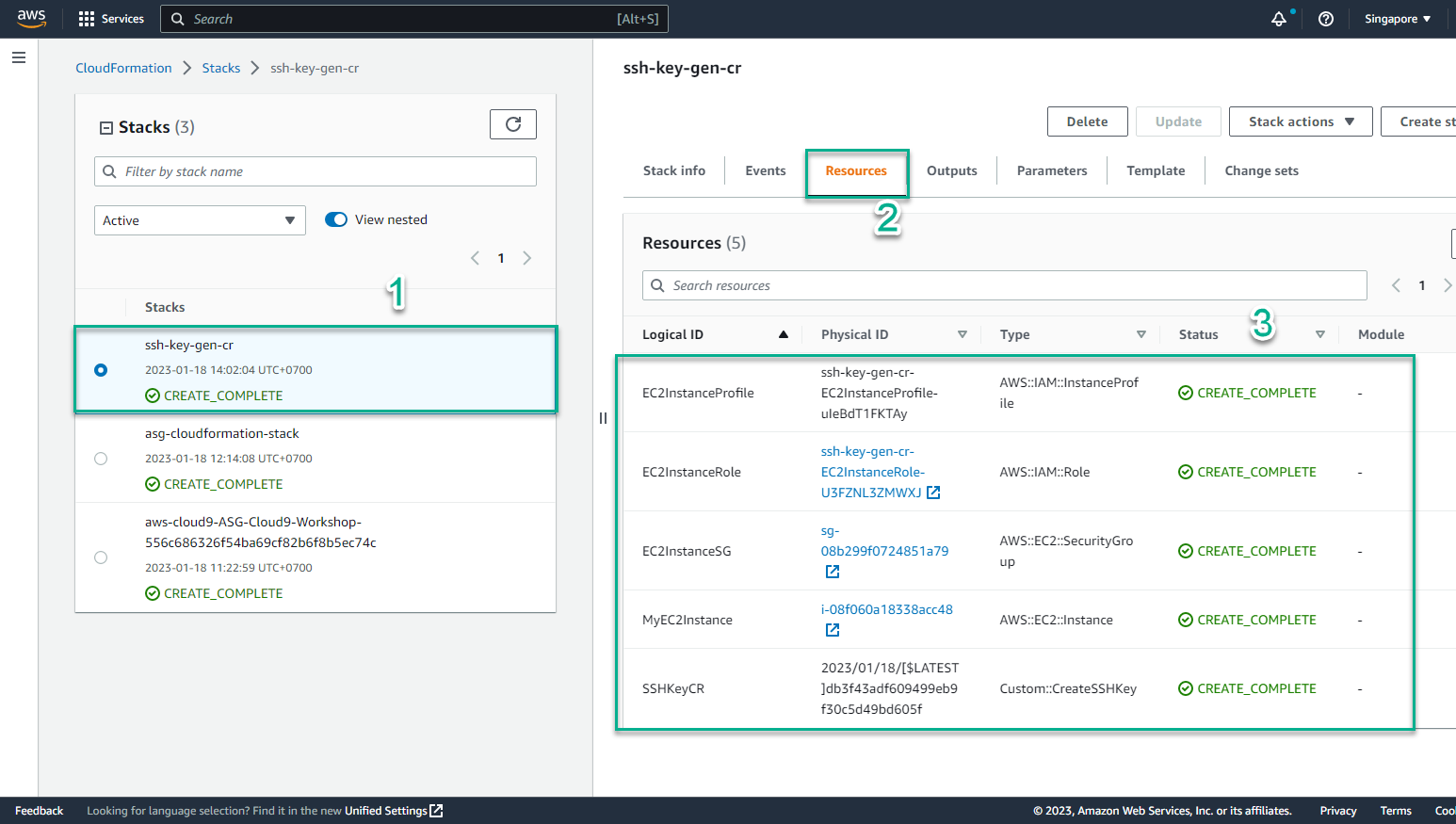
- In the CloudFormation interface
- Select Parameters
- View information Key-Value
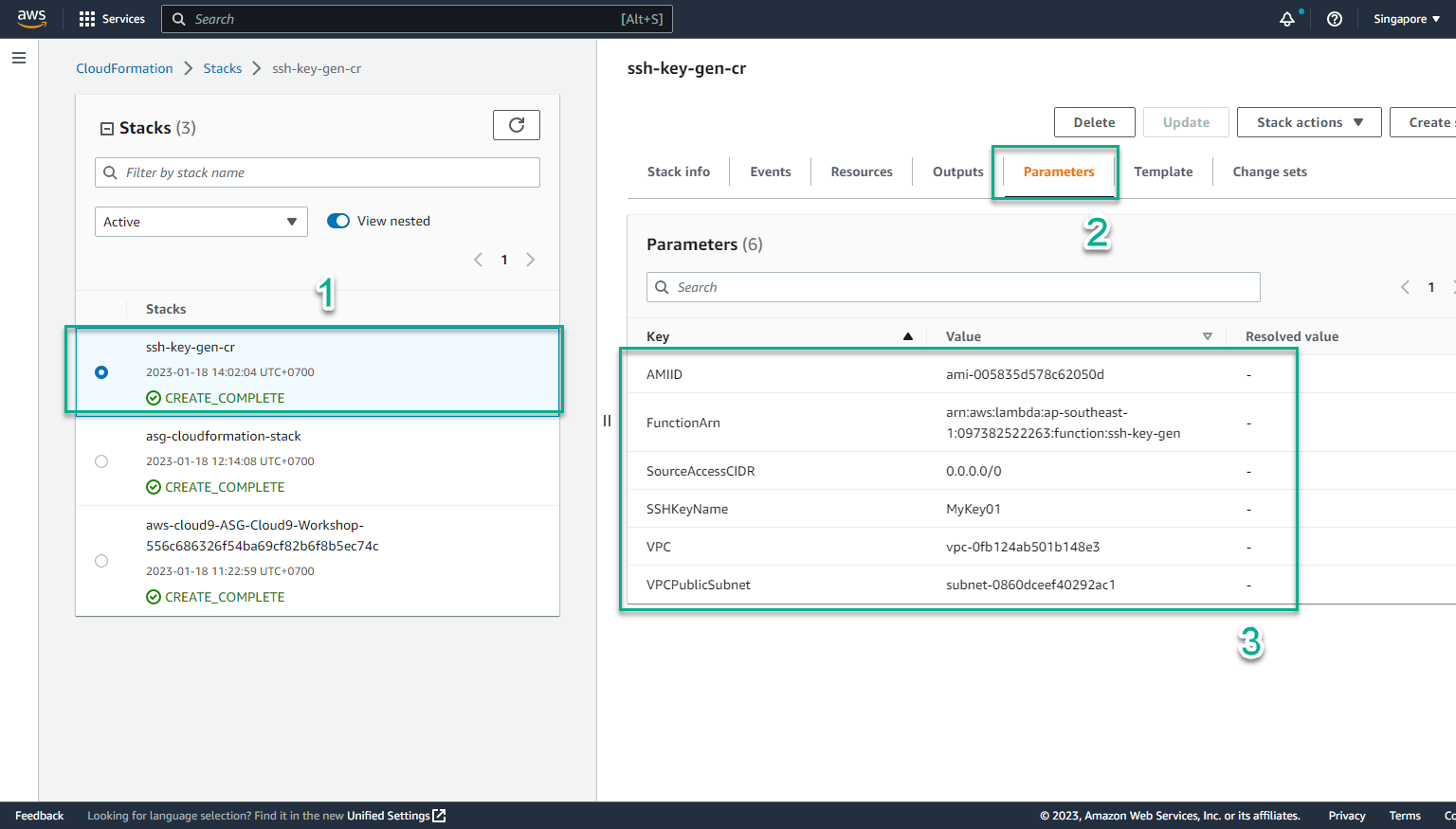
- In the CloudFormation interface
- Select Outputs
- View instance has been initialized
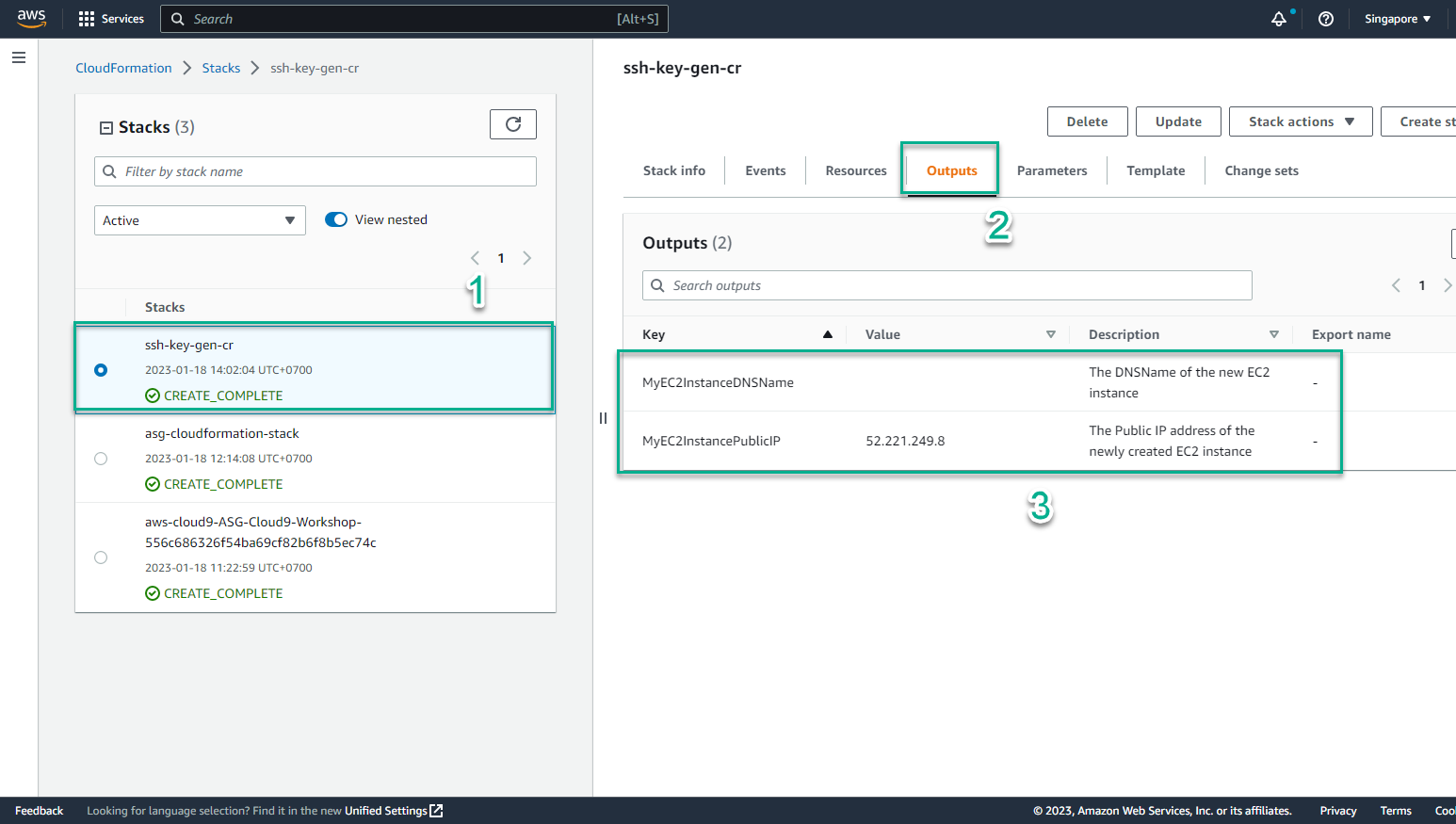
- In the AWS Management Console
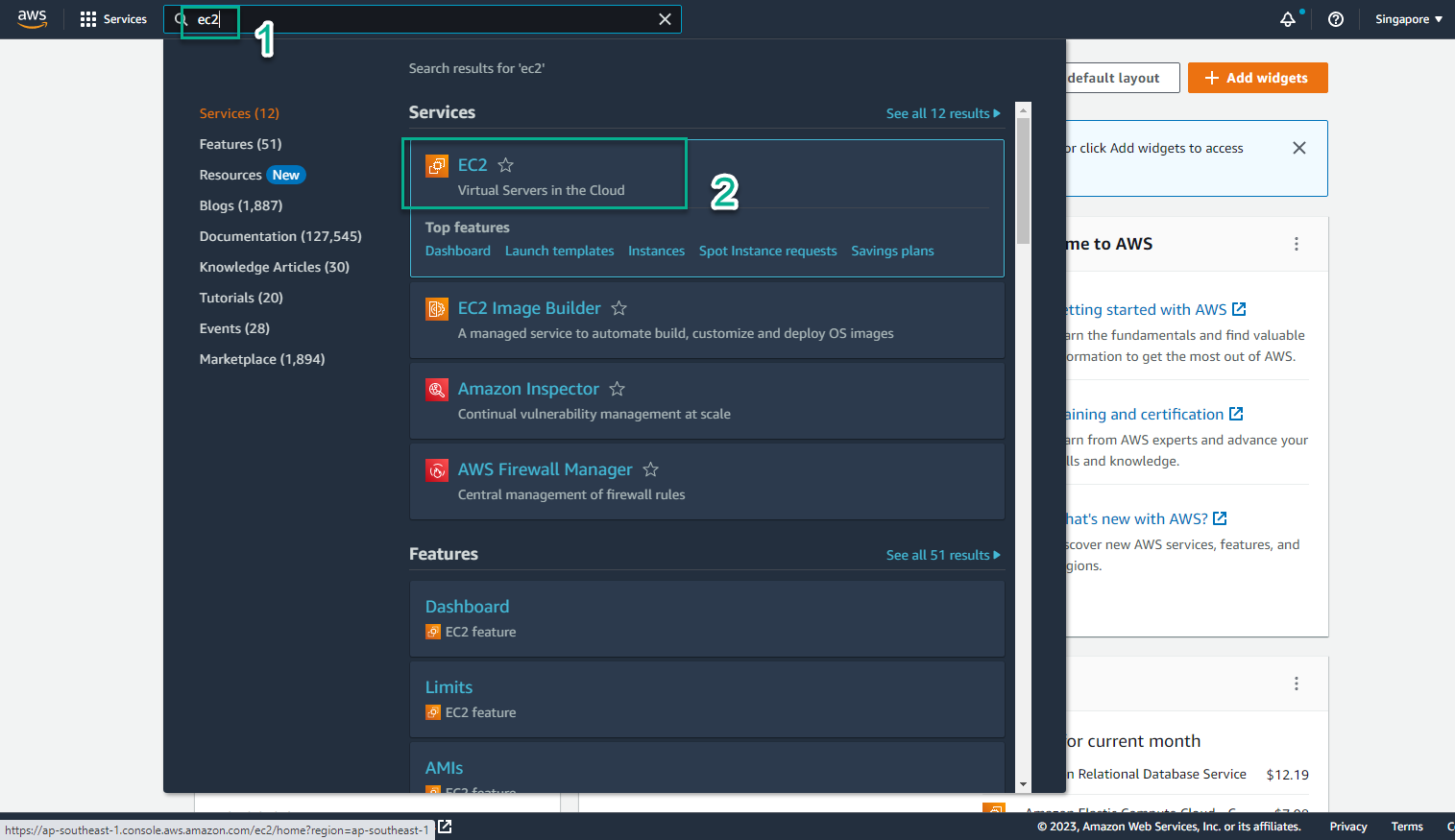
- In the EC2 interface
- Select Instances
- Select the newly created instance
- Select Details
- Select public IPv4 address
- View IAM Role